In this today’s tutorial, I will show you How to Install Kis Story Kodi Build 2022 on Kodi 19.4 Matrix for Amazon Fire TV Stick
Table of Contents
Kis Story Kodi Build – Detailed Overview
Kis Story Kodi Build is a great build for all the people who want to watch movies and TV shows on their Kodi device. Kis Story Kodi Build has everything that you need for your entertainment needs. It has a lot of add-ons and the build is very lightweight. you can also use it on your Windows, Mac, ios, Android Boxes, Fire tv Devices, Android phones, Linux, or Raspberry Pi.
How To Install Kis Story Kodi Build on Kodi 19.4 Matrix For Amazon Fire TV Stick

In some countries, the ISPs (internet service providers) will be blocking this Build by preventing or restricting access. This issue will solve by uses a VPN (Virtual Private Network). By using a good VPN, it’ll help you PROTECT YOURSELF ON THE INTERNET by stops your internet provider from being able to see what you are accessing online & stop an ISP from blocking Kodi Builds.NordVPN is a good VPN service suggested to you by many great features & is respected by the Kodi community. We offer you exclusive discounts for NordVPN.
Note:-
*kodifiretvstick.satstorm.com has No affiliation with Kodi, any Addons, Repos, or Builds. kodifiretvstick.satstorm.com is a news and informational site which does not support or condone copyright infringement. Kodi should only be used with content that is bought and owned personally or is in the public domain.
Kis Story Kodi Build Screenshots:
Location Source Name: Doomzday Repo >> Doomzday 19 Wizard Source URL: https://doomzdayteam.github.io/doomzday
Step By Step Guide to Install Kis Story Build On Kodi 19.4 Matrix
If You Want To Install Kis Story on Kodi So Just Follow These Tutorial Steps.
How to Enable Unknown sources On Kodi 19.4 Matrix
- First of all open Kodi v19.4 Matrix on your Device
- Then Select the Settings gear icon

- Then choose System

- Then click on Add-ons
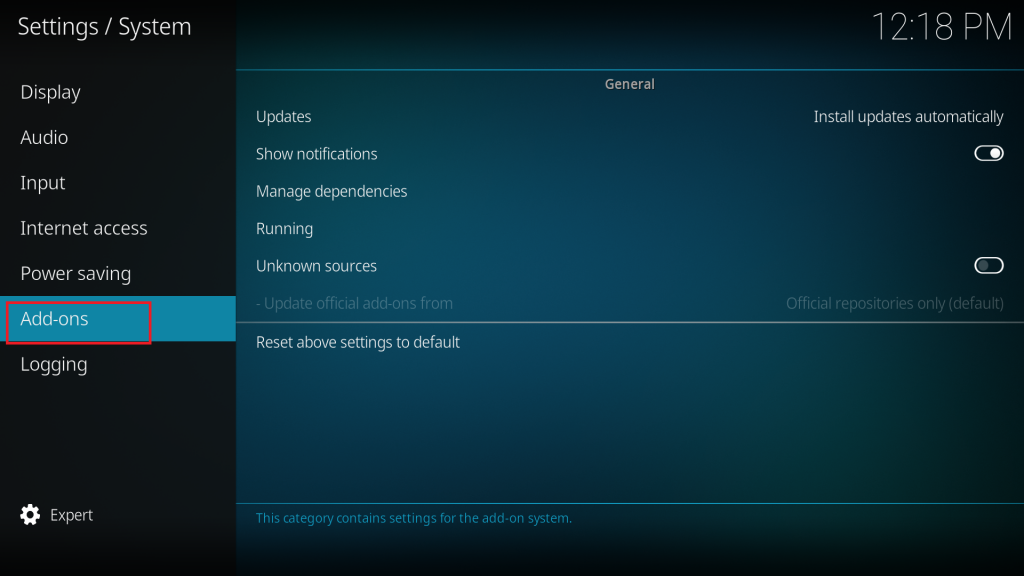
- Then Tap on “Unknown sources” to enable

- Then here you will see a warning popup with a Yes and No button in your display, just click on the “Yes” button here.

Select Update official add-ons from

- Then Select on “Any Repositories” for Future Updates to Any Repositories Add-ons
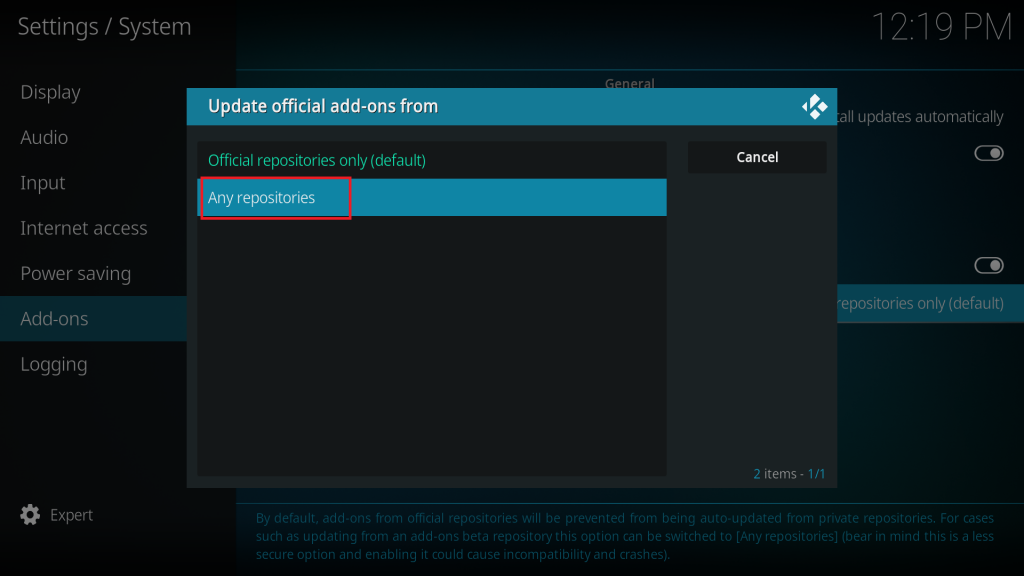
- Be Sure You Are Enabled this two.

How to Install Doomzday Repo On Kodi 19.4 Matrix
- go to Kodi home screen menu
- Then click on the Settings gear icon again
- Then select “File Manager“
- Then click <None> and select the URL box
- Then enter the following URL https://doomzdayteam.github.io/doomzday and click on the OK button
- Then select Name Box
- Then enter the following name doomzday and click on the OK button
- After entering the following URL and name, click on OK to save it
- Then go back to Kodi home screen menu
- Then click on the Settings gear icon again
- Then select “Add-ons“
- Then click “Install from Zip File“
- Then here you will see a warning popup with a Yes and No button in your display, just click on the “Yes” button here.
- Then find and select the following name “doomzday“
- Then click on repository.doomzday-x.x.x.zip. For installation and wait for it to be installed. (After complete installation you will see that a notification will appear at the top right corner – this may take a few minutes depending on your internet speed)
How to Install Doomzday 19 Wizard on Kodi 19.4 Matrix
- Click on “Install from Repository“
- Then select Doomzday Repository
- Then choose Program Add-ons
- Then click on Doomzday 19 Wizard
- Now click on the Install button to install Doomzday 19 Wizard
- Then here you will see a popup with the OK and Cancel button in your display, just click on the “OK” button here.
- then wait for it to install (After complete installation you will see that a notification will appear at the top right corner – this may take a few minutes depending on your internet speed)
How to Install Kis Story Kodi Build on Kodi 19.4 Matrix
- after Complete Installation of Doomzday 19 Wizard Then here you will see a popup with the Continue button in your display, just click on the “Continue” button here.
- Then here you will Again see a popup with Build Menu And Ignore button in your display, just click on the “Build Menu” button here. (It takes a few minutes To Load for New Screen depending on your internet speed)
- Then you Will See Lots More Builds Here, Just Click “Kis Story” (It takes a few minutes To Load for New Screen depending on your internet speed)
- Now choose Install
- Then here you will see a popup with the Yes, Install And No, Cancel button in your display, just click on the “Yes, Install” button here.
- Then Wait For Few Minutes To start Downloading Content Popup For Download Kis Story Build
- After Complete Downloading You will see a popup With Fresh Install And No Thanks Button Just Tap it “Fresh Install“
- Install Process Start automatically so wait for a few minutes for Installation to complete
- After Installation is Complete You Will See Force Close Kodi Popup With Ok Button here so Just Click Ok
- Now Open Kodi v19.4 Matrix again on the Device, That’s it
- Kis Story Kodi Build Now Install Successfully
Important note: Wait for around almost 5 – 6 minutes for the build to fully load and update. Trying to use the build straightaway will cause it to be laggy/buffer or crash while it tries to update.
You now have one of the best Kodi 19.4 Builds installed called Kis Story Build.
Conclusion:
If you are looking for a great Kodi build, then you should check out the Kis Story build. This build has a lot of great features and it is very user-friendly. It also has a lot of popular add-ons pre-installed, so you won’t have to worry about installing them yourself. The Aris build is a great option for Kodi users of all levels of experience.

Pingback: How to Install Kis Story Kodi Build on Kodi 19.4 for Amazon Fire TV Stick – Firestick Zone – Kodifiretvstick