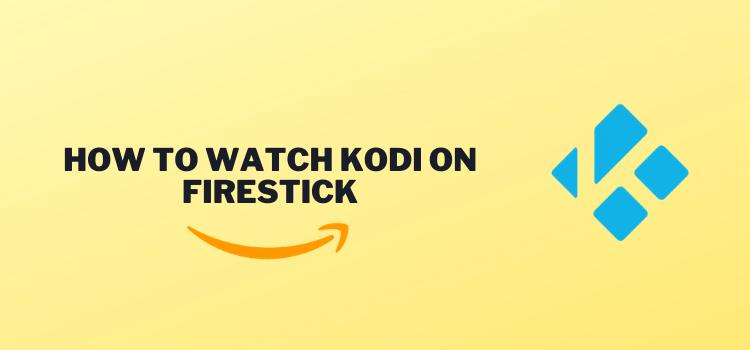
This is a step-by-step guide on how to install Kodi on FireStick, Fire TV, and Fire TV Cube.
We’re into 2022 and still, Kodi isn’t available on the Amazon app store. This is why we’ll be showing you how to install Kodi using alternate methods.
We have included the ‘Downloader method’, ‘ES File Explorer method’, and ‘AppStarter method’, but we would recommend you use the Downloader app because it’s easy and takes fewer minutes to install.
Once you’ve done installing Kodi, you can add Movie/TV Shows add-ons from our list of best FireStick Kodi addons that work in 2022.
3 Ways to Install Kodi on FireStick
As Kodi is still not available on Amazon App Store, you would need to install it through alternative methods.
We have discussed 3 methods that are reliable and easy to use on FireStick. These are:
- Through Downloader App (Recommended)
- Through ES File Explorer
- Through AppStarter
Another thing that I would like to add is when you stream anything over Kodi with any add-on, it is strictly advised that you use a VPN on your FireStick device.
Our Recommended VPN – NordVPN
NordVPN is our recommended choice because it completely hides your IP address and keeps your online identity anonymous while you are trying to download and install Kodi from outsourcing.
Get NordVPN today for 72% off on 2 Year Plan and Free Anti-malware Feature. It also offers a 30-day money-back guarantee policy that allows you to access all features risk-free for 30 days
Legal Copyright Disclaimer: Firestickzone does not verify if apps, websites, or services hold a legal/official licensing of the media content that they stream. We DO NOT own, operate, or re-sell streaming sites, app, or services NOR it is administered or hosted by Firestickzone.
Install Kodi on FireStick Using Downloader App
As discussed earlier, you will need to install and use NordVPN on FireStick before you begin streaming on Kodi. Here are the steps you need to install Kodi on FireStick:
1: Open Firestick Home
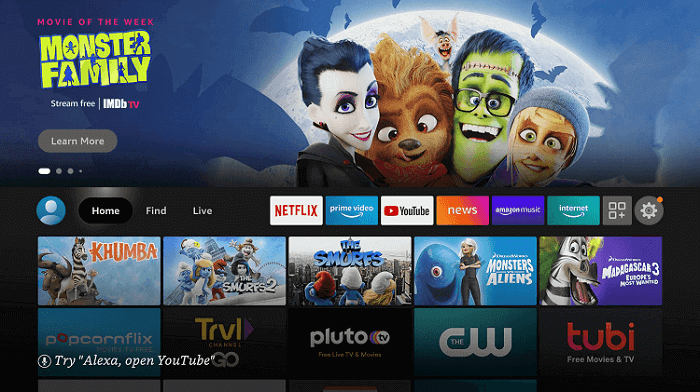
2: Click on the Settings icon
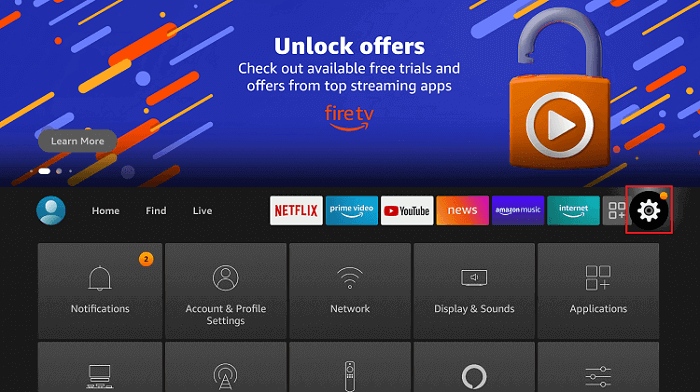
3: Select My Fire TV
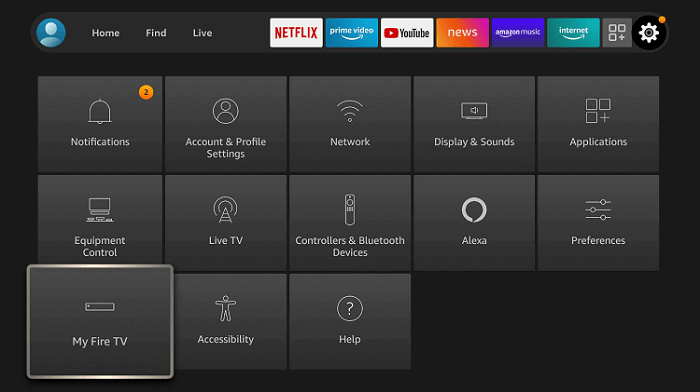
4: Choose Developer Options
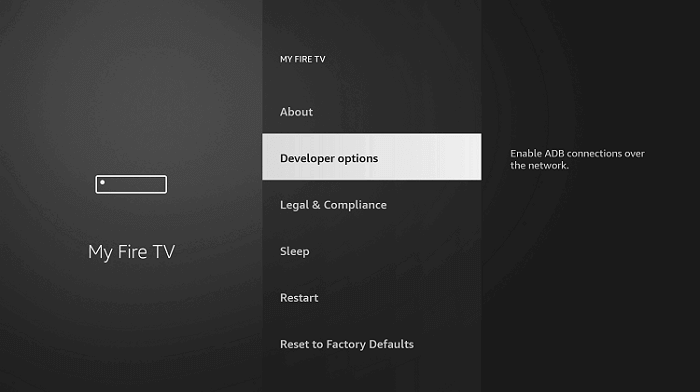
5: Click on Apps from Unknown Sources
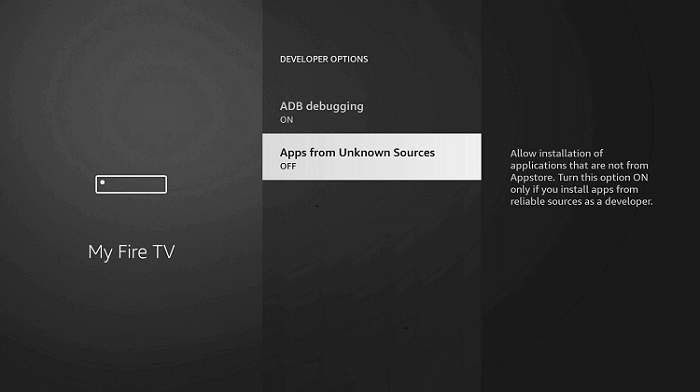
6: Click on Turn On
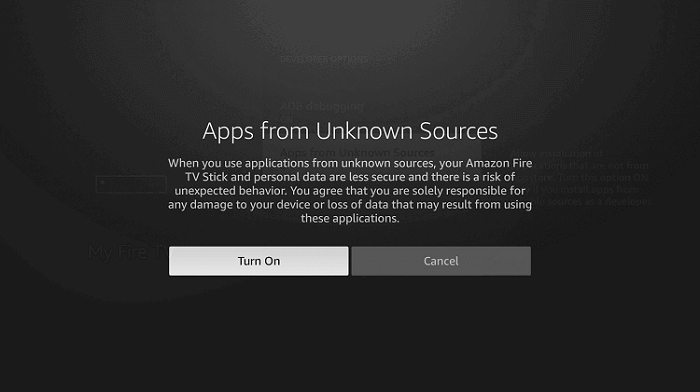
7: Navigate back to the home page and select the Find menu
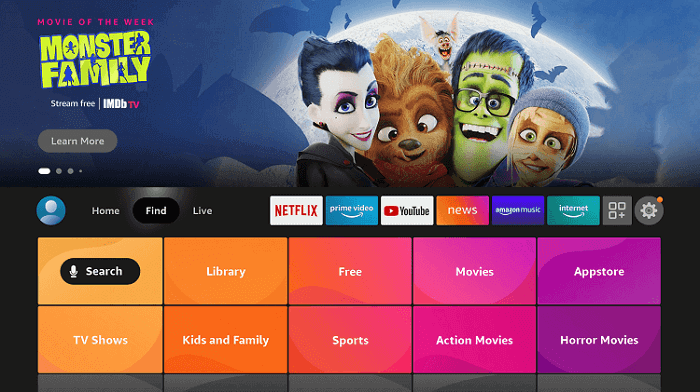
8: Click on the Search option
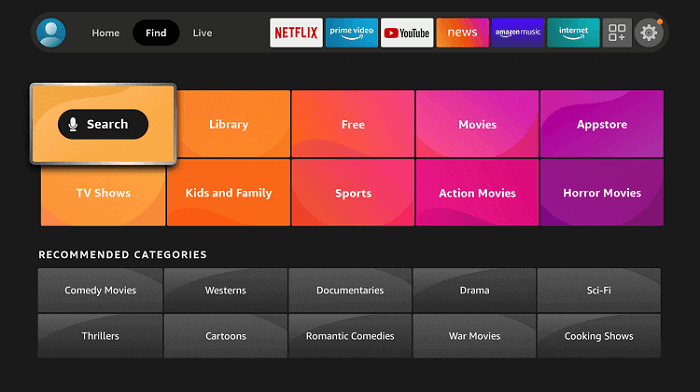
9: Type “Downloader” and select it from the list
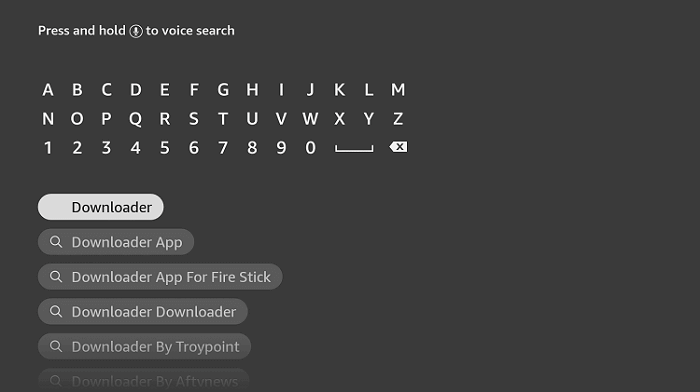
10: Select the Downloader icon
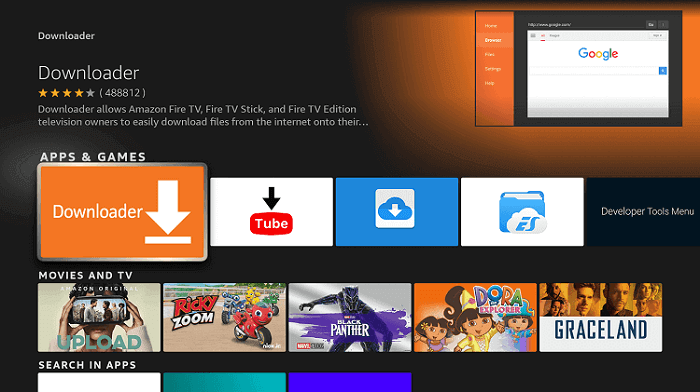
11: Click on “Download” and wait for the app to install
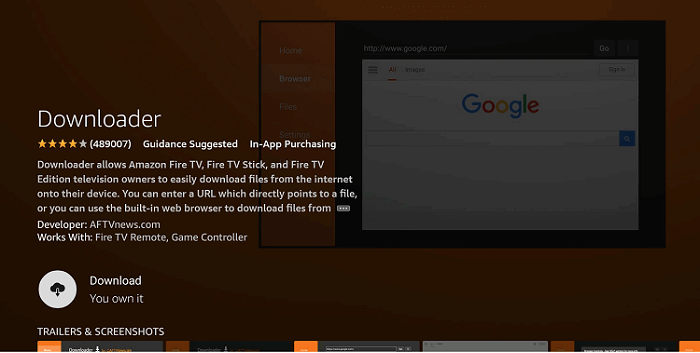
12: Wait until the download is completed
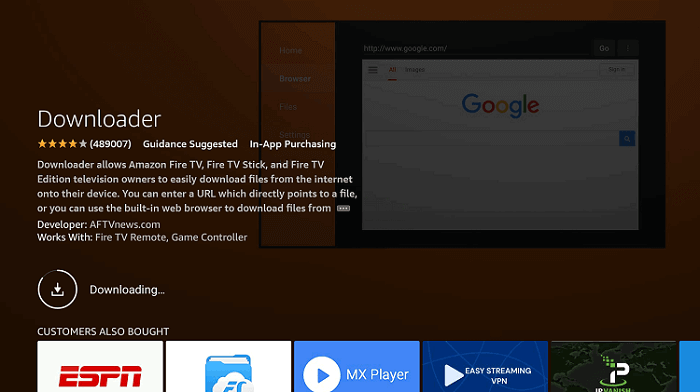
13: Click on Open to run the Downloader app
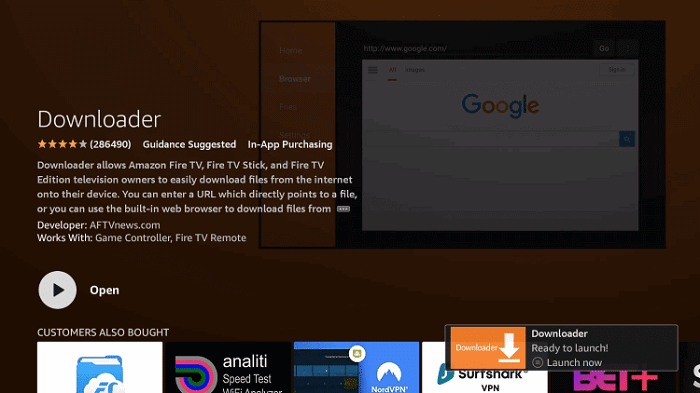
14: Once the downloader opens, click on Allow
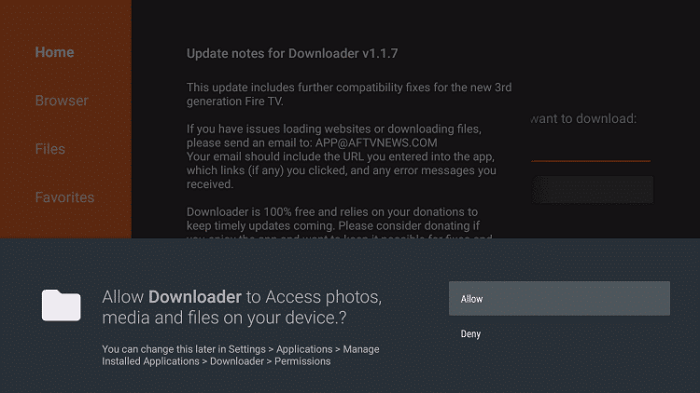
15: A prompt will be displayed, click OK
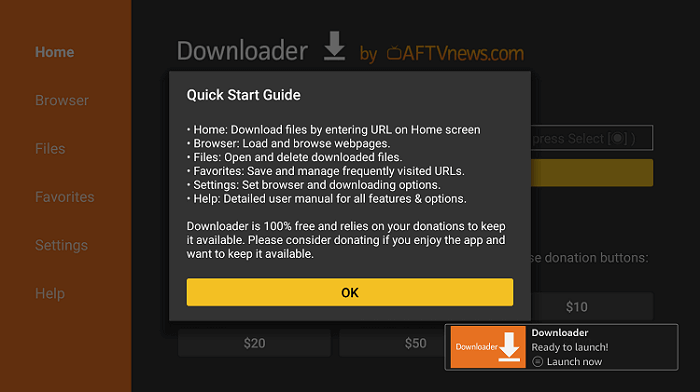
16: By default Home tab would be open with a text box displayed on the right side
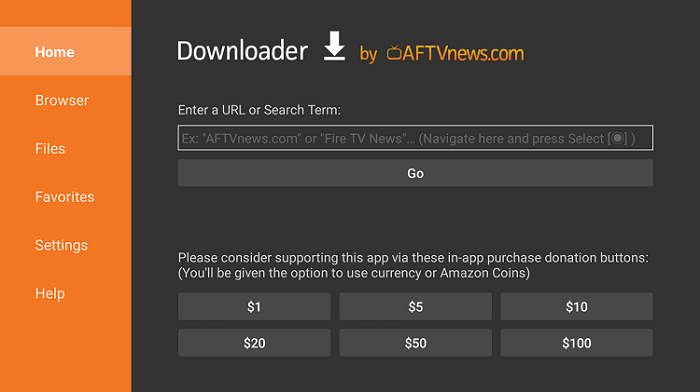
17: Enter this URL bit.ly/kodi-firetv and click GO
Note: The referenced link is the official URL of this app/website. FIRESTICKHACKS do not own, operate, or re-sell any app, streaming site, or service and has no affiliation with its developers.
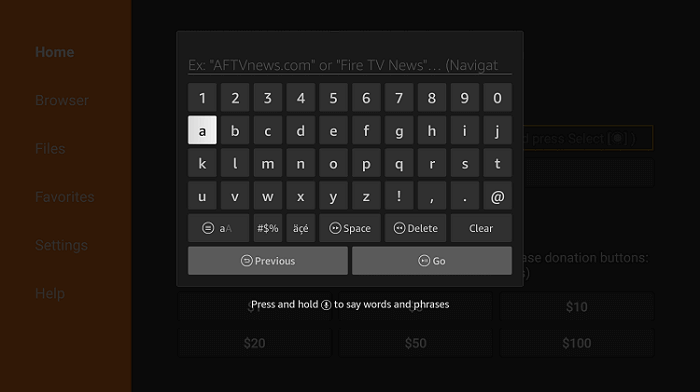
18. The download will now start
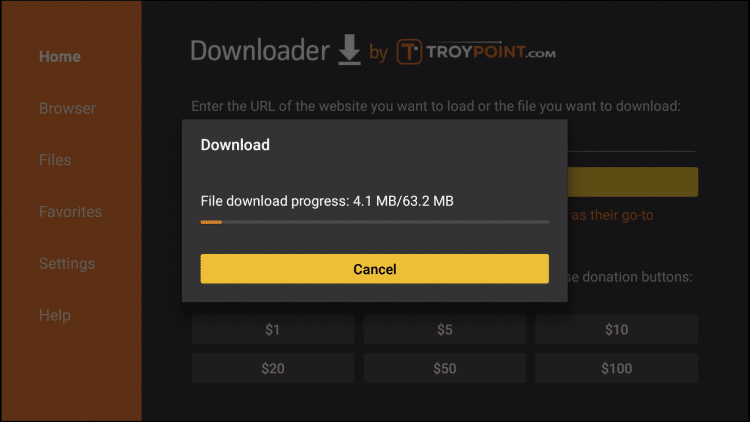
19. Click Install once the download ends
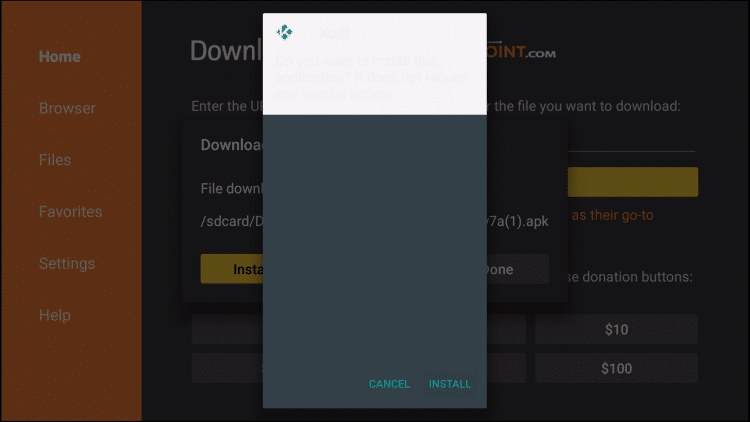
20. Once installation ends, click Done
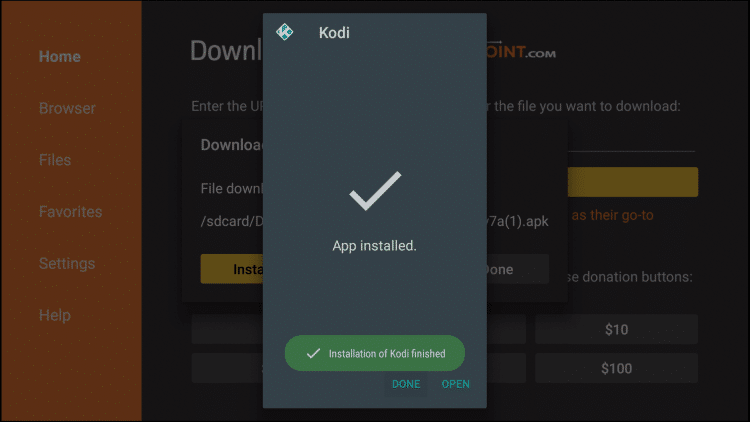
21. Select Delete, to free up space
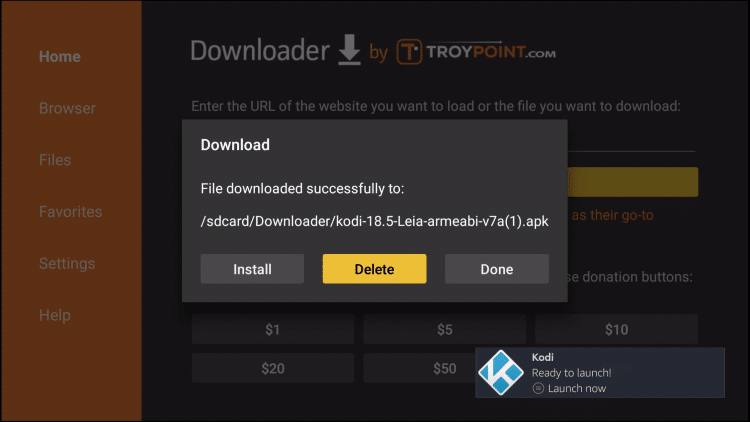
22. Select Delete again
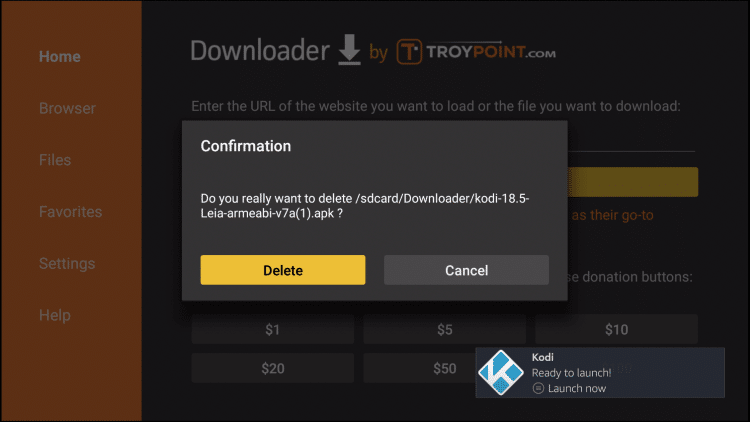
Congratulations! You have successfully installed Kodi on FireStick.
Video Tutorial: How to Install Kodi on FireStick
Install Kodi on FireStick Using ES File Explorer
Even though it is easy to download and install Kodi with the help of ES File Explorer, it can cost you $9.99/mo because ES File Explorer is free no more.
Here are the steps you need to follow:
Step 1: First we need to Turn ON Apps from Unknown Sources as we did in the first method at the start
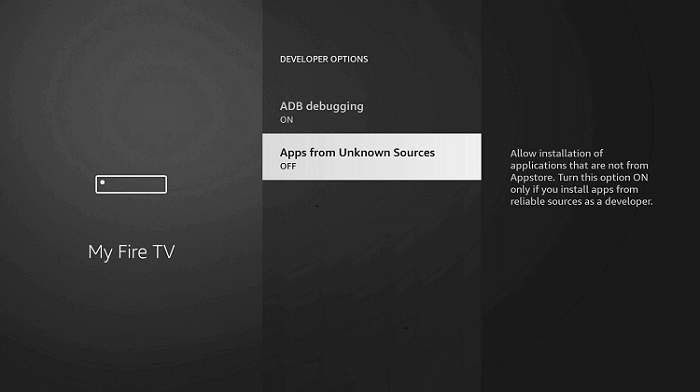
Step 2: On FireStick Home, click on the Find tab and then click on Search Icon
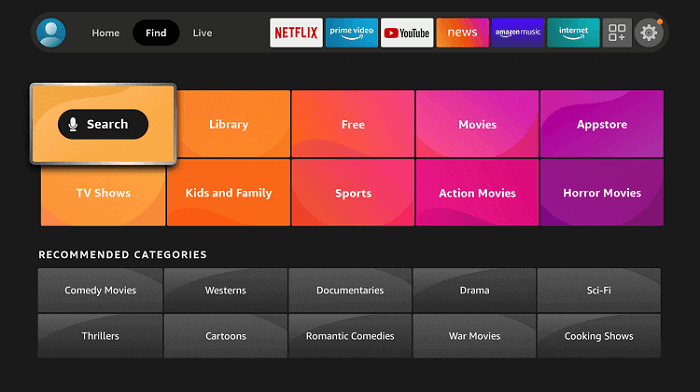
Step 3: Now type ES File Explorer and select the search result that appears
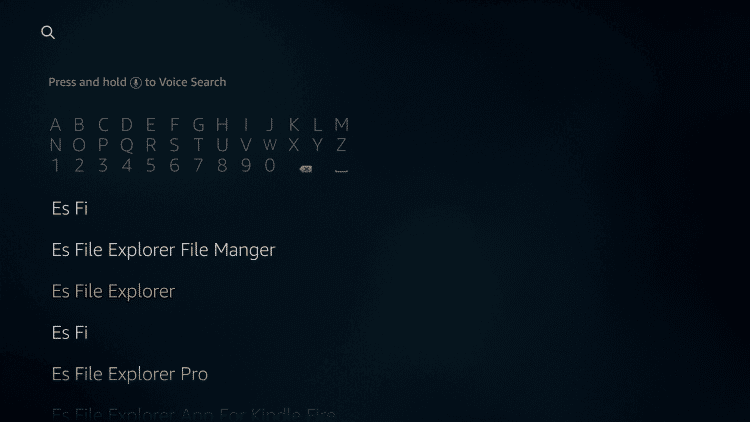
Step 4: Now choose the ES File Explorer app from the list and select Get or Download

Step 5: Once download ends, select Open
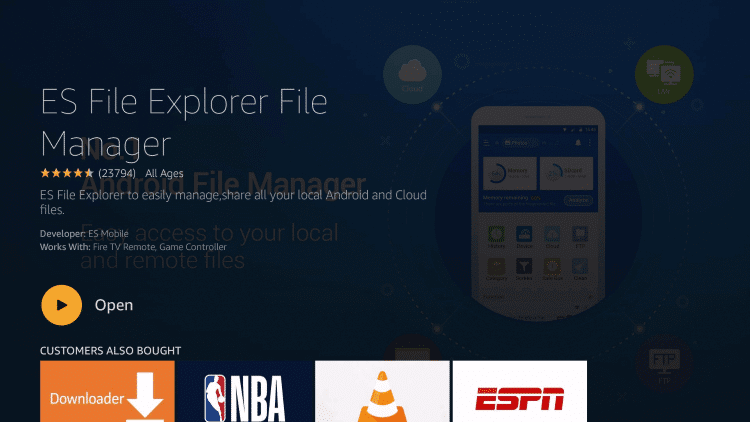
Step 6: Select Agree
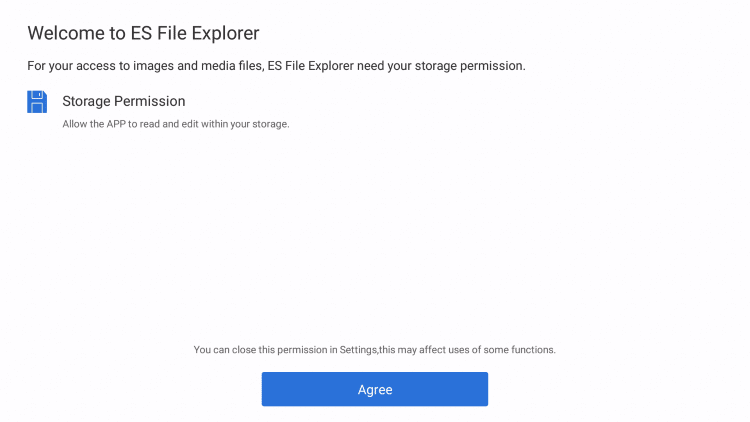
Step 7: Scroll down and click on Tools on the left menu
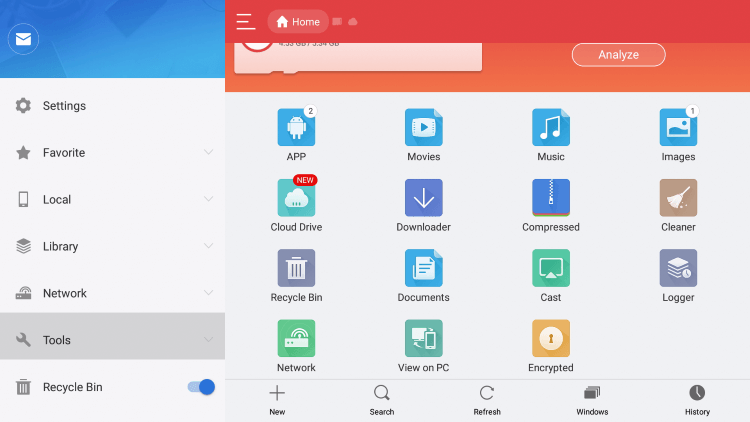
Step 8: Select Download Manager
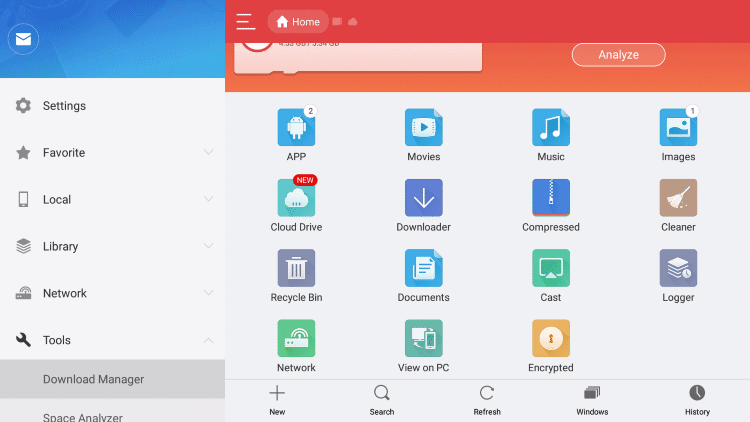
Step 9: Select New
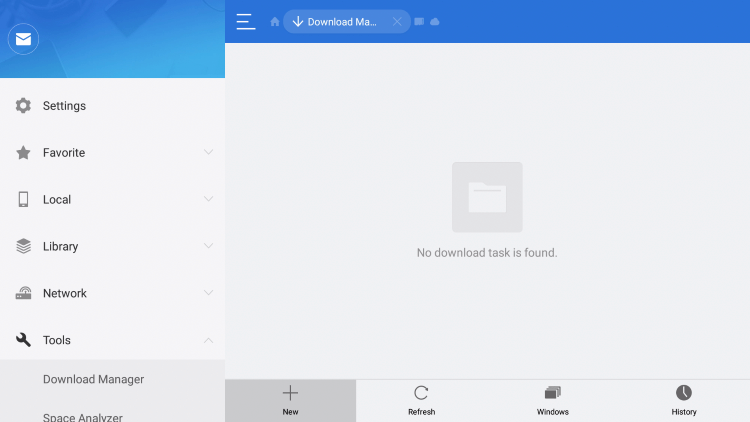
Step 10: Type in the URL bit.ly/kodi18-leia and select Next. Then enter Path name as Kodi and click Next
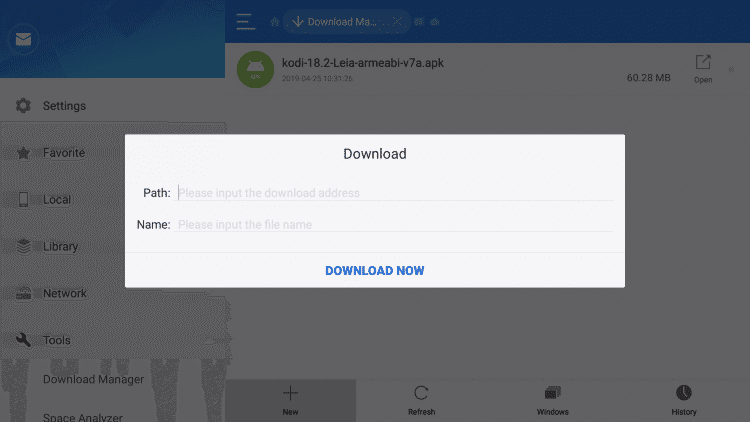
Step 11: Select Download Now
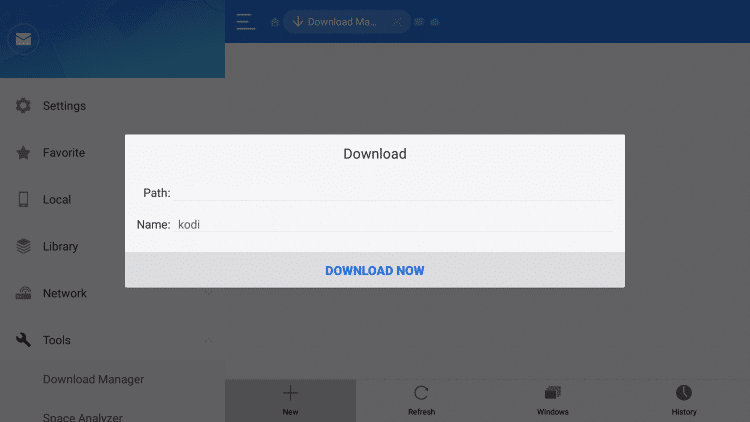
Step 12: Let the Download finish
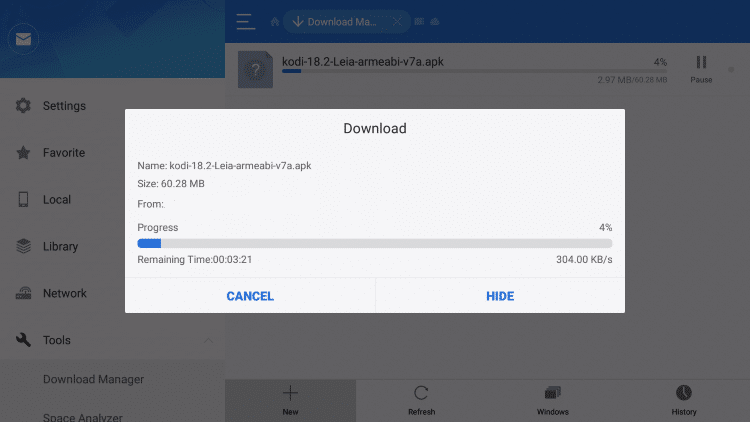
Step 13: Once the download ends, select Open File
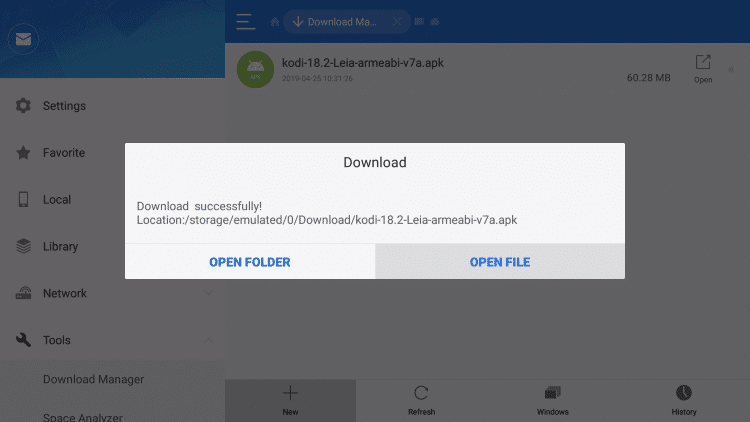
Step 14: Select Install
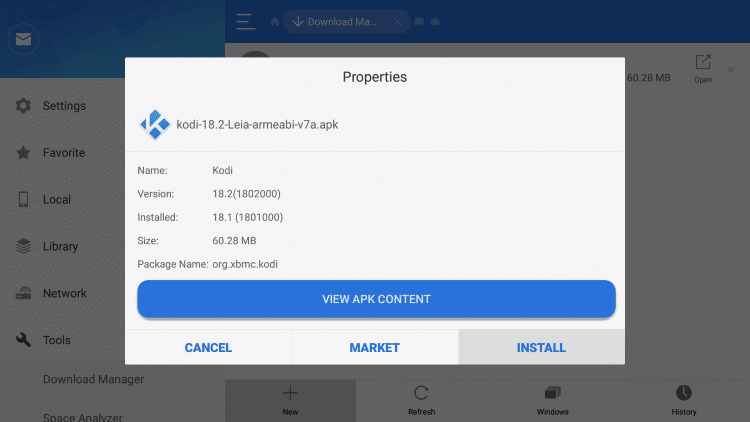
Step 15: Select Install again
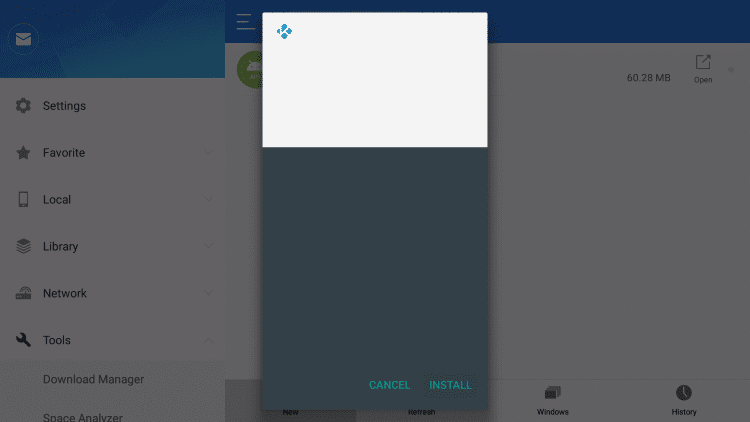
Step 16: Select Done
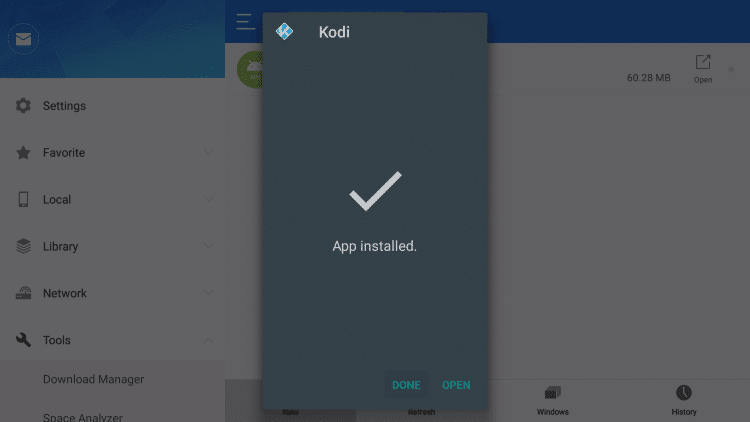
You have now downloaded Kodi through ES File Explorer.
Install Kodi on FireStick Using AppStarter
AppStarter is another good tool for installing and managing apps on FireStick. The app works well with all Android devices.
The following steps allow the installation of Kodi through AppStarter.
Step 1: You need to Turn ON Apps from Unknown Sources as we did in the first two methods
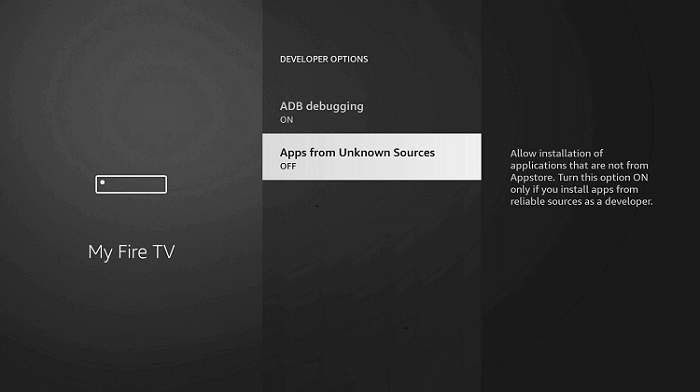
Step 2: Install the Downloader app through the App Store
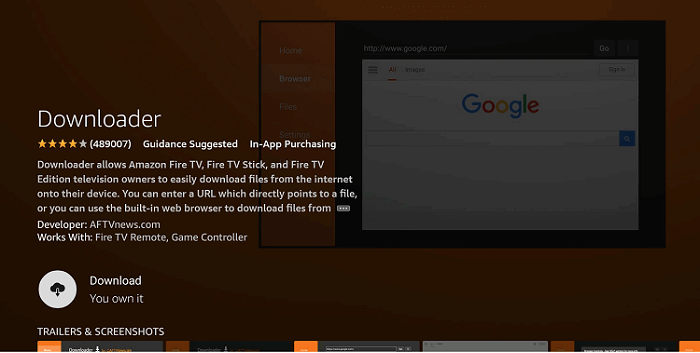
Step 3: Open the Downloader app
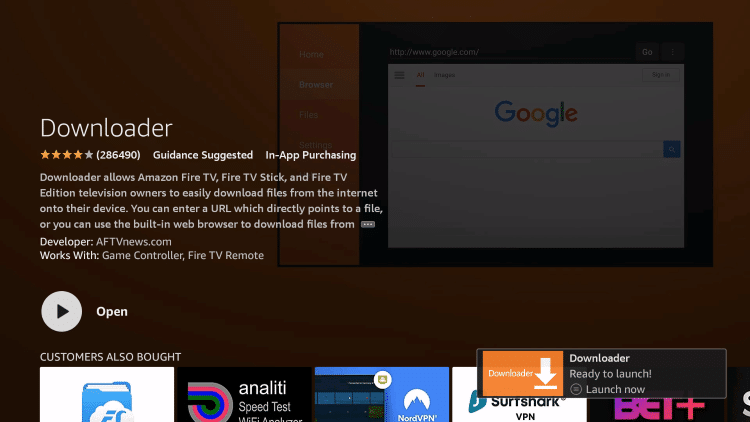
Step 4: On the Downloaders Home enter this URL bit.ly/appstarter-firetv and click GO
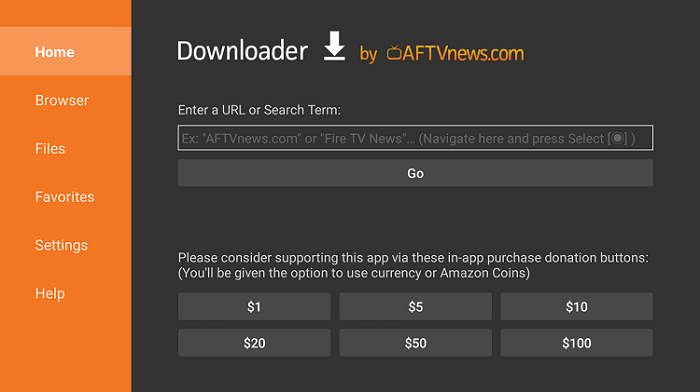
Step 5: Select Install
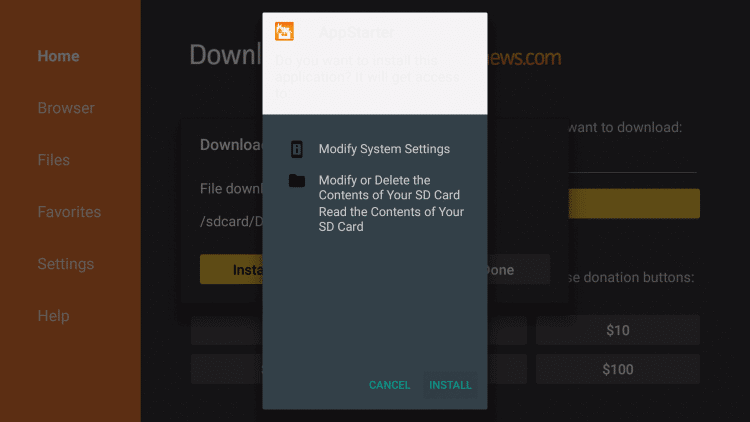
Step 6: Now click Open
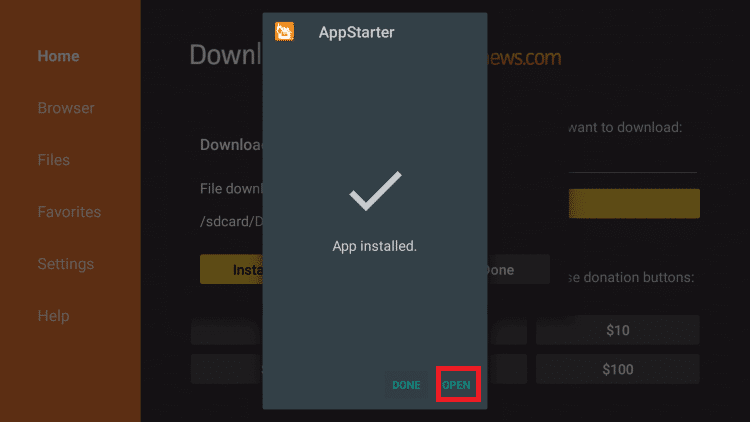
Step 7: Select Updates and then click Install
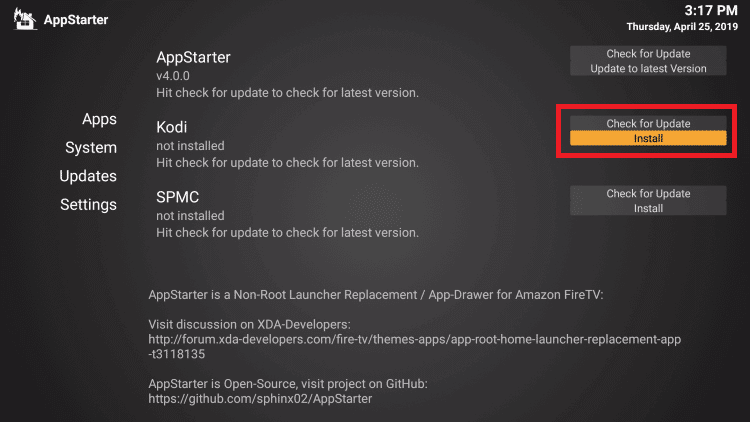
Step 8: Allow the download to finish
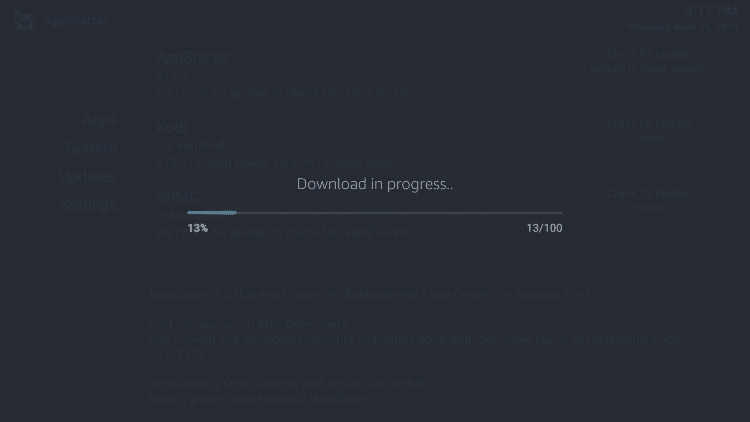
Step 9: Select Install
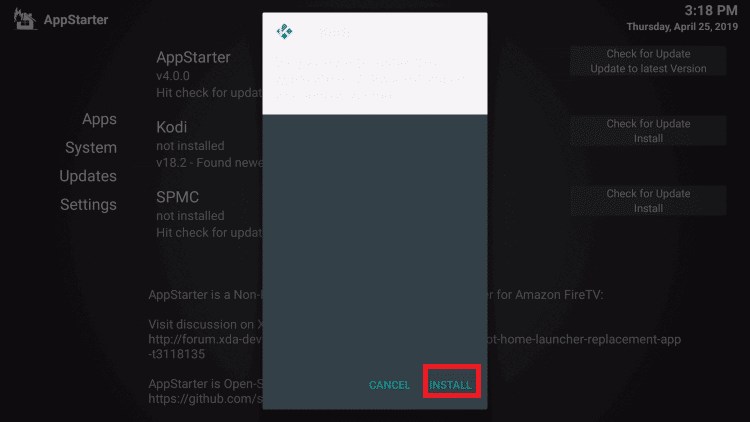
Step 10: Select Done
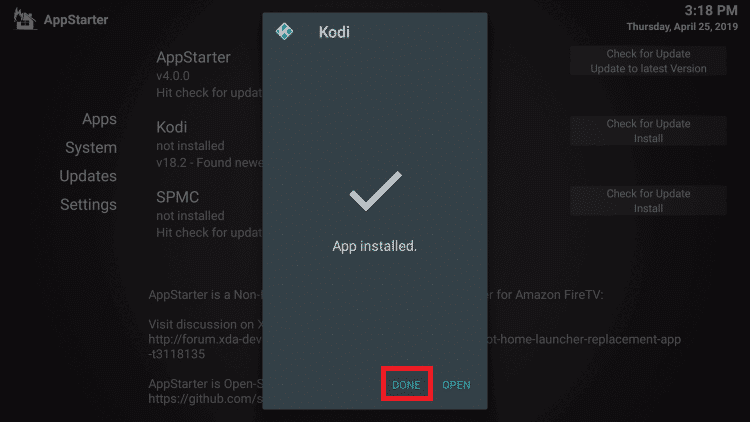
The Installation of Kodi is now complete through AppStarter.
How to Access Kodi on FireStick
1. Long-press the Home button on FireStick remote and then select Apps
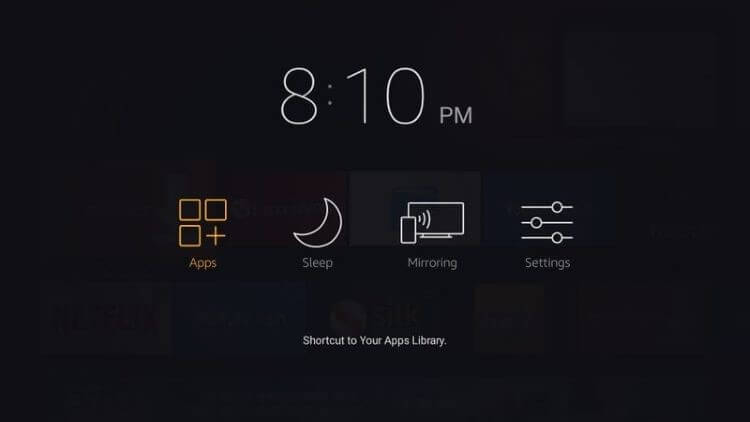
2. Select the Kodi app from the list
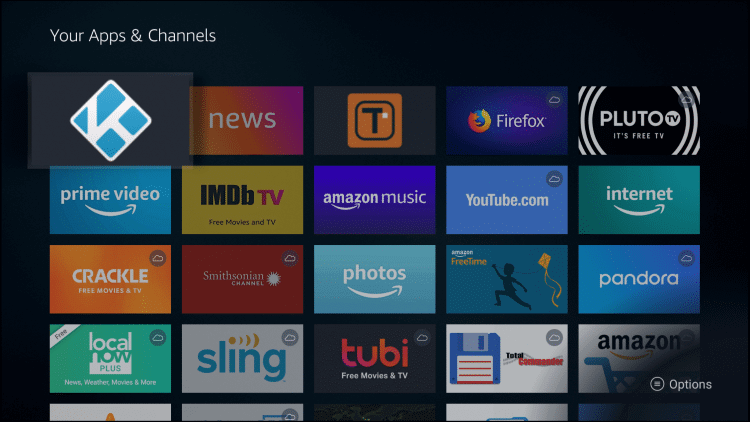
3. Click Continue if the message prompts
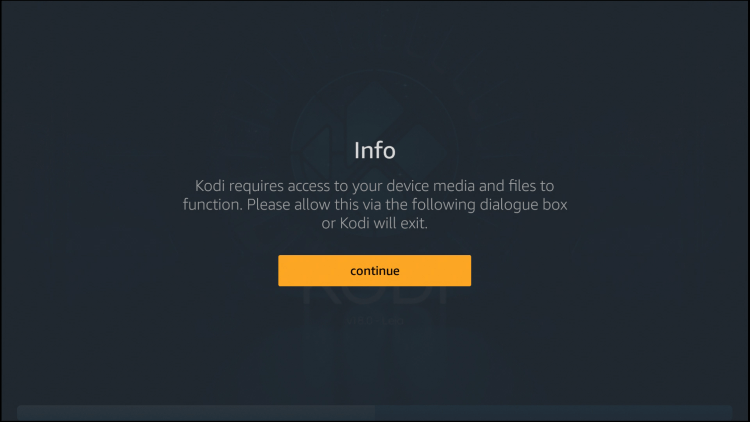
4. Now select Allow
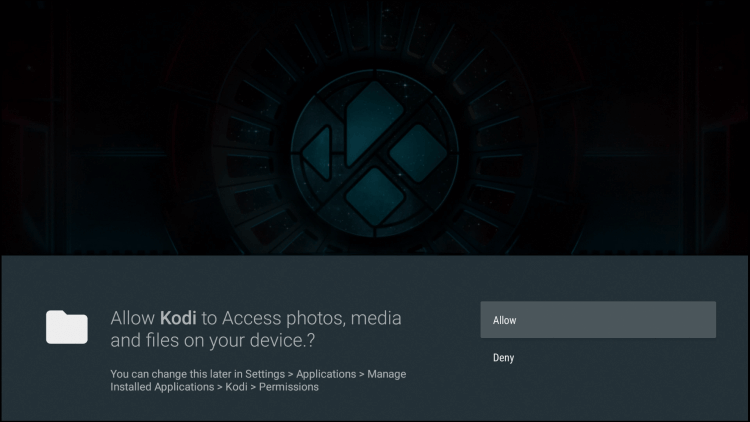
5. Kodi will now launch

6. This is the interface of Kodi
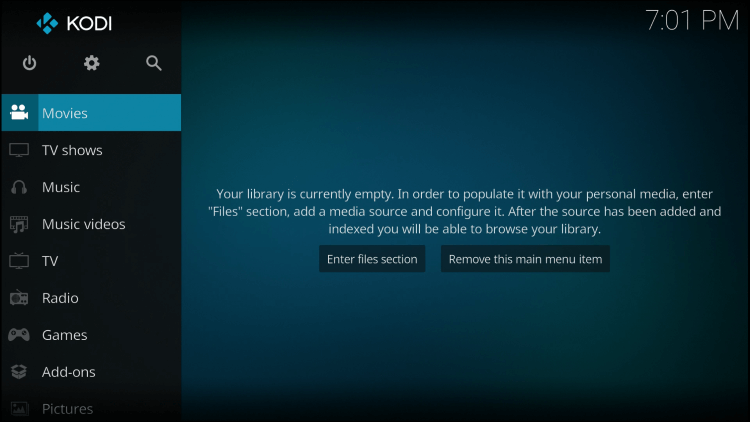
How to Use a VPN with Kodi
When you have downloaded Kodi addons to stream your favorite shows and movies, here are the steps you can use a VPN on your FireStick before you watch the content:
Step1: Subscribe or Sign Up with NordVPN
Step 2: Open FireStick Home and click on the Find icon
Step 3: Then select the Search menu
Step 4: Type NordVPN and click Download
Step 5: Click Open
Step 6: Enter the Username/Password
Step 7: Connect to the Server and the installation is complete!
Features of Kodi
Streaming: The most significant feature of Kodi is the ability of the user to free stream music, movies, TV shows, and Live TV in all different channel categories.
Add-ons: The user is able to install add-ons that can be used on Kodi. The app not only supports its own official add-ons but also third-party add-ons.
Customization: Another brilliant feature of the app is customization, which allows each user to have a wholesome experience in ways that they separately want.
Before you start streaming, make sure you connect to a VPN that works with FireStick to hide your original IP address for good.
Frequently Asked Questions
Is Kodi illegal?
Kodi has a legal status as it is a legit app available for download on Google Playstore.
Does Kodi need a VPN?
Yes, just like all other free streaming applications, Kodi also needs a VPN to protect one’s IP address and avoid any legal troubles that may arise.
Conclusion
Kodi is a great app for free streaming. It is not only easy to download and install, but also allows easy management of free streaming on your FireStick TV. The app contains a large quantity of free content available for streaming in various genres.
It is to be kept in mind that having a good VPN like NordVPN is important when using apps like Kodi. The VPN helps protect the user’s IP address and saves from getting into legal troubles.
Kodi is a legit and legal app that allows you to have complete peace of mind knowing that you are not using anything illegal. The hassle-free streaming of content is truly a form of relaxation at its finest on your FireStick TV.

