How To Install the Amazon Prime Kodi Addon 2023 On Kodi 20 Nexus
The instructions for how to install Amazon Prime on Kodi 2023 are provided below. Because this is a third-party add-on, please do not ask questions about it in the official Kodi forums. Amazon Prime add-on Kodi is a Kodi video addon from the XLordKX repository
Add-On Offers:
- Your Watchlist, Movies, TV Shows, Amazon Originals, Kids, and much more.
In some countries, the ISPs (internet service providers) will be blocking this addon by preventing or restricting access. This issue will solve by uses a VPN (Virtual Private Network). By using a good VPN, it’ll help you PROTECT YOURSELF ON THE INTERNET by stops your internet provider from being able to see what you are accessing online & stop an ISP from blocking Kodi Addons.NordVPN is a good VPN service suggested to you by many great features & is respected by the Kodi community. We offer you exclusive discounts for NordVPN.
guide to install amazon prime video on Kodi
Go to any web browser on Your Firestick device and type the URL http://bit.ly/2kkZReG and Install the XLordKX Repository.
01. On Kodi’s main screen click on Addons
02. Now click on the settings icon that you can see in the upper left corner of the screen
03. Select the Add-ons option and click on the Unknown Sources option to enable unknown sources on your Kodi
04. After clicking on the Unknown sources option, you will get a pop-up window and press Yes
05. Now you need to go back to the main Kodi screen by pressing the return button (back arrow)
06. Click on the settings icon which you can see in the upper left corner of the screen
07. Click on File Manager
08. Click on Addons
09. Now click on the Addon Browser icon which you can see in the upper left corner of the screen
10. Click Install from zip file
11. Search to the location where you have to download XLordKX Repository And Click XLordKX Repository from That Location
12. Click repository.xlordkx-1.0.0.zip
13. Wait for the notification of Addon activated in the lower right corner of the screen
14. Click Install from Repository
15. Click XLordKX Repository
16. Click Video Addons
17. Click on amazon prime kodi addon
18. Click Install and wait for notification of the add-on enabled in the lower right corner of the screen
amazon prime kodi addon is installed. The Addon can be accessed by going back to the main Kodi screen > Addons and there you will find the amazon prime kodi addon
Legal Copyright Disclaimer: firestickzone does not verify if apps, services, or websites hold the proper licensing for media that they deliver. We do not own, operate, or re-sell any streaming site, service, app, or addon. Each person shall be solely responsible for media accessed and should only contain works not protected by copyright. Referenced applications, add-ons, services, and streaming sites are not hosted or administered by firestickzone.
Do I have to use VPN when using the amazon prime kodi addon?
We always recommend using a VPN like NordVPN to help keep yourself anonymous and protect yourself online when using this addon or any other addons.

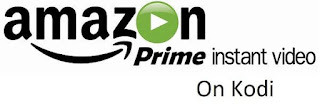
I install from zip then go into the menu from install from repository. I don’t get the option for video addons here. I go into the XLordKX Repo, but there’s nothing else there to install. What is going wrong?