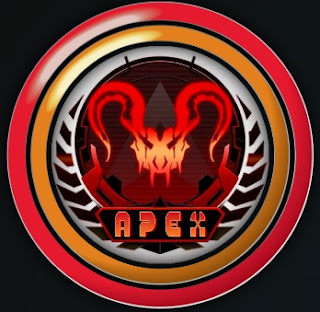Today In This Guide we share with you How to Install the apex Kodi Addon On Kodi 19 matrix for amazon firestick 2022 in step by step guide.
apex is a Kodi video add-on from the Magnetic repository. apex includes sections like movies and TV shows Documentaries, Kids Spot, Sports, Search, Tools, Status, and more. If you want To Install the apex Addon On Kodi 19 matrix for amazon firestick Just Follows The Mentioned Steps Below.
In some countries, the ISPs (internet service providers) will be blocking this addon by preventing or restricting access. This issue will solve by uses a VPN (Virtual Private Network). By using a good VPN, it’ll help you PROTECT YOURSELF ON THE INTERNET by stops your internet provider from being able to see what you are accessing online & stop an ISP from blocking Kodi Addons.NordVPN is a good VPN service suggested to you by many great features & is respected by the Kodi community. We offer you exclusive discounts for NordVPN.
first of all, you have to install Kodi on your amazon fire tv stick if you don’t know how to install Kodi on firestick then read this post about How to Install Kodi on Firestick after install Kodi follow these steps.
Step by Step Guide to Install apex Kodi Addon in 2022
01. On Kodi’s main screen click on Addons
02. Now click on the settings icon that you can see in the upper left corner of the screen
03. Select the Add-ons option and click on the Unknown sources option to enable unknown sources on your Kodi
04. After clicking on the Unknown sources option, you will get a pop-up window and press Yes
05. Now you need to go back to the main Kodi screen by pressing the return button (back arrow)
06. Click on the settings icon which you can see in the upper left corner of the screen
07. Click on File Manager
08. Click Add Font
09. Click None (text box) and the keyboard will appear on the screen
10. Enter the web address http://magnetic.website/repo/ and click Done
11. After that, click TextBox under “Type a name for this media source”, type Magnetic, and click OK
12. After that, you need to go back to the main Kodi screen by pressing the return button (back arrow)
13. Click on Addons
14. Now click on the Addon Browser icon which you can see in the upper left corner of the screen
15. Click Install from zip file
16. Click Magnetic
17. Click repository.magnetic-1.0.9.zip
18. Wait for the notification of Addon activated in the lower right corner of the screen
19. Click Install from Repository
20. Click Magnetic
21. Click Video Addons
22. Click on the apex
23. Click Install and wait for notification of the add-on enabled in the lower right corner of the screen
apex Addon is installed. The Addon can be accessed by going back to the main Kodi screen > Addons and there you will find the apex Addon
Legal Copyright Disclaimer: firestickzone does not verify if apps, services, or websites hold the proper licensing for media that they deliver. We do not own, operate, or re-sell any streaming site, service, app, or addon. Each person shall be solely responsible for media accessed and should only contain works not protected by copyright. Referenced applications, add-ons, services, and streaming sites are not hosted or administered by firestickzone.
Do I have to use VPN when using the apex addon?
We always recommend using a VPN like NordVPN to help keep yourself anonymous and protect yourself online when using this addon or any other addons.