In this post, I will show you a guide to installing the Nova TV app on your Amazon Fire TV/Firestick. This installation is done through the Downloader app. If you already have the Downloader app installed on your Fire TV Stick/Amazon Fire TV, you can skip the step-by-step installation guide for Downloader and go straight to the URL you need to enter.

These same steps also work for those using Firestick, Firestick Lite, 3rd Gen Fire TV Stick, Fire TV, Fire TV Cube, and any Fire TV device. If You Want To Download And Install Nova TV App On Amazon Fire TV or Firestick Then Follow Below Steps.
Step by Step Guide To install the latest version of the Nova TV app on Amazon Fire TV or Firestick
> First of all, go to the Home Screen of your Amazon Fire TV or Firestick
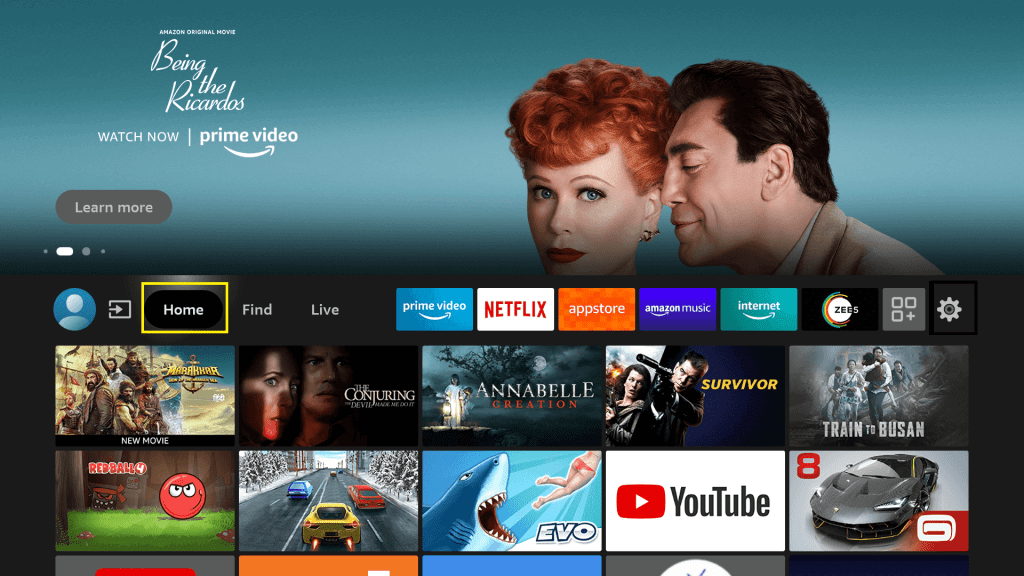
> Then go and select the Settings gear icon
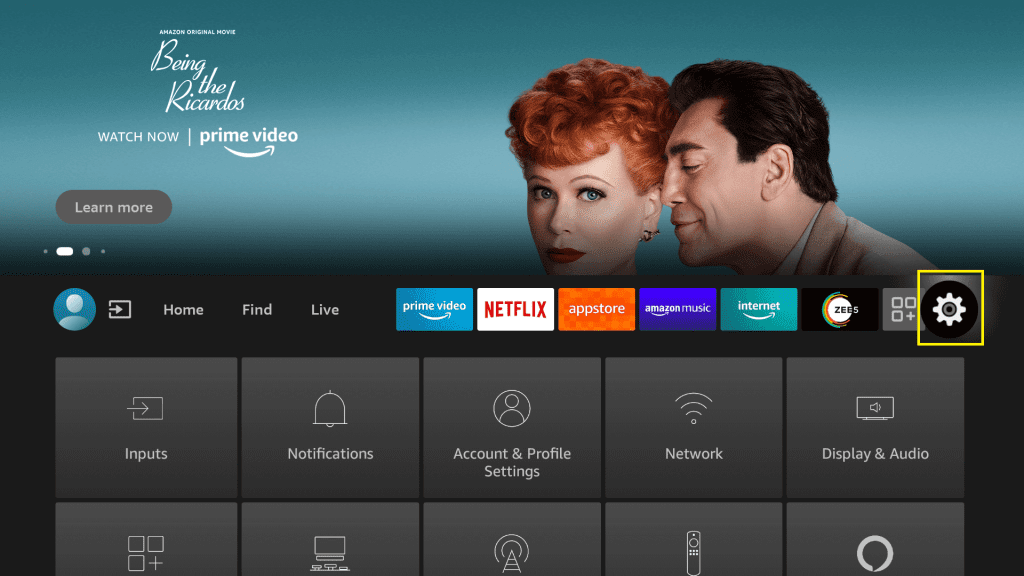
> Then click on “Devices and Software/My Fire TV”
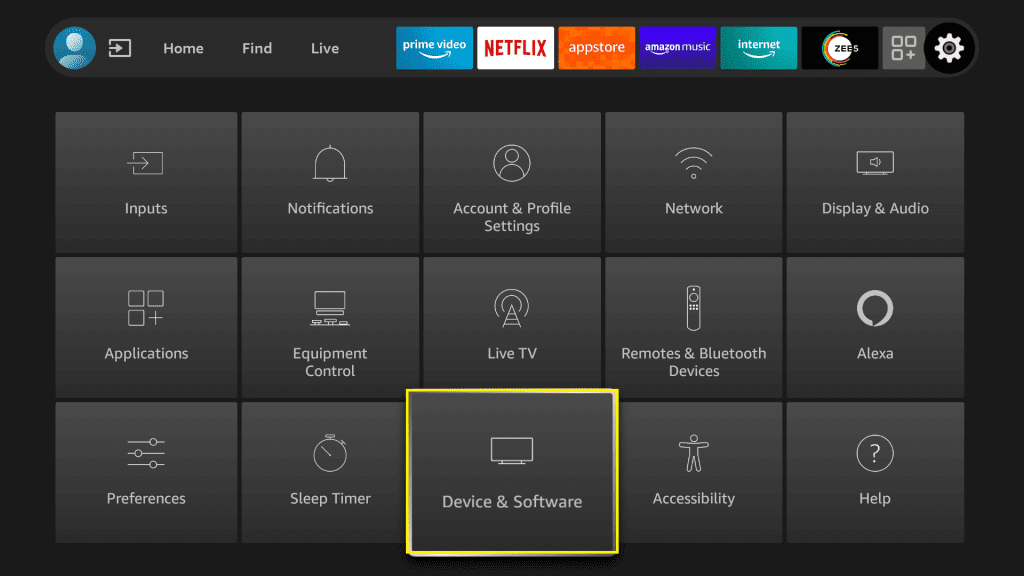
> Then select Developer Options
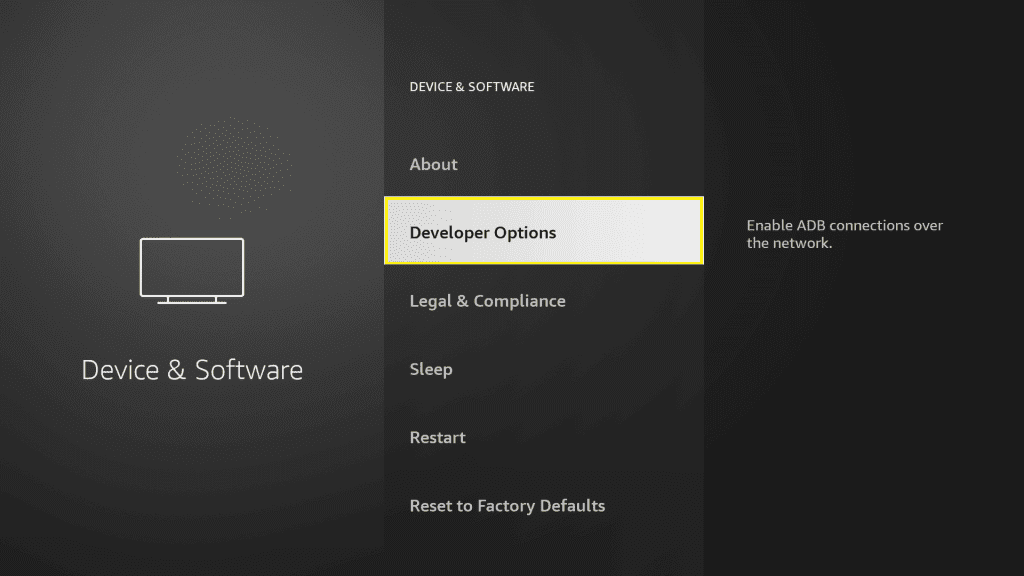
> Then select “Apps from Unknown Sources” and Click OK

> Then here you will see a warning popup with “Turn On” and Cancel button in your display, just click on the “Turn On” button here.
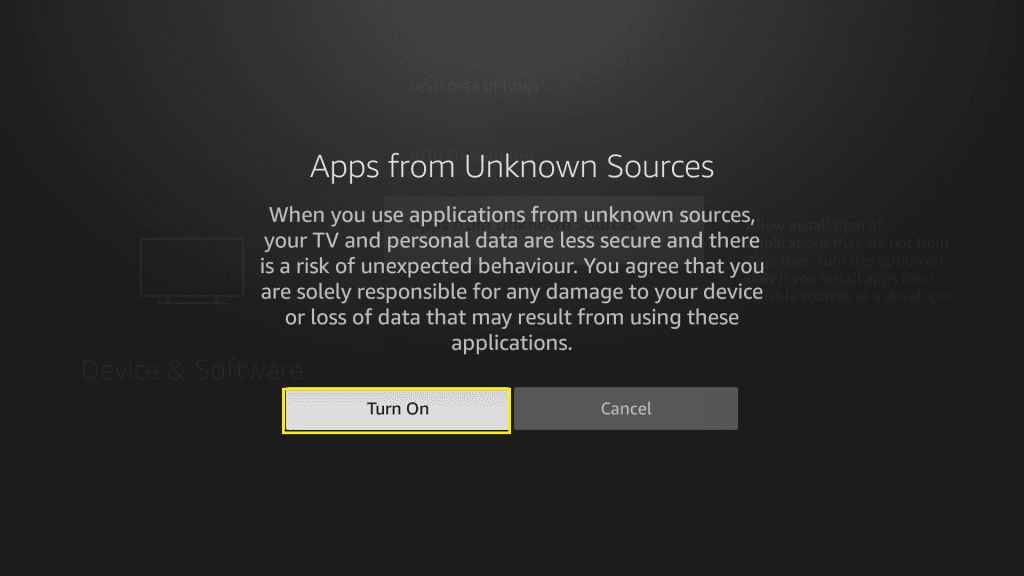
> Now go to your Amazon Fire TV or Firestick home screen again
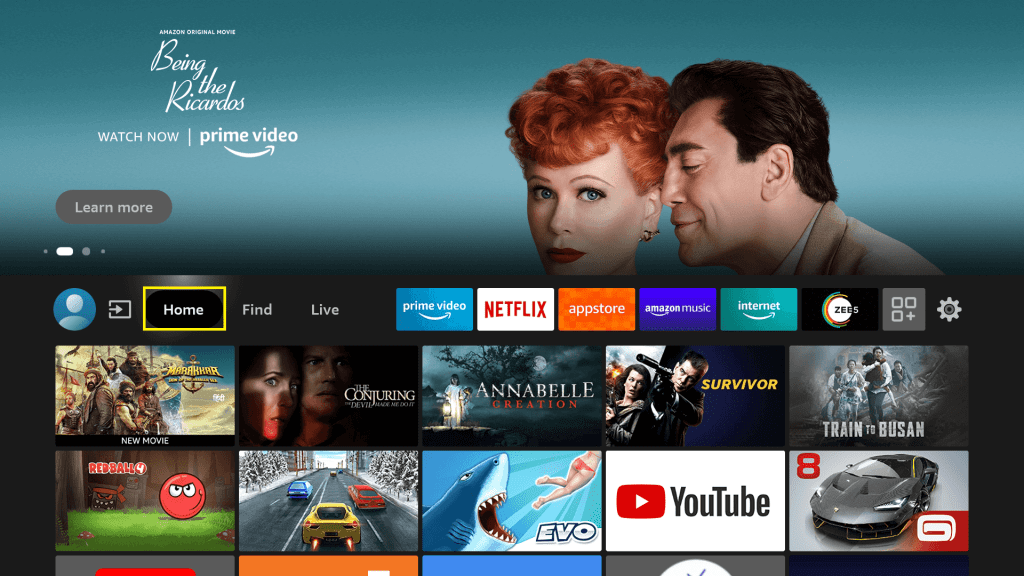
> Then click on Find Menu
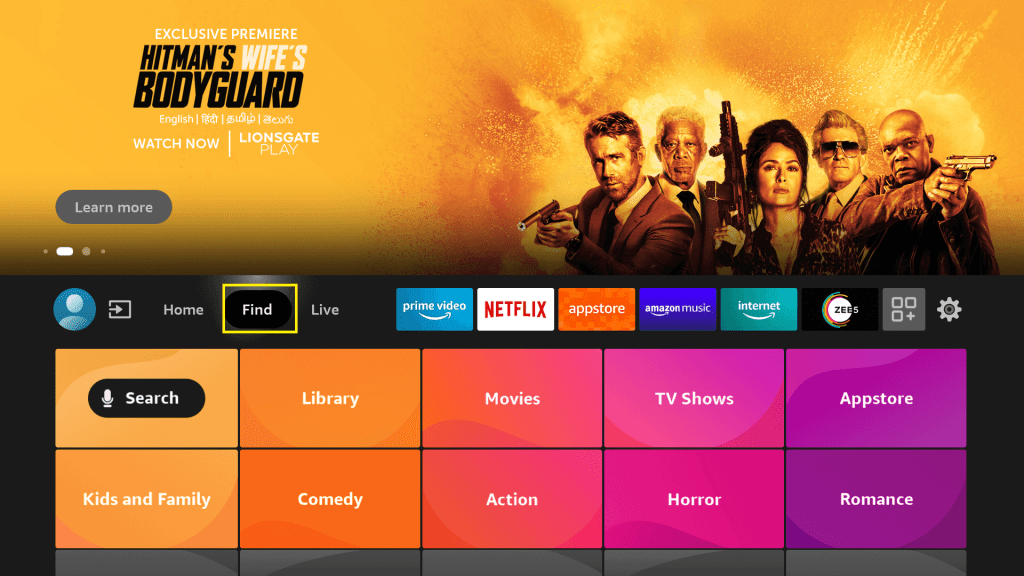
> select Mic icon Search button

> Now you will see here on-screen keyboard
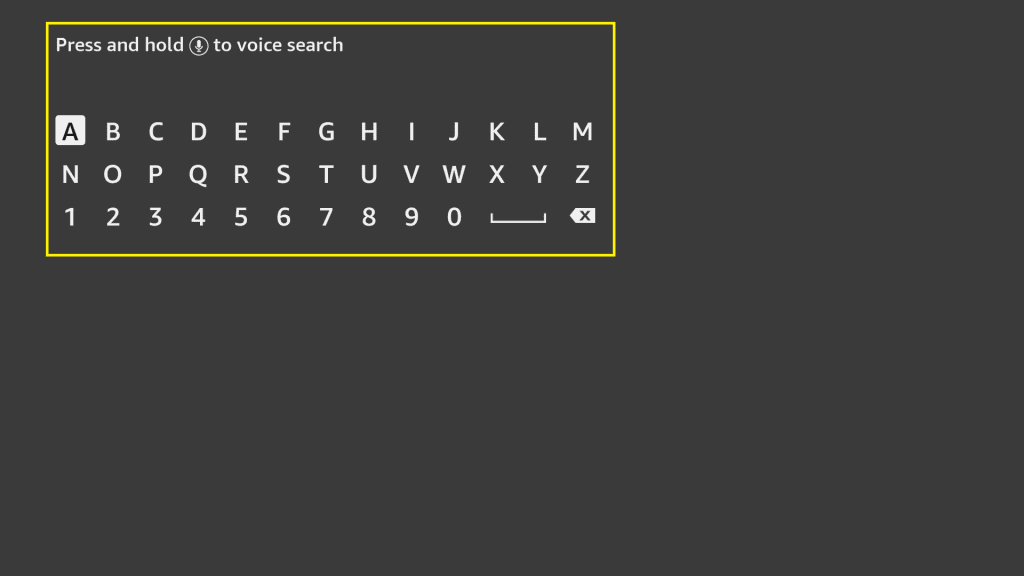
> then just enter the following name “Downloader“
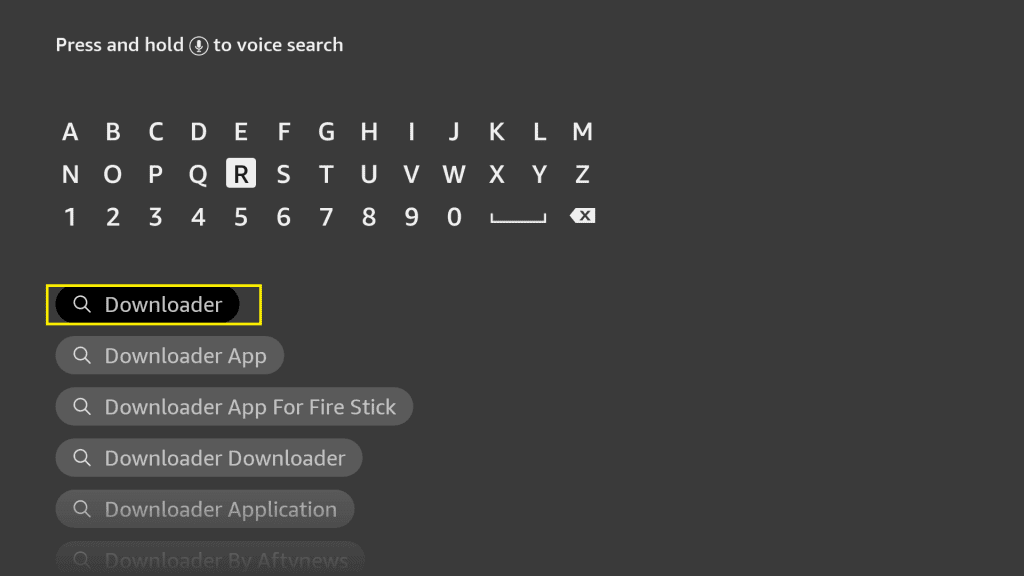
> Click The Name Downloader App for search
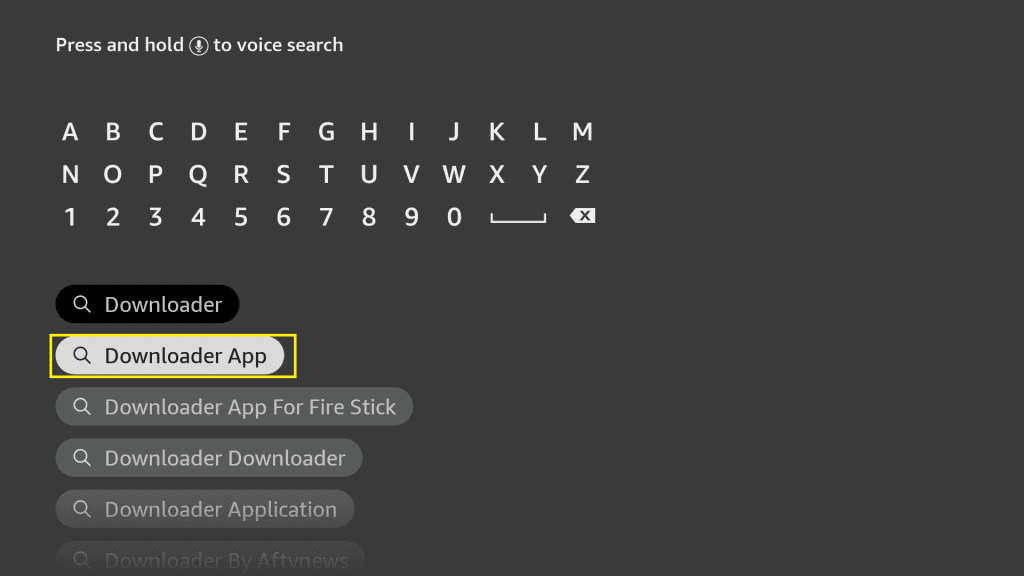
> Now You can see the Orange Icon “Downloader app” ON New Tab so click on it
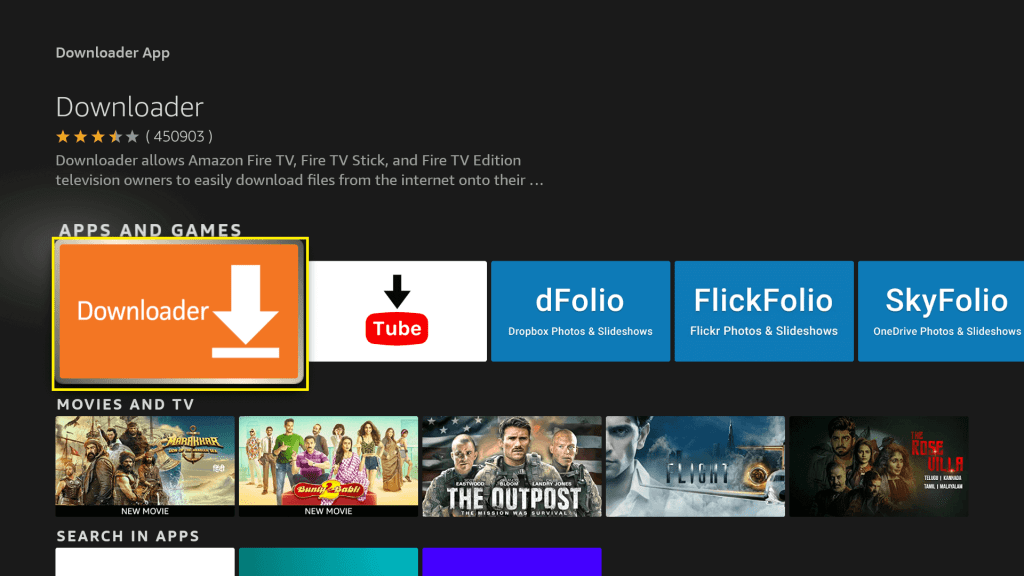
> Now you can see in New Tab “Download You Own it” Button So Click On it
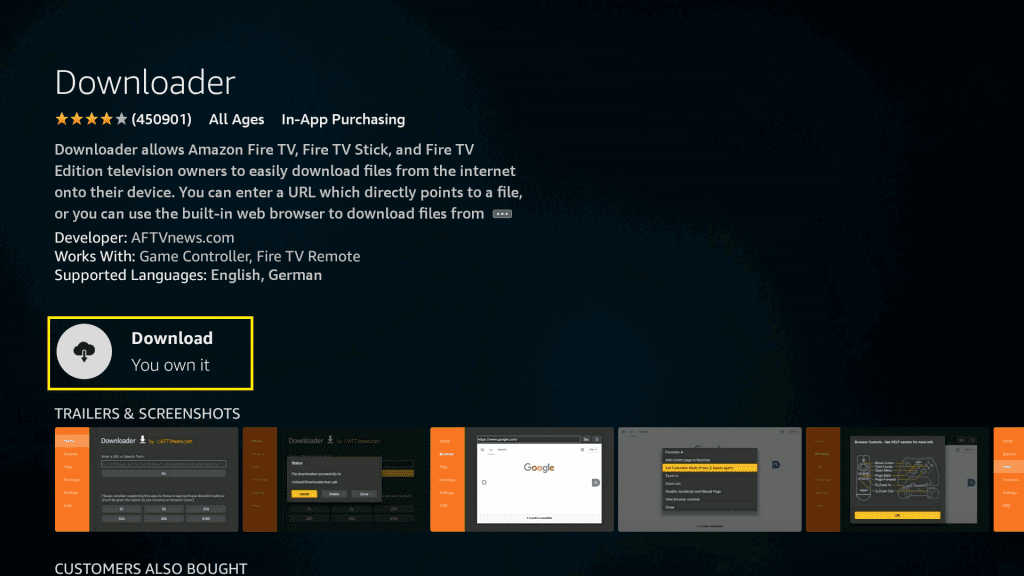
> Now you can see Queued Word on Display so wait a few Minutes
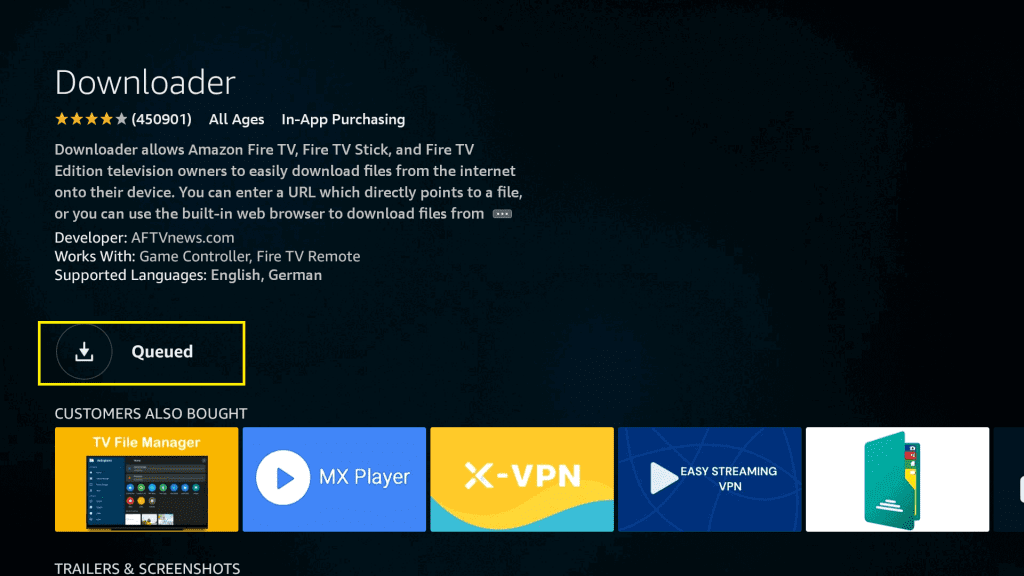
> Now you can see Downloading… Word on Display so wait a few Minutes to Download Complete

> After Download Complete you can see Installing… on your Display so wait a few Minutes to installation Complete
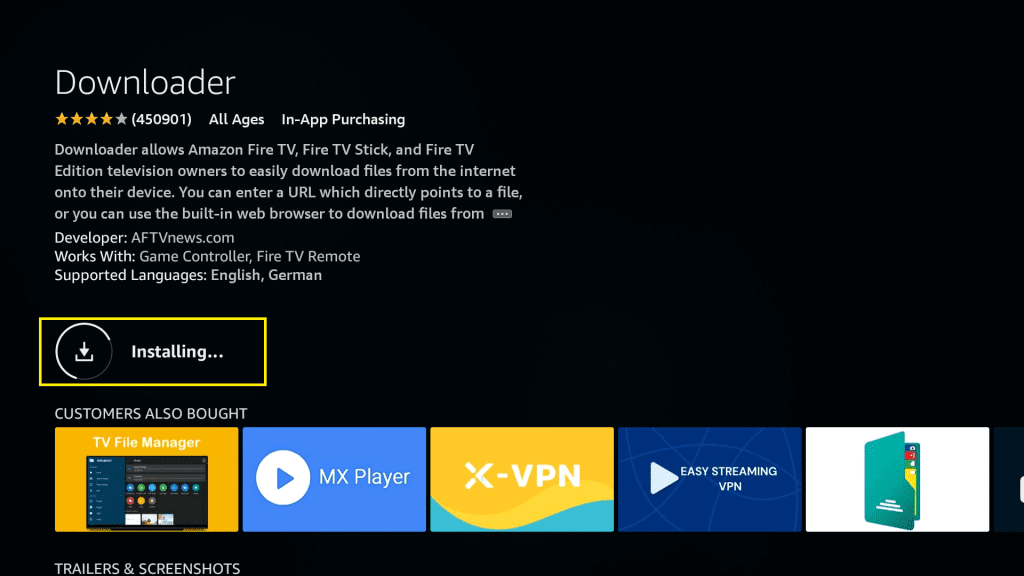
> After installation is complete, you can see the Ready to Launch Popup And Open Button on your Display so Click on Open Button

> After Click Open you can see Opening… on your Display so wait for a few Seconds for open Downloader apk
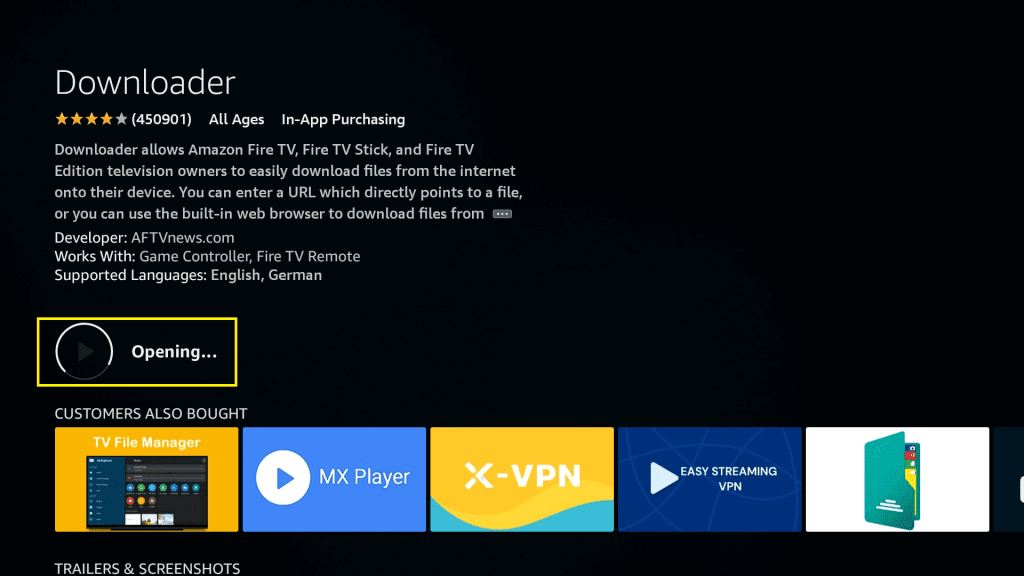
> if You open in First Time The Downloader app You will See Allow And Deny Popup So Click on Allow Button
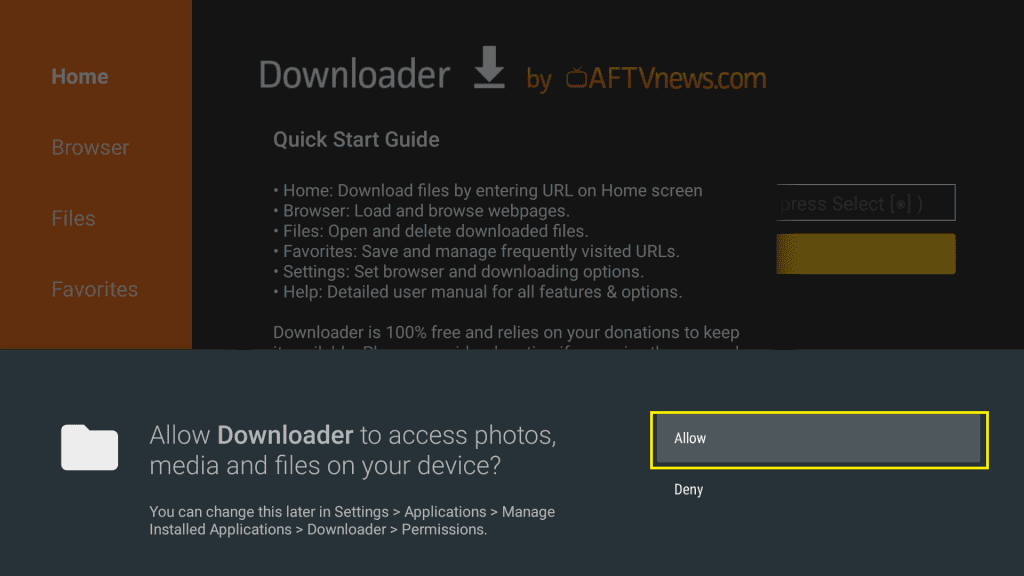
> Now You Will See “Quick Start Guide” pop up So Just Click OK Button Here
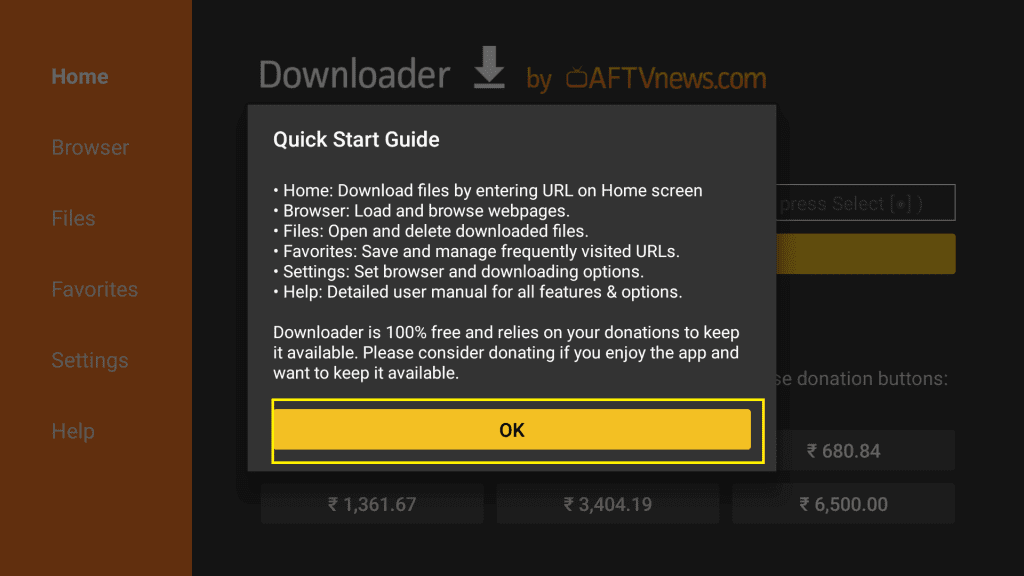
> Now Your Downloader app is Open Successfully
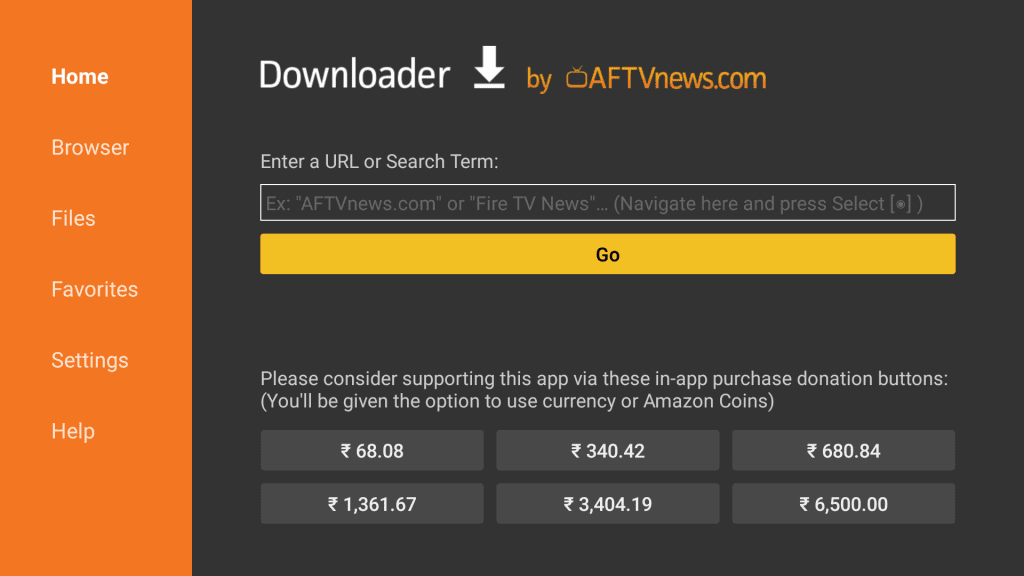
> Now Just select the “Enter a URL or search term” box
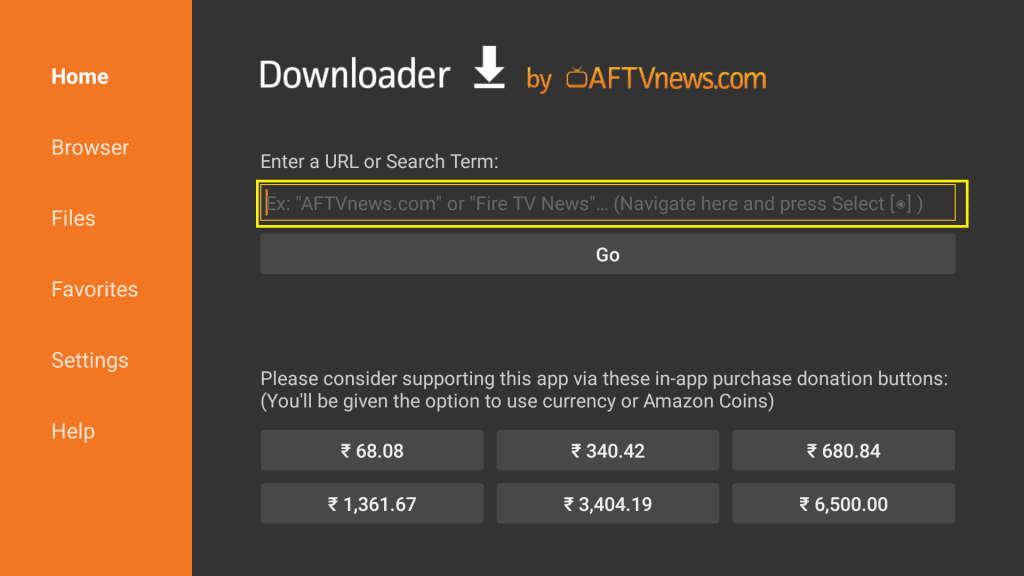
> Now you will see a Downloader’s app on-screen keyboard
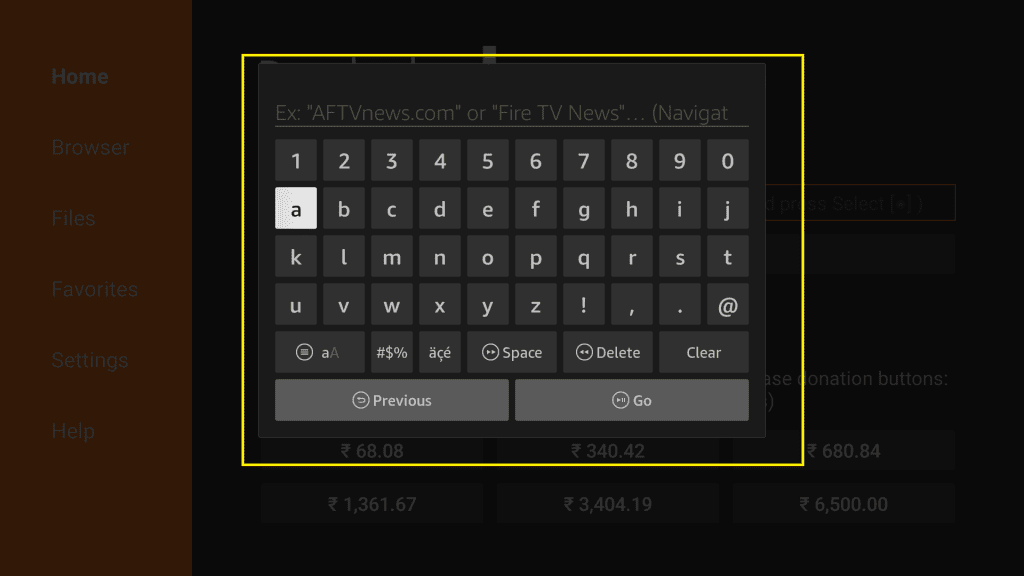
> Type the following Code here:- 47820
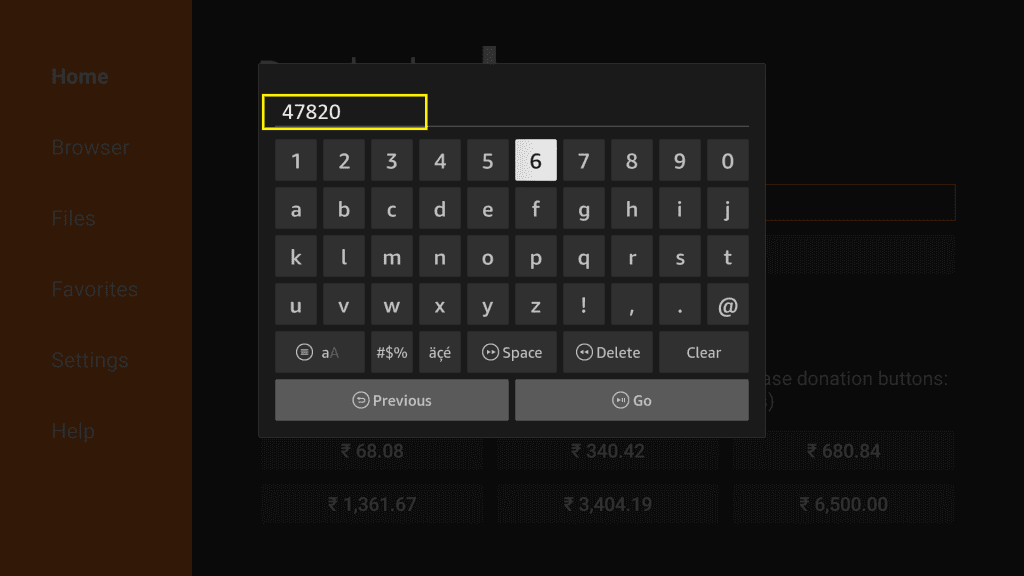
> Then click on the Go button
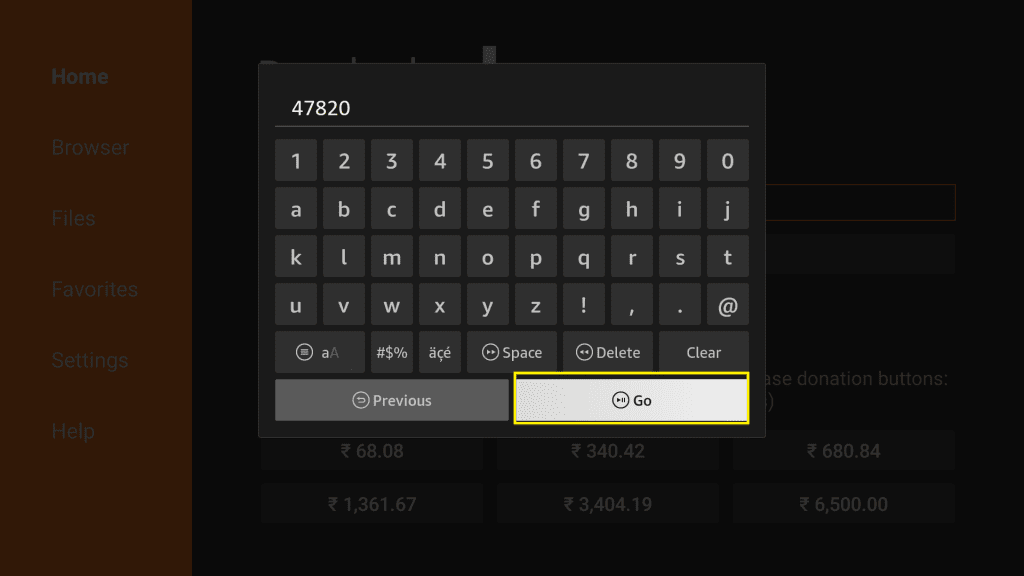
> You will see the Status with Connecting… Popup here
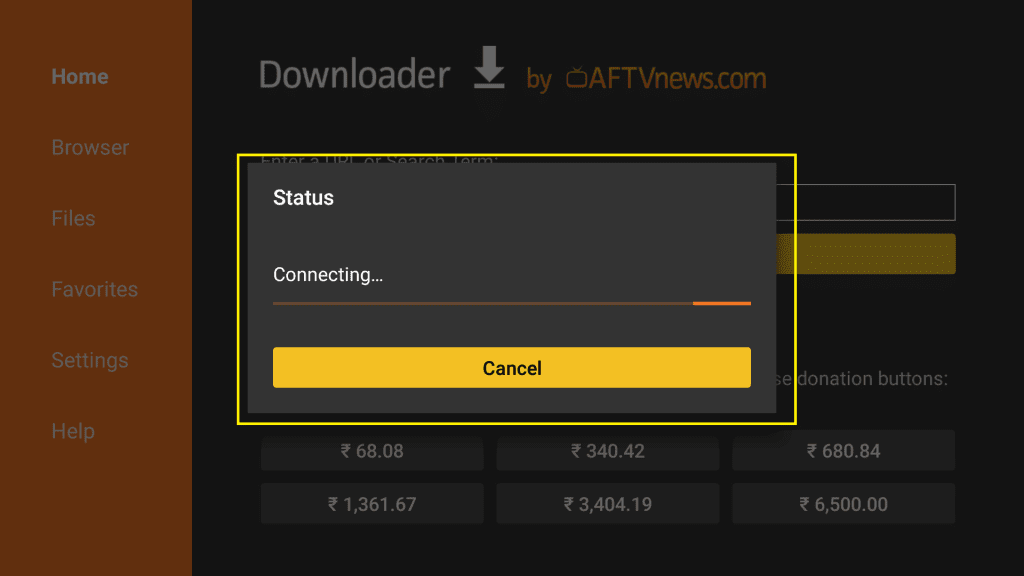
> After a few seconds your Nova TV app start the file download progress so wait for the download

> After the download is complete you will see 3 options Install, Delete, and Done Click the “Install” button
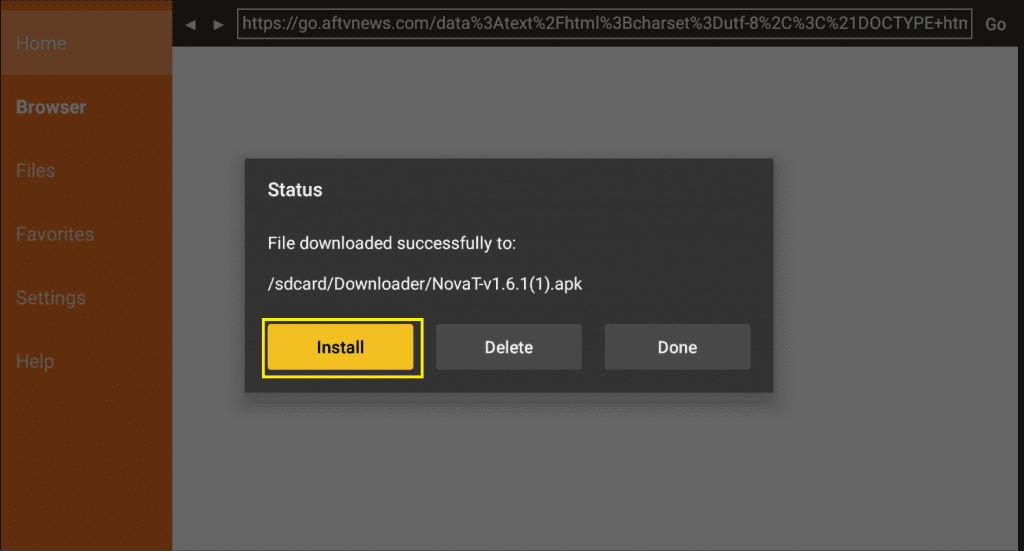
> Now You Will See Install and Cancel button will appear here, click on the Install button ( if you see Staging app… So wait Few Seconds )
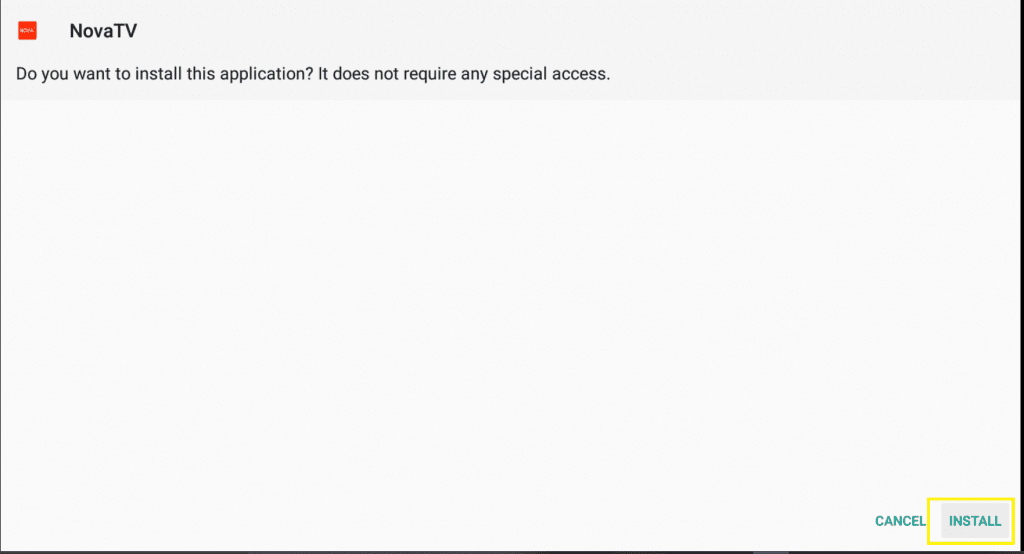
> Now You Can See Installing Process so Wait for the Installation Process to Complete
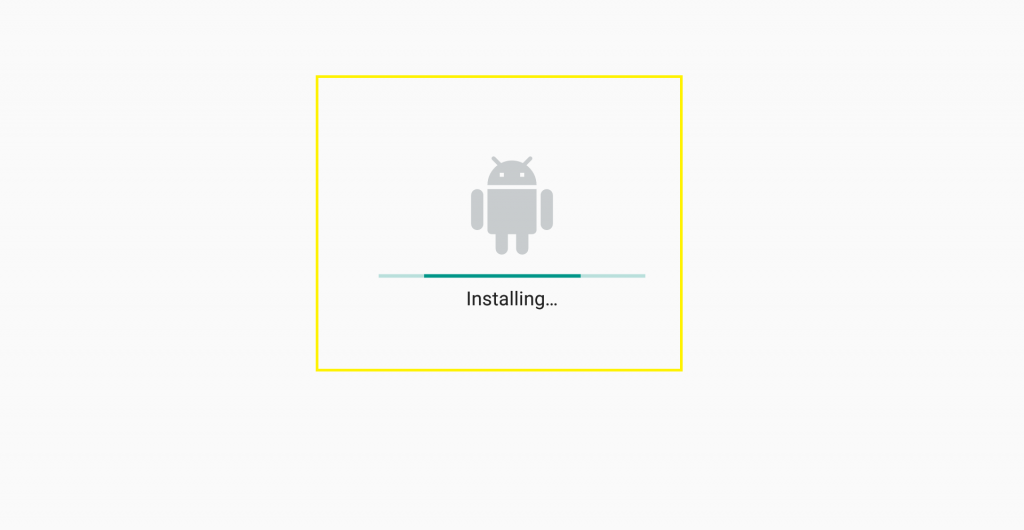
> After installation Complete Now you will see the Open and Done button.Tap on the Done button
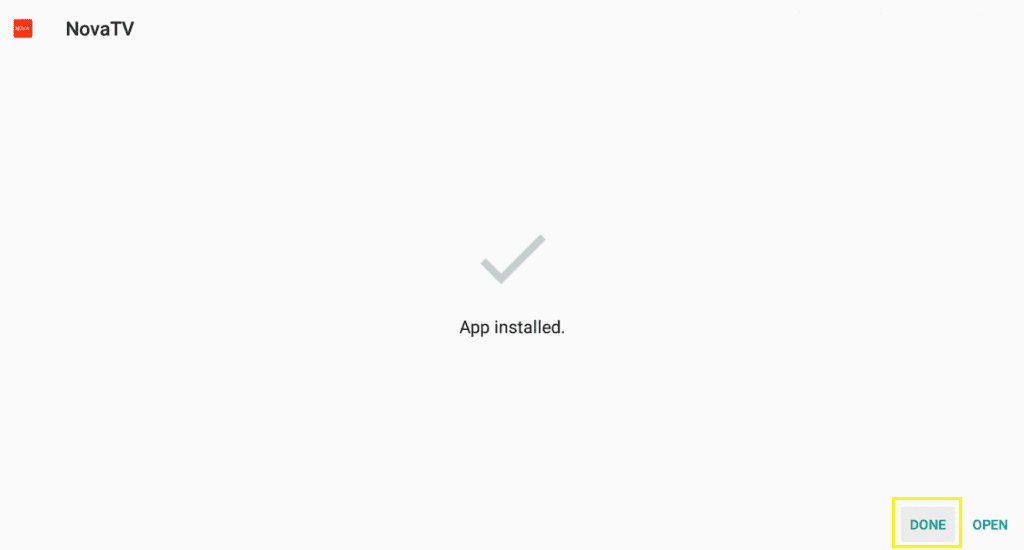
> Now you are automatically going to the downloader app and you can see Install, Delete, and Done Button, Click on Delete Button
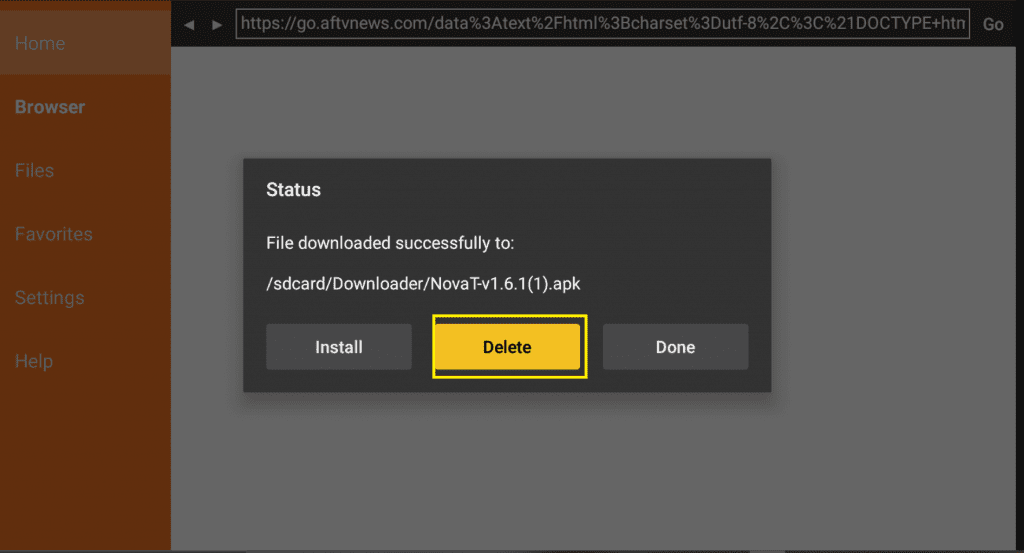
> Now you will see Delete and Cancel button select Delete Button again.
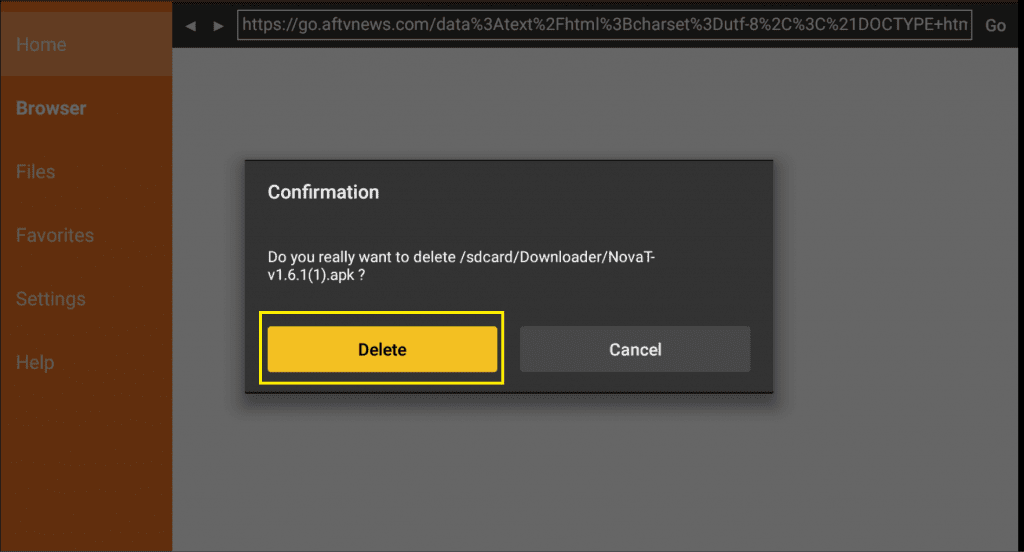
> Now go back to your Amazon Fire TV or Firestick home screen And Select 3 Square + Icon Your Apps Menu

> Now Here you can see the pre-installed apps and games on your Fire TV or Firestick Just Select and Open Nova TV app

That’s it
Once you install the Nova TV app on Amazon Fire TV or Firestick please do let us know about your experience or problem you faced while following how to install the Nova TV app on Fire TV and Firestick. We will work on your suggestions actively.
If you have any questions or issues please let me know below

