Today In This Guide we share with you How to Install Voot Kodi Addon On Kodi 19 matrix for amazon firestick 2022 in step by step guide.

Voot is a Kodi video add-on from the Gujal Addons Repository. This add-on has sections For Channels, Movies, Clear Cache!. If you want To Install Voot Addon On Kodi. Just Follow The Mentioned Steps Below.
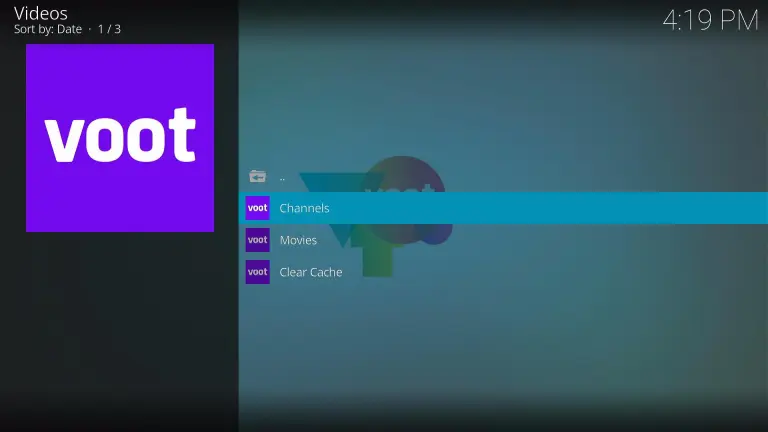
In some countries, the ISPs (internet service providers) will be blocking this addon by preventing or restricting access. This issue will solve by uses a VPN (Virtual Private Network). By using a good VPN, it’ll help you PROTECT YOURSELF ON THE INTERNET by stops your internet provider from being able to see what you are accessing online & stop an ISP from blocking Kodi Addons.NordVPN is a good VPN service suggested to you by many great features & is respected by the Kodi community. We offer you exclusive discounts for NordVPN.
Location Name: Gujal Addons Repo New URL: https://gujal00.github.io/
Table of Contents
Need
- 2 minutes
- Voot Subscription (not free)
Step by Step Guide to Install the Voot Kodi Addon in 2022
How to Install Voot App on Kodi:
1. On your Firestick, open Kodi and go to Settings.

2. Select on System

3. Click on the Add-ons menu and Turn ON the Unknown Sources

4. Select Yes when the box appears

5. Go back one step and click on File Manager.

6. Select the Add Source

7. A box will pop up, so click on the ‘None’ option.

8. Now type in this URL https://gujal00.github.io/ and click OK.

9. Name this URL as gujal or any name you want to put, then tap OK.

10. After that, go back to the system menu and select Add-ons.

11. Click Install from Zip File

12. When the box pop-up, tap the Yes button

13. Select the gujal or any name you have given.

14. Choose repository.gujal-2.0.0.zip

15. Wait a few minutes for the addon to be installed. After that, an icon will appear at the top menu.

16. Tap the Install from Repository

17. Then select Gujal Addons Repository from the list

18. Click on Video Add-ons

19. Select Voot

20. Click the Install button

21. When a box Pop up, click OK

22. Wait for the Voot Add-on installed message to appear.

23. Go back to the Kodi home screen and scroll down to Addon.

24. From the Video Add-on, select the Voot Add-on icon

25. Click OK

26. That’s it! Choose from the categories and enjoy.

Check Out Other Best Kodi Addons Here
*kodifiretvstick.satstorm.com has No affiliation with Kodi, any Addons, Repos, or Builds. kodifiretvstick.satstorm.com is a news and informational site which does not support or condone copyright infringement. Kodi should only be used with content that is bought and owned personally or is in the public domain.
Do I have to use VPN when using the Voot Addon Kodi?
- We always recommend using a VPN like NordVPN to help keep yourself anonymous and protect yourself online when using this addon or any other addons.

