Table of Contents
How to Install Plex Live TV Kodi Addon (2025)
Plex is a well-known media server platform that offers users the ability to stream TV shows, movies, music, and live television content. Integrating Plex with Kodi can bring even more functionality, including access to live TV through the Plex Live TV Kodi Addon. In this guide, we’ll walk you through the process of installing the Plex Live TV addon on Kodi in 2025, and provide tips on enhancing your streaming experience securely with NordVPN.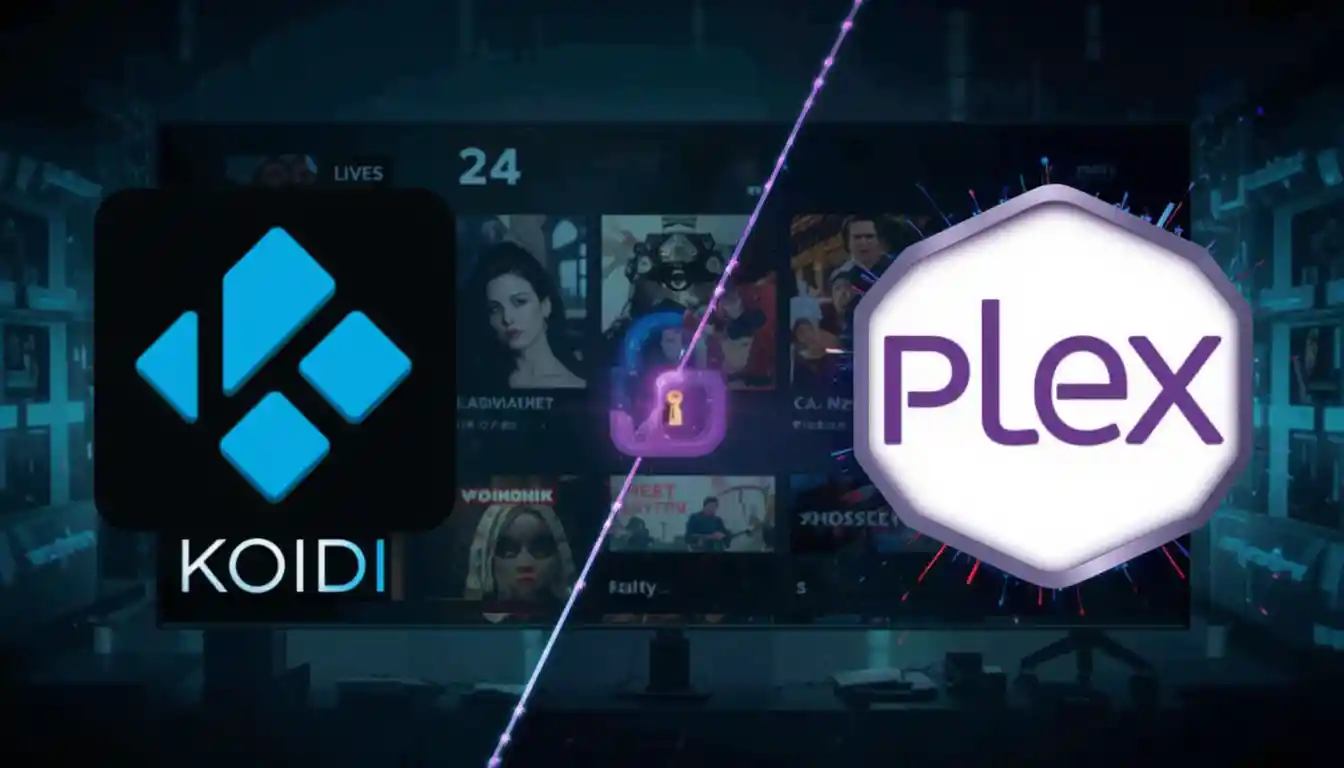
What is Plex Live TV Kodi Addon?
The Plex Live TV Kodi Addon brings live TV streaming directly to Kodi users. It connects Plex’s media server to Kodi, allowing you to access live television channels in real-time. Whether you’re watching your favorite sports, news, or shows, the Plex Live TV Kodi Addon provides a seamless integration, giving you the freedom to enjoy live TV broadcasts.Why Use Plex Live TV Kodi Addon?
- Access Live TV Channels: Stream live broadcasts directly from Plex to Kodi.
- Smooth Integration: Plex’s easy-to-use interface integrates well with Kodi’s powerful features.
- Customizable: Customize your channel list and access content from various sources.
- Free to Use: Plex offers live TV support for free, with additional premium features for subscribers.
Steps to Install Plex Live TV Kodi Addon (2025)
Step 1: Prepare Kodi for Installing Addons
Before you install any third-party addon like Plex Live TV, make sure Kodi is configured to allow installations from unknown sources.- Open Kodi on your device.
- Navigate to Settings (gear icon) on the top left.
- Go to System settings.
- Select Add-ons.
- Turn on Unknown Sources (toggle it to enable).
- Click Yes to confirm the warning message.
Step 2: Add Plex Repository Source
To install Plex Live TV, you need to add the Plex repository to Kodi.- Go back to Settings and select File Manager.
- Select Add Source.
- Click None and enter the Plex repository URL:
https://k.slyguy.xyz/ - Name the source PlexRepo and click OK.
- Now click OK to add the source.
Step 3: Install Plex Repository
- From the Kodi home screen, go to Add-ons.
- Click the Package Installer (open box icon) at the top-left.
- Choose Install from Zip File.
- Select PlexRepo and then click on plex-repository.zip.
- Wait for the notification saying Plex Repository Enabled.
Step 4: Install Plex Live TV Addon
- Now, go to Install from Repository.
- Select Plex Repository.
- Click on Video Add-ons and find Plex Live TV.
- Hit Install.
- Wait for the addon to install and you’ll see the Plex Live TV addon installed notification.
Step 5: Access Plex Live TV on Kodi
Once the addon is installed, you can access Plex Live TV from the Kodi home screen:- Go to Add-ons > Video Add-ons.
- Click on Plex Live TV.
- Now you can browse through available live TV channels and start watching.
Enhance Your Streaming Experience with NordVPN
For a safer and more secure streaming experience, especially when using third-party add-ons, we highly recommend using a VPN. By using NordVPN, you can encrypt your online traffic, protect your data from hackers, and access geo-restricted content from around the world.Click here to buy NordVPN and protect your streaming sessions! NordVPN is known for its fast and secure service, perfect for streaming uninterrupted TV shows and movies. Plus, it offers 3600+ servers worldwide, ensuring you can always find a fast server near you for buffer-free streaming.Plex Live TV Kodi Addon Features:
- Access to Live TV Channels: Stream your favorite channels in real-time without any buffering.
- Easy Setup: Plex Live TV is easy to set up with Kodi’s straightforward interface.
- Comprehensive Channel List: Stream content from a variety of genres like news, sports, movies, and more.
- Free: Plex Live TV is completely free to use with optional premium features for Plex subscribers.
- Best Kodi Wizards
