Today In This Guide we share with you How to Install Blink Kodi Addon On Kodi 19 matrix for amazon firestick 2022 in step by step guide.
Blink is a Kodi Video add-on from the diamond build Repository. This Add-on Section for Movies, Series, Last Played, Trakt, News, And much more..! If you want To Install Blink Kodi Addon On Kodi. Just Follow The Mentioned Steps Below.
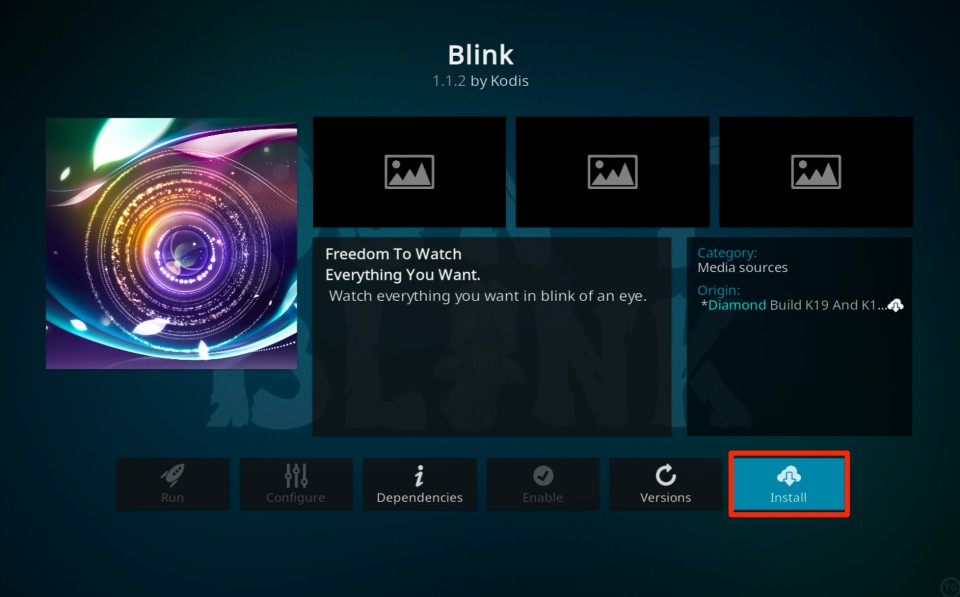
Location Name: Diamond Build K19 Repo New URL: http://diamondbuild.xyz
Need
- 2 minutes
- Real Debrid Account For Sign up Click Here (Sign up is free)
Table of Contents
Step by Step Guide to Install the Blink Kodi Addon On Kodi in 2022
To install the Blink Kodi addon, you will first need to install the Diamond Build K19 Repo. Diamond Build K19 is a program that allows you to install popular Kodi addons with a single click.
Once you have installed Diamond Build K19, you can follow these steps to install the Blink Kodi:
– HOME Screen > Add-ons > Settings button ![]() > Enable Unknown Sources.
> Enable Unknown Sources.
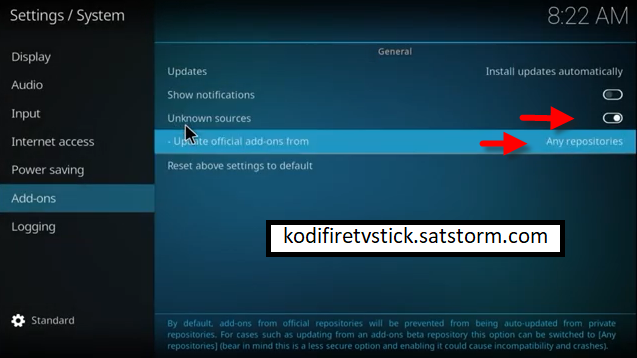
– Go back to your Home Screen
– Select the Settings button ![]()
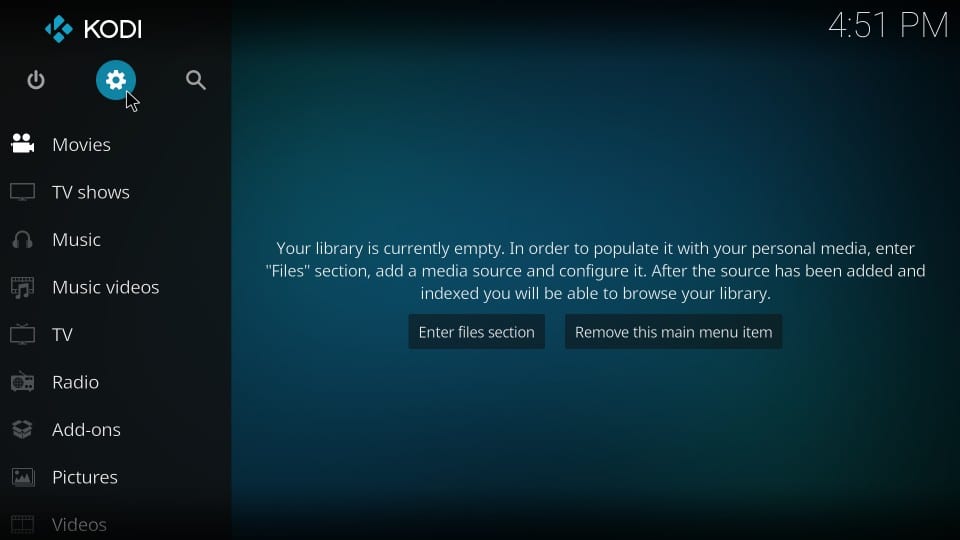
– Select File Manager ![]()
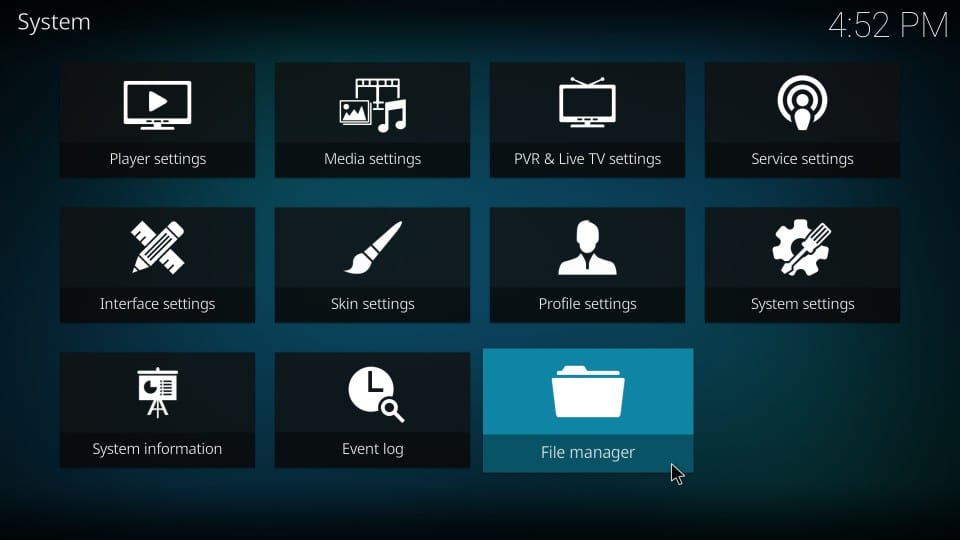
– Select Add Source.
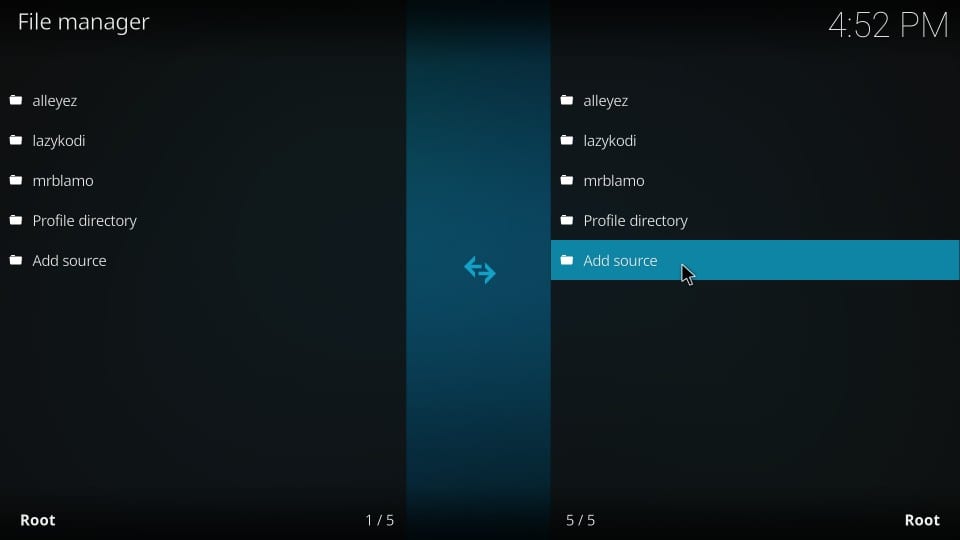
– Select None
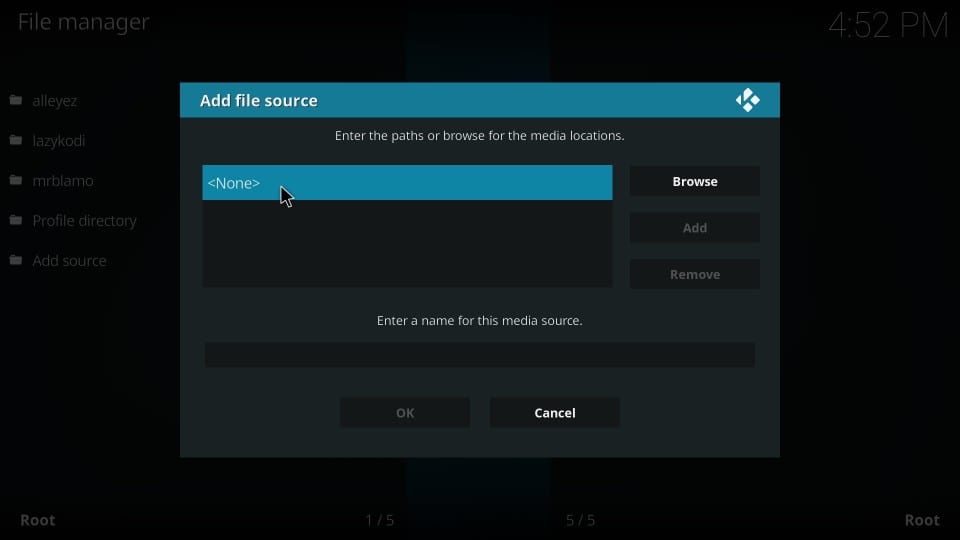
– Enter http://diamondbuild.xyz in the top box
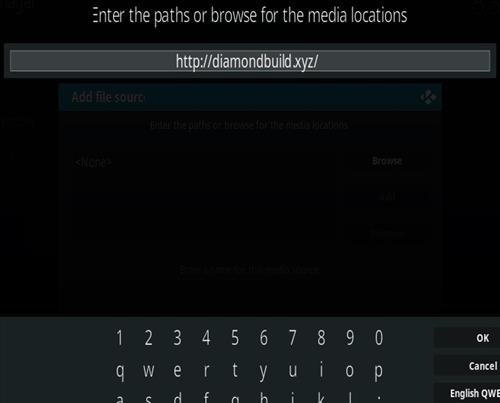
– Enter diamond in the bottom box > Click OK.
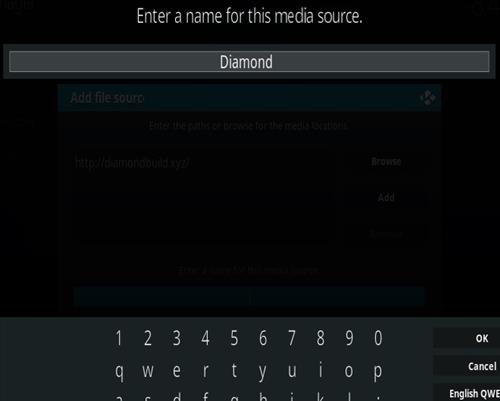
– Go back to the Home screen and select Add-ons
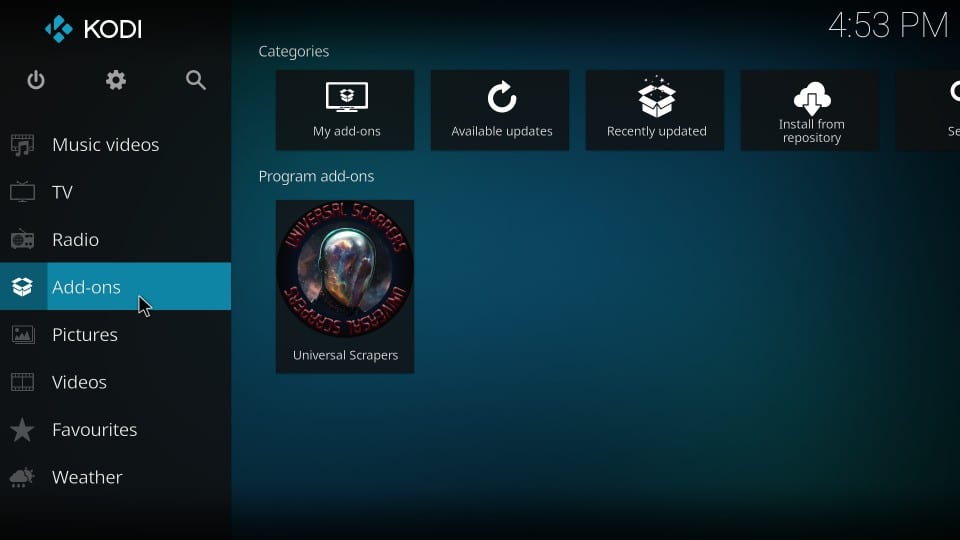
– Click the add-on browser ![]()
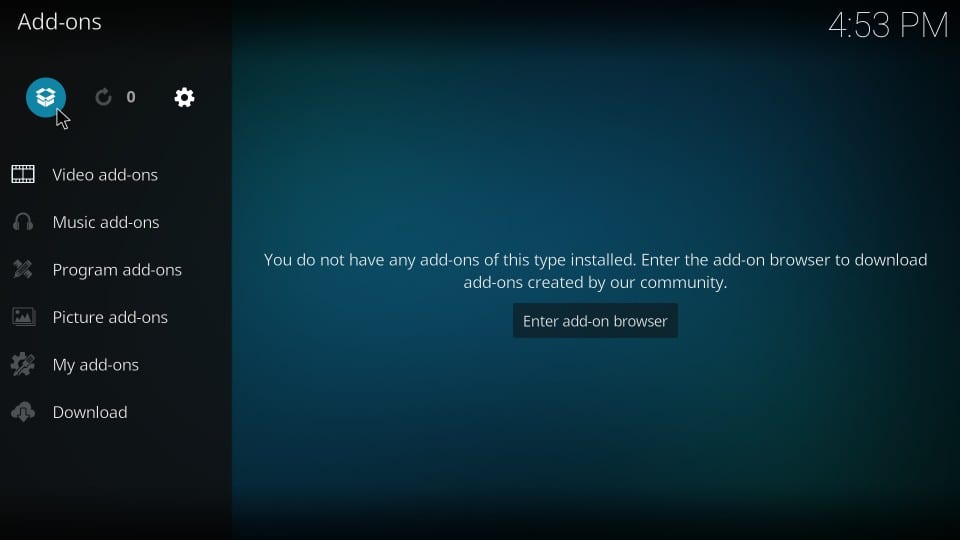
– Select Install from the zip file > (Click YES Button to the warning)
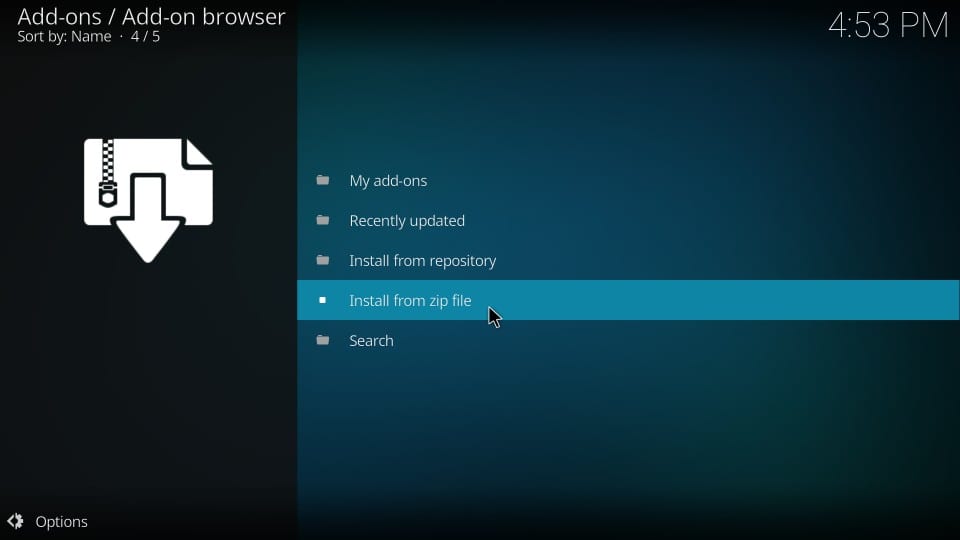
– Select diamond
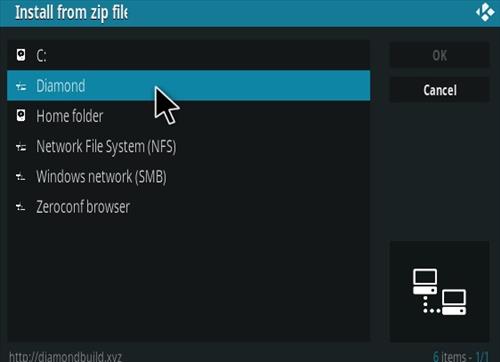
– Select Kodi-19-repository.diamond.zip.
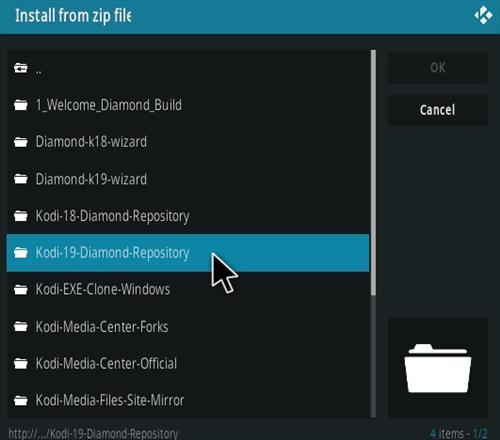
– Wait for Add-on enabled notification.
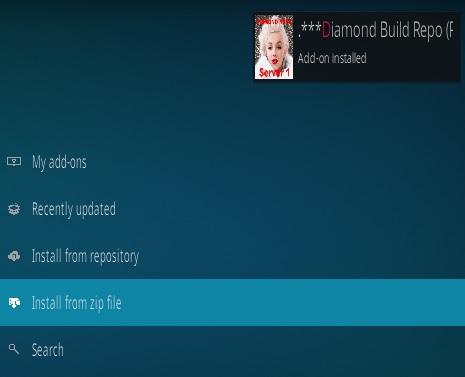
– Select Install from a repository
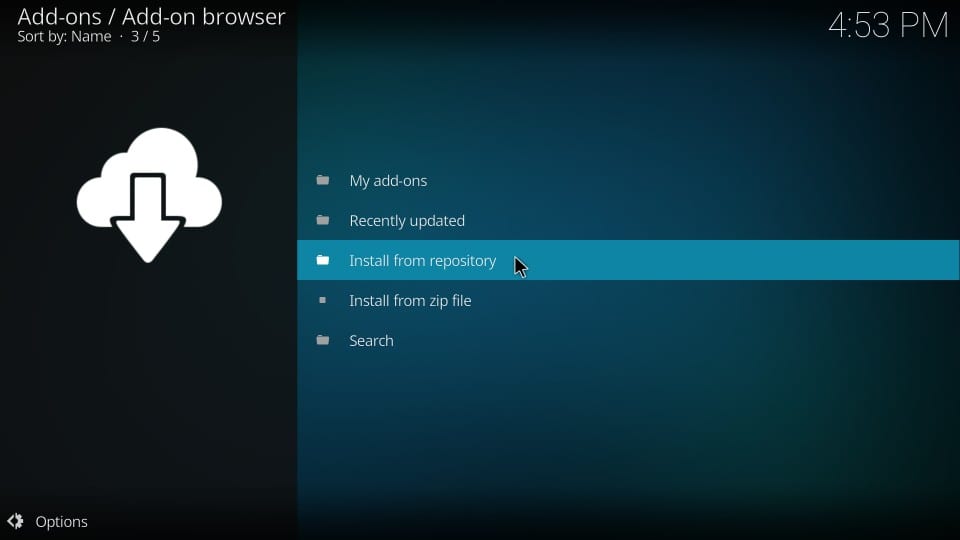
– Select Diamond Build K19 Repo
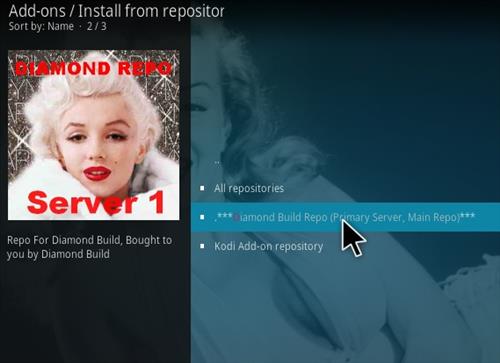
– Select Video Add-Ons
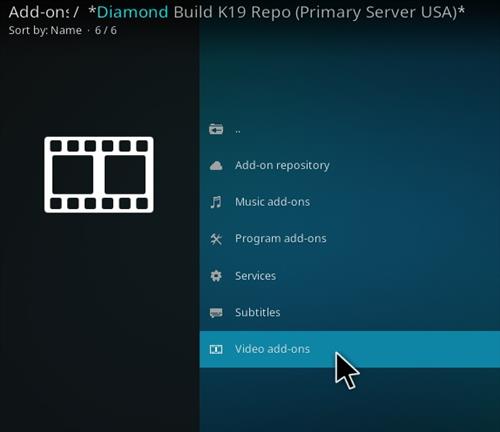
– Select Blink
18. Select Install
The Blink addon is now installed. You can locate it in the Video Add-ons section of Kodi.
Legal Copyright Disclaimer: firestickzone does not verify if apps, services, or websites hold the proper licensing for media that they deliver. We do not own, operate, or re-sell any streaming site, service, app, or addon. Each person shall be solely responsible for media accessed and should only contain works not protected by copyright. Referenced applications, add-ons, services, and streaming sites are not hosted or administered by firestickzone.
How To Configure Real-Debrid with the Addon
First of all, Create a Real Debrid Account For Free Sign up Click Here
1. Open the Kodi app and navigate to the Add-ons section.
2. Scroll to the right side of the screen and select Addon, but do not select the addon. Rather than selecting it, press your device’s options button (on a computer, right-click the addon).
3. A small menu will appear. Select Information.
4. Then, on the dashboard, click Configure to access the addon’s settings page.
5. On the left-hand side of the page, click the Debrid tab.
6. Enable Real debrid.
7. Next, select Re. auth Rd.
8. A window will appear asking you to open a web browser and enter the code that will connect the Addon to your Real-Debrid account.
9. Open an internet browser on a convenient device and ensure that you are logged into Real-Debrid. After logging in, go to https://real-debrid.com/device. Click the Continue button after entering your code from the Real-Debrid authentication window in Kodi.
10. On the following screen, click Allow.
11. Enter any name and then click on Set that name.
12. You can close your browser and return to Kodi once you see the confirmation message below.
13. Kodi will display an Authorization Successful notification after a few seconds.
Conclusion
I hope you enjoyed reading How To Install Blink Kodi Addon 2022 on Kodi 19.4 Matrix. so I’ve written another post for you called How To Install Fork You Kodi Addon On Kodi 19 This is also a great Kodi Addon for Kodi Addons lovers. Don’t forget to check out this post as well.
FAQ
Can you get Blink on Kodi?
The answer is yes, you can get Blink For Kodi. You will need to download the Kodi app on your device and then install the add-on for Blink.
Do I have to use VPN when using the Blink Kodi addon?
- We always recommend using a VPN like NordVPN to help keep yourself anonymous and protect yourself online when using this addon or any other addons.
