Are you looking for a complete step-by-step guide on how to install Kodi 19.4? Well, if that’s the case you’ve stumbled onto the right place. This article will allow you to get started with Kodi 19.4 on your firestick for 2022.

Table of Contents
What is Kodi?
Kodi is a free, open-source media player that can stream content from the Internet and play it on your computer or Android device.
Kodi is legal, but its flexibility makes it easy to use for piracy. Many Kodi add-ons distributed online scrape pirated content from the web, giving users easy access to movies still in theaters, pay-per-view sporting events, and TV shows still on the air.
Kodi is free to download, although you will need to install some third-party add-ons separately.
Kodi was originally created for the first Xbox console in 2002 and was called Xbox Media Center (XBMC). It was designed as an intuitive way for users to access and play their music and video files on their consoles. In 2013, Kodi transitioned away from Microsoft’s development tools and became a cross-platform application.
Today, there are official Kodi apps for Windows, macOS, and Linux computers; Android devices; Amazon Fire TV set-top boxes; Apple TV boxes; Raspberry Pi single-board computers; Nvidia Shield consoles; WeTek set-top boxes; and iPhone or iPad.
How to install Kodi 19.4 Matrix on Firestick Using ES File Explorer
Section: Turn on your Firestick and open the Settings menu.
Section: Go to System and select Developer Options.
Section: Click on Apps from Unknown Sources and slide the toggle to ON.
Section: Return to your home screen and select the Search feature.
Section: Type in ES File Explorer and tap the search icon.
Section: Select ES Explorer when it appears in the results below.
Section: Tap Get or Download, depending on your version of Amazon Firestick.
Section: Once ES Explorer is installed, you can access it from the Apps menu under the Your Apps & Channels section.
Section: Once ES Explorer has launched, you will see three dots on the left-hand corner of your screen. Tap these dots to bring up the side menu.
Section: Scroll down until you see Tools, then scroll further to find Download Manager. Click on it to bring up the download options.
Select New and an input box will appear. Type in https://cutt.ly/eGrTHXs in that box and hit OK
How to install Kodi 19.4 Matrix on Firestick Using Downloader
Step 1: Launch the FireStick
Step 2: Click on Settings
Step 3: Click on Device, Then Developer Options
Step 4: Turn on “Apps from Unknown Sources”
Step 5: Return to Main Menu, Then Click Search
Step 6: Type “Downloader” and Select It
Step 7: Click the Downloader App Icon
Step 8: Click “Download”
Step 9: Launch the Downloader App
Step 10: Click “Allow” on the Pop-Up Prompt
Step 11: Tap the Text Bar in the Upper Left Corner
Step 12a (Optional): Change the default download location to a different folder if you want.
Step 12b (Required): Enter “https://cutt.ly/eGrTHXs” in the box at the top of the screen and click Go or select OK. If you see any warning about security when visiting this page just click on Continue or Advanced then Proceed to get to the download page.
Step 13a (Required): The Kodi download should start immediately. After Download successful Select Install
Conclusion
That’s all you should have to do when sideloading Kodi. Remember to overlay this setup with a VPN for the best streaming experience you can get on your Amazon Firestick.

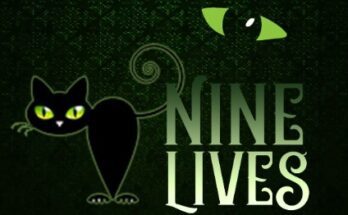
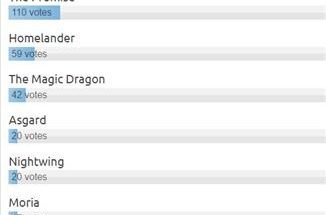

55 Comments on “how to install kodi 19.4 Matrix on firestick”