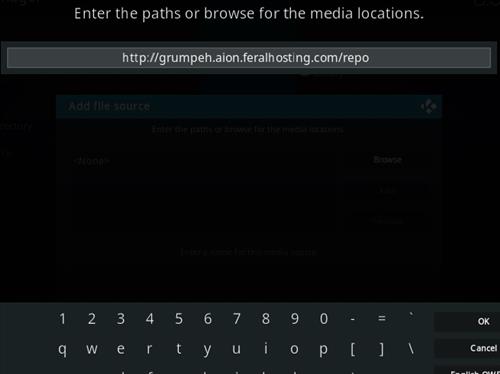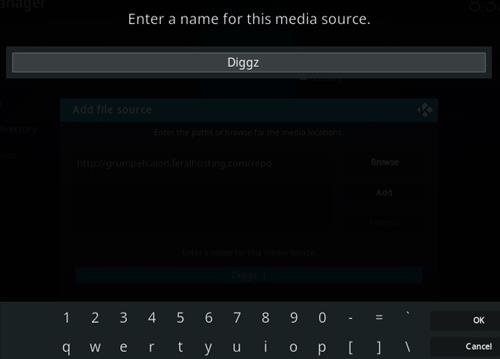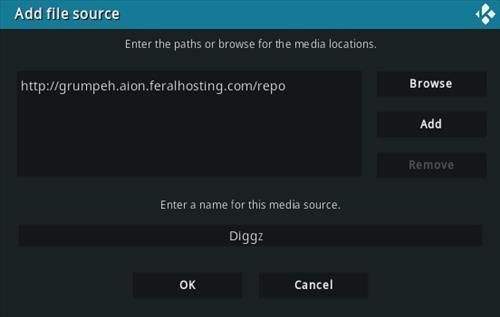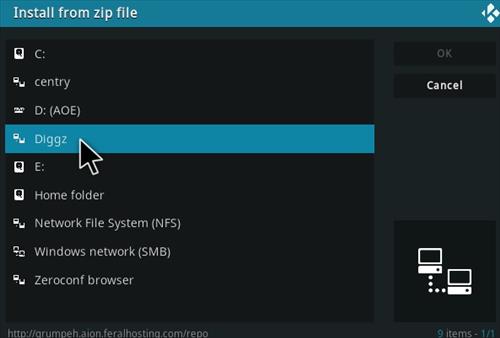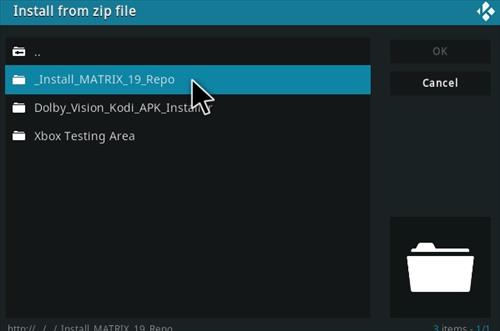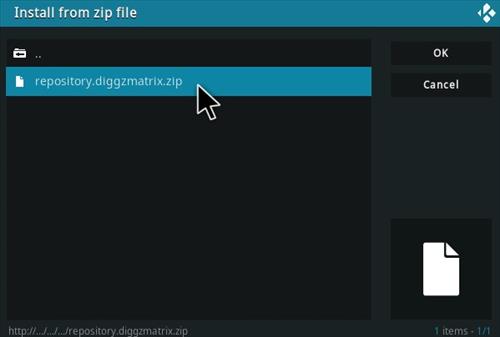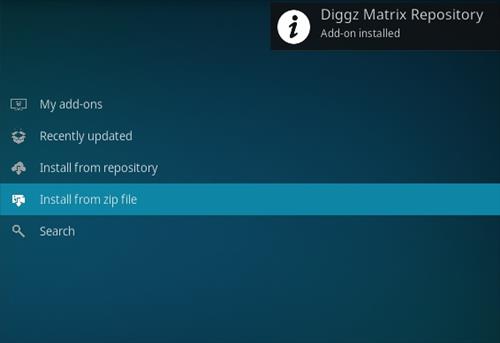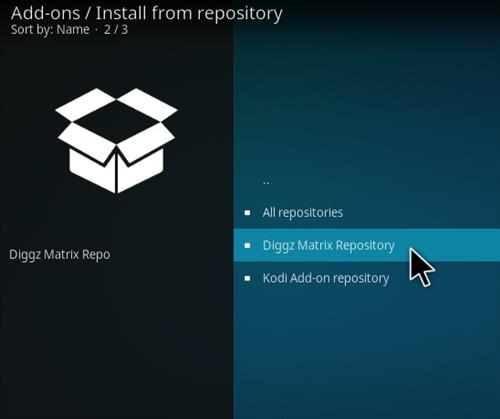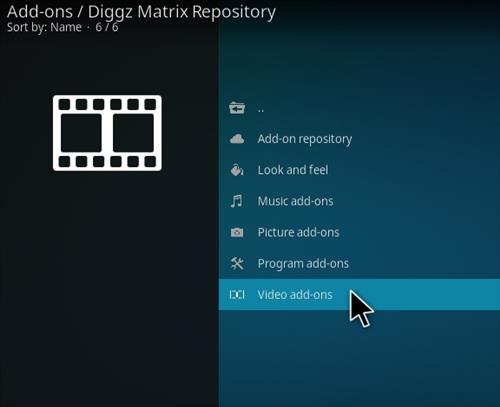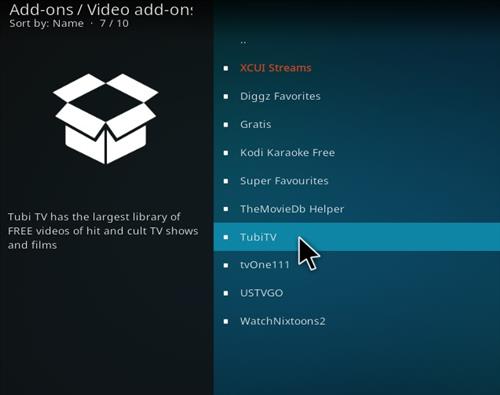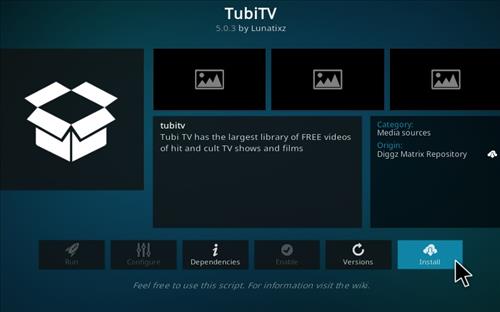Installing Tubi TV Kodi addon is a breeze and it is compatible with Kodi 21. This tutorial will guide you on how to install the Tubi TV Kodi addon for free on your Kodi device.
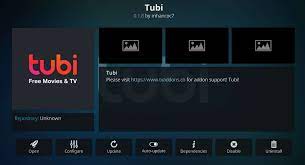
Table of Contents
What is Tubi TV Kodi Addon?
The Tubi TV Kodi addon is a great source for free movies and TV shows. It is an official Kodi addon and is supported by the developers.
In some countries, the ISPs (internet service providers) will be blocking this addon by preventing or restricting access. This issue will solve by uses a VPN (Virtual Private Network). By using a good VPN, it’ll help you PROTECT YOURSELF ON THE INTERNET by stops your internet provider from being able to see what you are accessing online & stop an ISP from blocking Kodi Addons.NordVPN is a good VPN service suggested to you by many great features & is respected by the Kodi community. We offer you exclusive discounts for NordVPN.
Location Name: Diggz Repository New URL: http://grumpeh.aion.feralhosting.com/repo
Need
- 2 minutes
How to Install Tubi TV Kodi Addon With Diggz repo
To install the Tubi TV Kodi addon, you will first need to install the Diggz Repository. Diggz is a program that allows you to install popular Kodi addons with a single click.
Once you have installed Diggz Repository, you can follow these steps to install the Tubi TV Kodi addon:
- At the top left click the System Settings Icon
- Click File Manager
- On the left click Add Source
- Click where it says NONE
- Type in the URL: http://grumpeh.aion.feralhosting.com/repo
- In the next box down name it Diggz and click OK
- Double check everything is correct and click OK
- Go back to the main menu and click Add-ons
- Click the Add-on Package Installer Icon at the top left
- Click Install from zip file
- A box will pop open select Diggz
- Click _Install_MATRIX_19_Repo
- Click repository.diggzmatrix.zip
- Wait for the Repository to download and popup at the top right and say Repo Installed
- Click Install from repository
- Click Diggz Matrix Repository
- Video Add-ons
- Find and click Tubi TV
- Click Install
The Tubi TV Kodi addon is now installed. You can locate it in the Video Add-ons section of Kodi.
How to Install Tubi TV Kodi Addon With Offical Kodi Addon Repository
1. Open Kodi and navigate to Add-ons > Downloads
2. Select “Video add-ons” and scroll down to “Tubi TV”
3. Click “Install” and the addon will be installed
4. After installation is complete, launch the addon by going to Add-ons > Tubi TV
How to Use Tubi TV Kodi Addon
1. To find a movie or TV show, navigate to the main menu and select one of the following categories:
– Movies
– TV Shows
– Networks
– Genres
– Recently Added
2. To watch a movie or TV show, select it and click “Watch Now”. The media will start playing immediately.
3. You can also add movies and TV shows to your “watch later” list by selecting “Add to Watch Later”.
Conclusion
Tubi TV Kodi addon is a great way to watch movies and TV shows on Kodi. It has a large selection of movies and TV shows and it is easy to use.
FAQ
Can you get Tubi on Kodi?
The answer is yes, you can get Tubi on Kodi. You will need to download the Kodi app on your device and then install the add-on for Tubi TV.
Is Tubi TV safe and legal?
It is important to note that Tubi TV does not host any content on its servers, but it does have a working relationship with some major studios. The company has licenses for all the content that it streams, which means you can watch all of the movies and shows without worrying about breaking any laws or violating copyright.
Tubi TV has been around for over six years and has never been involved in any copyright infringement cases. You can use it to watch your favorite movies and shows on your computer, smartphone, or tablet without having to worry about any legal issues.
Is Tubi TV free?
Tubi TV is a free service that offers an ad-supported streaming service. They offer hundreds of movies and TV shows which are updated throughout the day. You can stream from your computer, tablet, or mobile device without any subscription or monthly fees.
Tubi TV does not require any registration or fee to watch content on their website. However, they do provide a premium subscription option for people who want to remove ads and have access to more videos on the site.
What is the difference between a Kodi addon and a build?
Kodi addons and Kodi builds are two very different things. Addons are individual pieces of software that perform one specific function. Builds are collections of software packages (including addons) that work together to create a user interface and experience.
In other words, Kodi addons are the building blocks that can be used to create a custom Kodi build.
Should I use NordVPN with Kodi Addons?
Yes. We always recommend connecting to NordVPN with any unverified Streaming App or addon to protect your data and privacy.