Today In This Guide we share with you How to Install sports365 Kodi Addon On Kodi 19 matrix for amazon firestick 2022 in step by step guide.

How To Install Sport365 Addon On Kodi.
Sport365 is a Kodi video add-on from Bugatsinho Repository.
Using a good VPN with Kodi is always suggested for privacy, security, and being anonymous. If you need a good low-cost VPN to use with Kodi, Try NordVPN; it has multiple high-speed servers with no throttling or logs.
*kodifiretvstick.satstorm.com has No affiliation with Kodi, any Addons, Repos, or Builds. kodifiretvstick.satstorm.com is a news and informational site which does not support or condone copyright infringement. Kodi should only be used with content that is bought and owned personally or is in the public domain.
first of all, you have to install Kodi on your amazon fire tv stick if you don’t know how to install Kodi on firestick then read this post about How to Install Kodi 19.4 on Firestick after installing Kodi follow these steps.
In some countries, the ISPs (internet service providers) will be blocking this addon by preventing or restricting access. This issue will solve by uses a VPN (Virtual Private Network). By using a good VPN, it’ll help you PROTECT YOURSELF ON THE INTERNET by stops your internet provider from being able to see what you are accessing online & stop an ISP from blocking Kodi Addons.NordVPN is a good VPN service suggested to you by many great features & is respected by the Kodi community. We offer you exclusive discounts for NordVPN.
Location
Name: Bugatsinho Repository
URL: : https://bugatsinho.github.io/repo/
If you want To Install a sports365 Addon On Kodi. Just Follow The Mentioned Steps Below.
Table of Contents
Steps To Install sports365 Kodi Addon
To install the sports365 Kodi addon, you will first need to install the Bugatsinho Repository. Bugatsinho is a program that allows you to install popular Kodi addons with a single click.
Once you have installed Bugatsinho Repository, you can follow these steps to install the Sport365 Kodi:
– HOME Screen > Add-ons > Settings button ![]() > Enable Unknown Sources.
> Enable Unknown Sources.
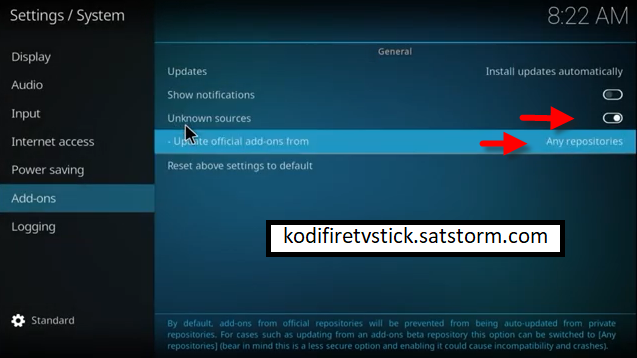
– Go back to your Home Screen
- At the top left click the System Settings Icon
- Select File manager.

- Click Add source.

- Click on <None>.

- Type exactly: https://bugatsinho.github.io/repo/

- Click on OK.

- Select enter a name for this media source.

- The name is Sport365 Live (this part isn’t critical as long as you remember the name).

- Click on OK.

- Click on OK.

- Take one step back and click on Add-ons.

- Select install from zip file.

- Click on Sport365 Live (or whatever you named the source).

- Click on repository.bugatsinho-2.3.zip

- Select on Install from repository.

- Click on Bugatsinho Repo.

- Pick Video add-ons.

- Select Sport365 Live again.

- Click on Install.

- Select Version 2.6.4 Bugatsinho Repo

- Select OK after reviewing the add-ons that will be installed.

- You should see a popup in the upper right corner saying Sport365 Live has been installed. There will actually be multiple popups for the various components.

- Click on Open to start the Sport365 Live add-on.

Conclusion
I hope you enjoyed reading How To Install sports365 Kodi Addon 2022 on Kodi 19.4 Matrix. so I’ve written another post for you called How To Install Fork You Kodi Addon On Kodi 19 This is also a great Kodi Addon for Kodi Addons lovers. Don’t forget to check out this post as well.
FAQ
1. Can you get sports365 on Kodi?
The answer is yes, you can get sports365 For Kodi. You will need to download the Kodi app on your device and then install the add-on for sports365.
2. Do I have to use VPN when using the sports365 Kodi addon?
We always recommend using a VPN like NordVPN to help keep yourself anonymous and protect yourself online when using this addon or any other addons.


Pingback: How To Install sports365 kodi addon on Kodi 19.4 – Firestick Zone – Kodifiretvstick