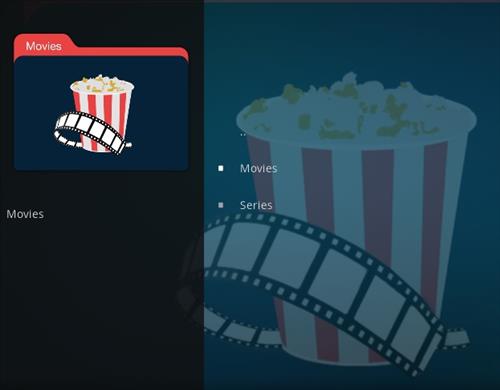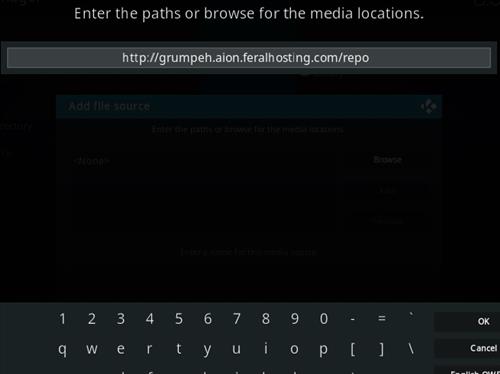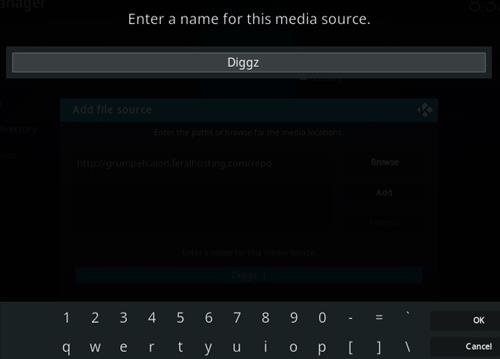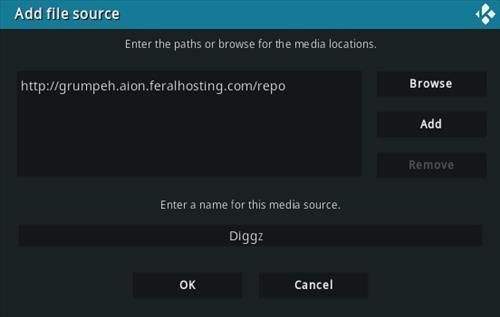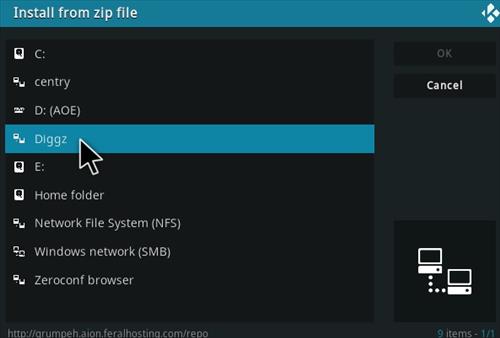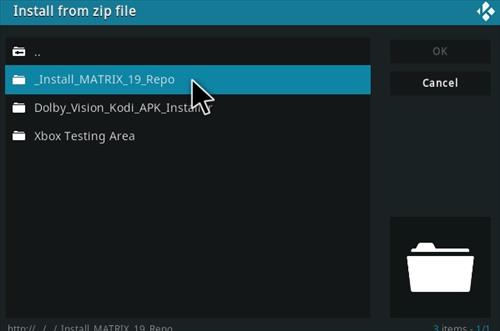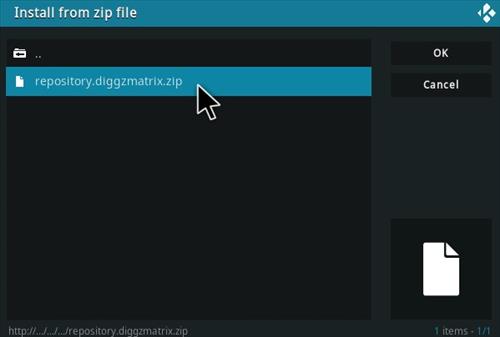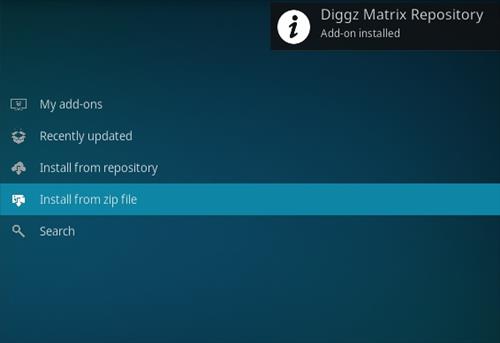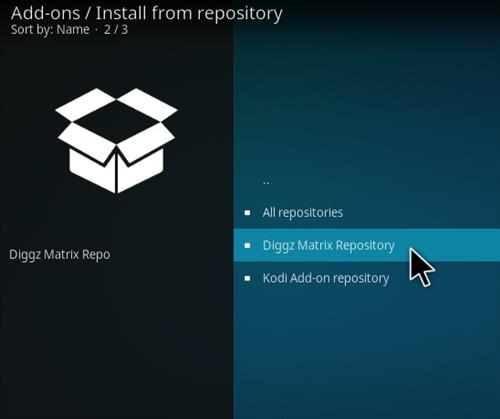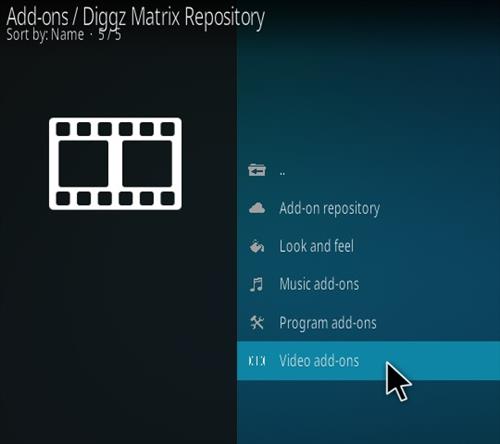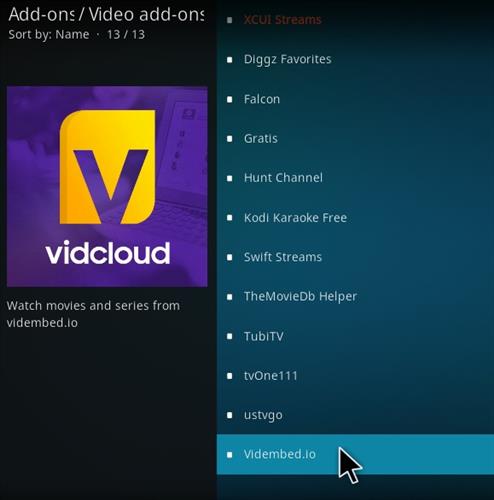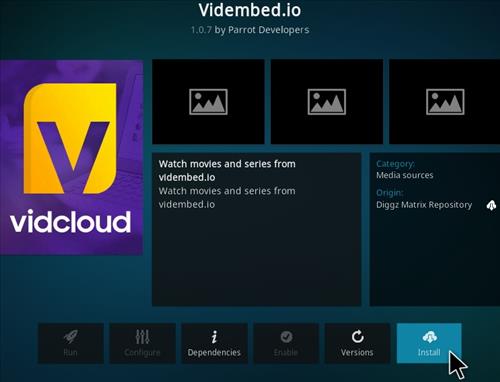Today In This Guide we share with you How to Install Vidembed Kodi Addon On Kodi 19 matrix for amazon firestick 2022 in step by step guide.
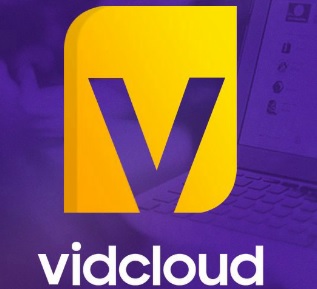
Vidembed is a Kodi video addon located in Diggz Repository.
The addon has streams from the Vidembed.io website, which can also be accessed using a web browser.
It is a good addon that streams movies and TV shows and is currently working very well.
Using a good VPN with Kodi is always suggested for privacy, security, and being anonymous. If you need a good low-cost VPN to use with Kodi, Try NordVPN; it has multiple high-speed servers with no throttling or logs.
*kodifiretvstick.satstorm.com has No affiliation with Kodi, any Addons, Repos, or Builds. kodifiretvstick.satstorm.com is a news and informational site which does not support or condone copyright infringement. Kodi should only be used with content that is bought and owned personally or is in the public domain.
first of all, you have to install Kodi on your amazon fire tv stick if you don’t know how to install Kodi on firestick then read this post about How to Install Kodi 19.4 on Firestick after installing Kodi follow these steps.
Location
Name: Diggz Repository
URL: http://grumpeh.aion.feralhosting.com/repo
Alternative URL
The Warehouse
https://warehousecrates.github.io/TheWareHouse/
If you want To Install a Vidembed Addon On Kodi. Just Follow The Mentioned Steps Below.
Table of Contents
Steps To Install Vidembed Kodi Addon
To install the Vidembed Kodi addon, you will first need to install the WareHouse Repository. The WareHouse is a program that allows you to install popular Kodi addons with a single click.
Once you have installed WareHouse Repository, you can follow these steps to install the Vidembed Kodi:
– HOME Screen > Add-ons > Settings button ![]() > Enable Unknown Sources.
> Enable Unknown Sources.
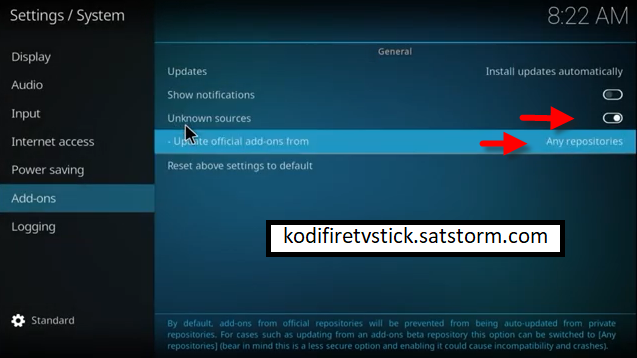
– Go back to your Home Screen
- At the top left click the System Settings Icon
- Click File Manager
- On the left click Add Source
- Click where it says NONE
- Type in the URL: http://grumpeh.aion.feralhosting.com/repo
- In the next box down name it Diggz and click OK
- Double-check everything is correct and click OK
- Go back to the main menu and click Add-ons
- Click the Add-on Package Installer Icon at the top left
- Click Install from zip file
- Kodi 19 users click Yes on the Warning popup and be sure Unknown Sources is set to on
- A box will pop open select Diggz
- Click _Install_MATRIX_19_Repo
- Click repository.diggzmatrix.zip
- Wait for the Repository to download and popup at the top right and say Repo Installed
- Click Install from the repository
- Click Diggz Matrix Repository
- Video Add-ons
- Click Vidembed
- Click Install
Conclusion
I hope you enjoyed reading How To Install Vidembed Kodi Addon 2022 on Kodi 19.4 Matrix. so I’ve written another post for you called How To Install Fork You Kodi Addon On Kodi 19 This is also a great Kodi Addon for Kodi Addons lovers. Don’t forget to check out this post as well.
FAQ
Can you get Vidembed on Kodi?
The answer is yes, you can get Vidembed For Kodi. You will need to download the Kodi app on your device and then install the add-on for Vidembed.
Do I have to use VPN when using the Vidembed Kodi addon?
- We always recommend using a VPN like NordVPN to help keep yourself anonymous and protect yourself online when using this addon or any other addons.