The instructions for how to install The Coalition Kodi Addon on Kodi are provided below. Because this is a third-party add-on, please do not ask questions about it in the official Kodi forums.
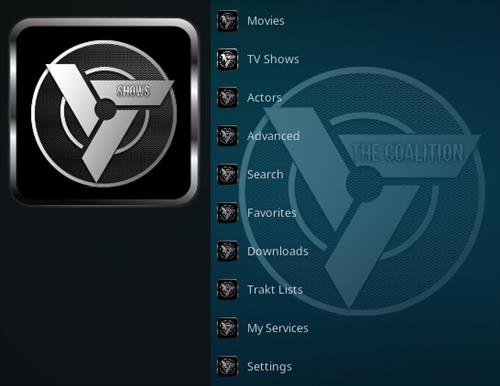
Table of Contents
What is the Coalition Kodi Addon?
The Coalition Kodi Addon is a powerhouse for streaming enthusiasts, offering an extensive library of content. With the added benefit of Debrid integration, users can enjoy high-quality, buffer-free streaming. Coalition Kodi Addon is located in The Crew Repository. It has Menu sections for Movies, TV Shows, Actors, Advanced, Search, Favorites, Downloads, Trakt List, My Services, and Settings.
In some countries, the ISPs (internet service providers) will be blocking this addon by preventing or restricting access. This issue will solve by uses a VPN (Virtual Private Network). By using a good VPN, it’ll help you PROTECT YOURSELF ON THE INTERNET by stops your internet provider from being able to see what you are accessing online & stop an ISP from blocking Kodi Addons.NordVPN is a good VPN service suggested to you by many great features & is respected by the Kodi community.We offer you exclusive discounts for NordVPN.
*kodifiretvstick.satstorm.com has No affiliation with Kodi, any Addons, Repos, or Builds. kodifiretvstick.satstorm.com is a news and informational site that does not support or condone copyright infringement. Kodi should only be used with content that is bought and owned personally or is in the public domain.
How To Install The Coalition Kodi Addon
Before diving into the installation, ensure your Kodi application is up to date. Navigate to the settings and check for any pending updates. A well-maintained Kodi ensures optimal performance.
- Open Kodi
- Select Settings (cog icon top left)

- Select System
- Hover over Add-ons in the left-hand menu and turn on Unknown sources if not already on
- Select Yes
- Click back on your remote/keyboard
- Select File Manager

- Select Add Source

- Select None

- Type the following EXACTLY https://team-crew.github.io/ and select OK
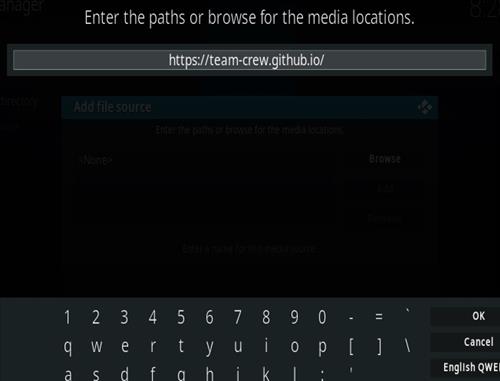
- Highlight the box underneath marked Enter a name for this media source
- Type Crew < then click OK
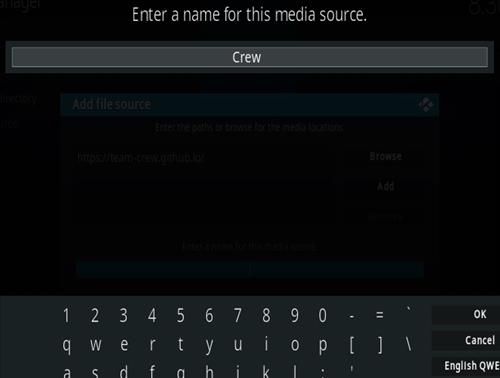
- Click back on your remote/keyboard
- Select Add-ons

- Select Install from zip file

- Select Yes if using Kodi 19 Matrix+
- Select Crew
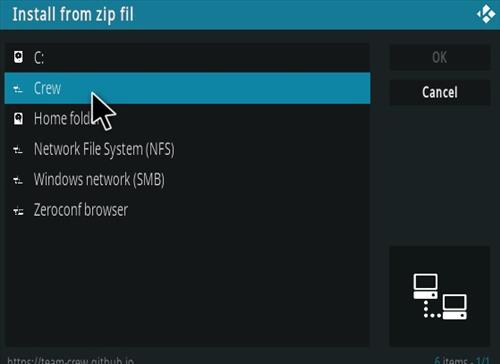
- Select repository.thecrew-0.3.4.zip
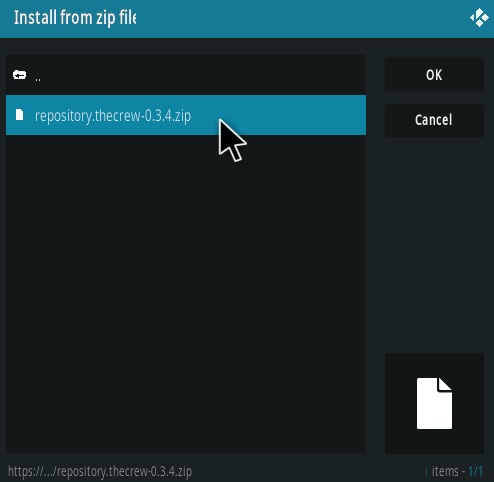
- Wait for the Add-on enabled notification
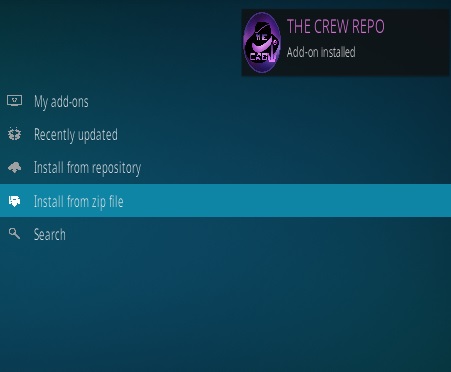
- Select Install from Repository

- Select The Crew Repo

- Select Video add-ons
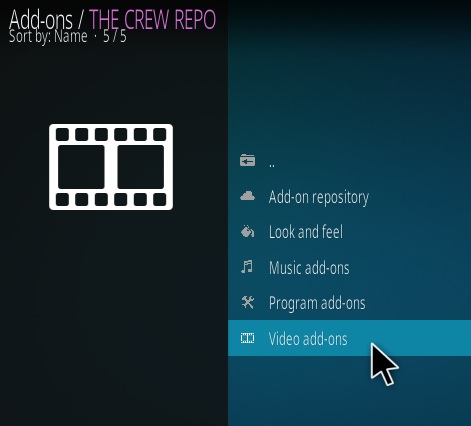
- Select The Coalition
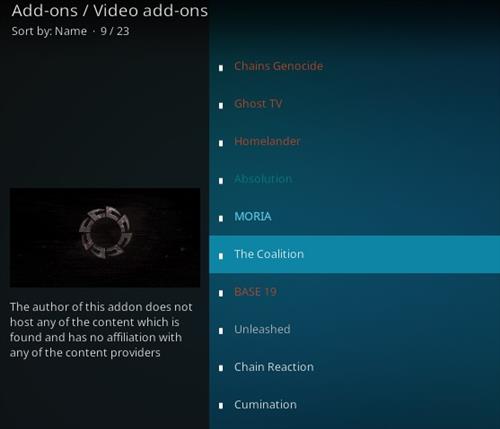
- Select Install
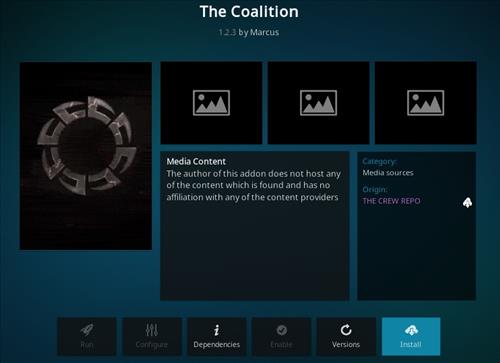
- Select OK
- Wait for Add-on installed notification
- Once you see the add-on installed notification it is ready to use and will be available in your add-ons section
How to Use Kodi Builds/Addons Safely
Before you start streaming with Kodi Addons / Builds, I would like to warn you that everything you stream on Kodi is visible to your ISP and Government. This means, streaming copyrighted content (free movies, TV shows, Sports) might get you into legal trouble.
Kodi users are strongly advised to connect to a VPN while streaming. A VPN for Kodi will bypass ISP throttling, Government Surveillance, and geo-restriction on popular Add-ons. I always connect NordVPN on all my streaming devices and I suggest you do the same.
NordVPN is the fastest and most secure VPN. It comes with a 30-day money-back guarantee. Meaning, you can use it freely for the first 30 days and if you are not satisfied with the performance (which is highly unlikely), you can ask for a full refund.
NOTE: We do not encourage the violation of the copyright laws. But, what if you end up streaming content from an illegitimate source unintentionally? It is not always easy to tell the difference between a legitimate and illegal source.
So, before you start streaming on Kodi, here’s how to get VPN protection in 3 simple steps.
Step 1: Get the NordVPN subscription HERE.
Step 2: Click HERE to download and install the NordVPN app on your device.
Step 3: Click the Power icon to connect to a VPN server. That’s all. Your connection is now secure with the fastest, Best VPN for Kodi & Best VPN Deals
For more information on Kodi and what the best Kodi builds & add-ons check out our popular list updated Monthly:
-
- Best Kodi Wizards
FAQ
1. Is Debrid necessary for the Coalition Kodi Addon?
Yes, Debrid enhances the streaming experience by providing high-speed links and reducing buffering, ensuring a smoother playback.
2. Can I use the Coalition Addon on multiple devices?
Yes, once installed on Kodi, the Coalition addon can be accessed on multiple devices using the same Kodi account.
3. Are there any subscription fees for Debrid services?
Yes, Debrid services often require a subscription, but the enhanced streaming quality justifies the cost for avid streamers.
4. What should I do if the Coalition Addon is not working correctly?
If you encounter issues, first ensure your Kodi and addon are up to date. If problems persist, check online forums or the official Coalition repository for troubleshooting tips.
5. Is it legal to use third-party addons like Coalition?
The legality of third-party add-ons varies by region. It’s essential to be aware of and comply with the copyright laws in your area.
Conclusion
Elevate your streaming experience by mastering the installation of the Coalition Kodi Addon with Debrid. we are committed to providing comprehensive guides to enhance your digital entertainment journey. Follow our detailed steps, and enjoy a world of limitless content at your fingertips.




