Today On this website, you may find an installation guide for the Fanime Kodi addon, which is compatible with both Kodi and the Amazon Firestick.
Table of Contents
What is the Fanime Kodi addon?
Fanime Kodi Addon is an addon that allows users to watch anime in amazing quality on Kodi. This addon will also bring you a lot of other amazing features like Fanime Movies and TV Shows, with thousands of episodes available for download. Since there are some fans of English dubs, this addon also gives you access to these subs. The Stream Army Repo 18 / 19 Compatible Addons. is home to the Kodi addon Fanime.
To begin with, you must set up Kodi on your Amazon Fire TV Stick. If you don’t know how to install Kodi on a firestick, read this page about how to do it. Then, after Kodi is installed, follow these instructions.
Step by Step Guide to Install the Fanime Kodi Addon
ISPs (internet service providers) in some nations will prohibit access to this add-on, preventing it from being used. Utilizing a VPN will resolve this problem (Virtual Private Network). You may PROTECT YOURSELF ON THE INTERNET by utilizing a reliable VPN since it prevents your internet service provider from seeing what websites you are browsing and prevents an ISP from disabling Kodi Addons. You are recommended to choose NordVPN because it has many excellent features and is well-liked by the Kodi community. We provide you with exclusive savings on NordVPN.
Enable Unknown Sources On Kodi 19.4 Matrix Step by Step Guide
Open Kodi 19.4 Matrix on your Firestick, Fire TV, Android, or Android TV Box first.
Then select and click on the “Settings gear icon” button
![]()
Then choose “System”
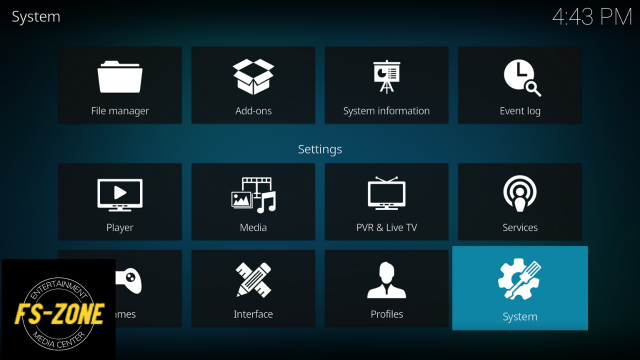
Then click on “Add-ons”

Then click on “Unknown sources” and enable
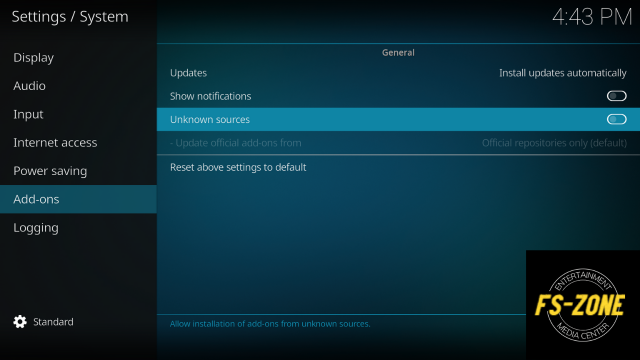
Then, in your display, you’ll notice a warning popup with a “Yes” or “No” button; simply click the “Yes” button.
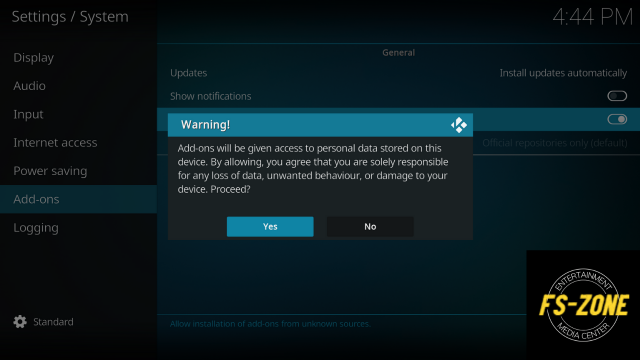
- Then, Select “Update official Add-ons from”
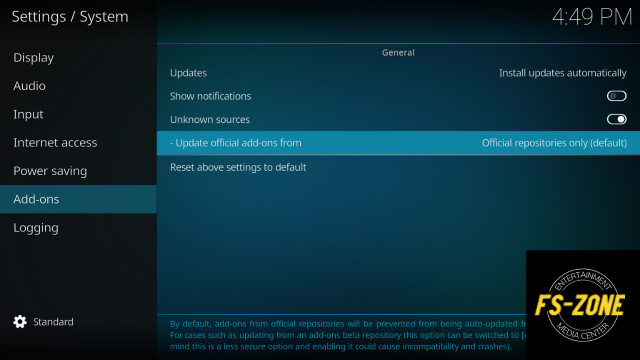
- Select Any repositories
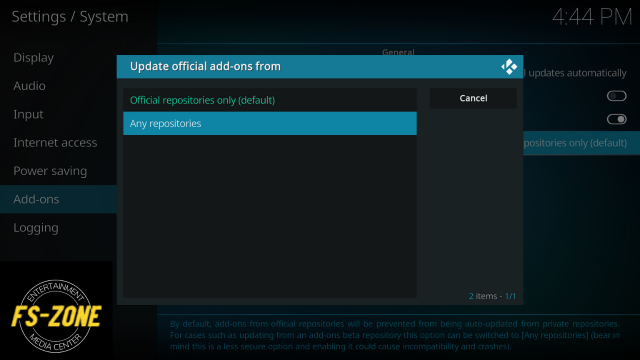
How to Install Stream Army Repo 18 / 19 Compatible Addons On Kodi 19.4 Matrix
Return to the Kodi home screen menu.
Then choose and click the “Settings gear icon” once more.
![]()
Then select “File Manager“
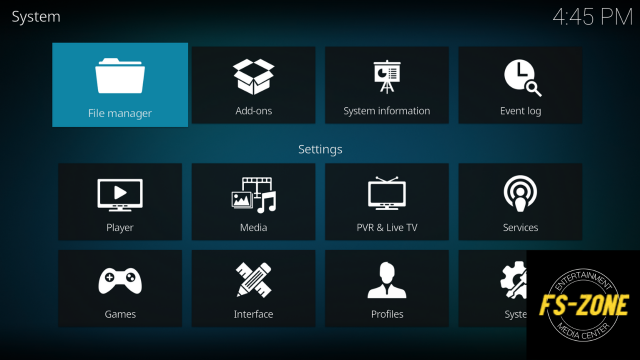
- Select “Add source”
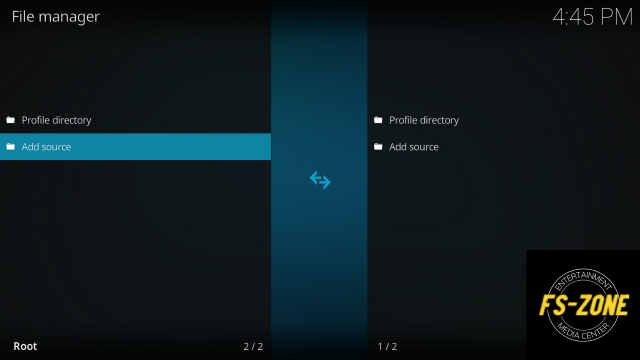
Then click “<None>” and select the URL box
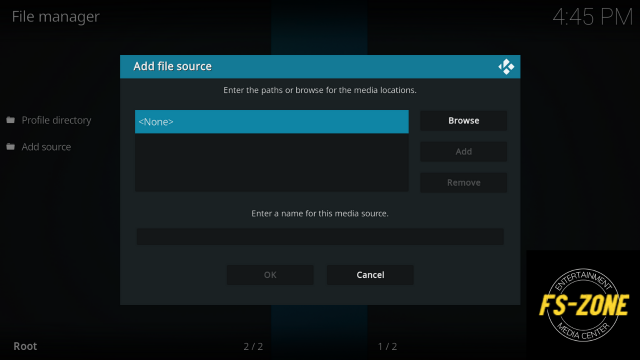
- Select Upper Box
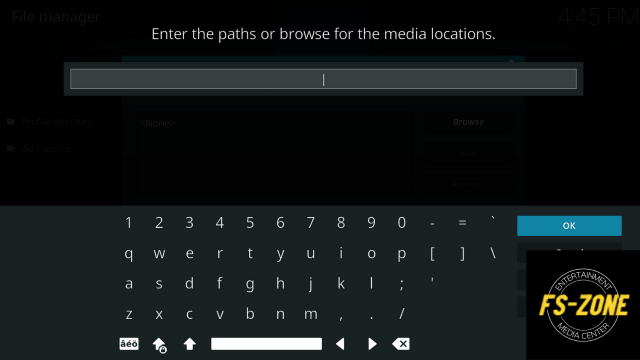
- Then exactly enter the following source URL “http://streamarmy.co.uk/repo” on the upper box and click on the OK button
Then select Bottom Box
Now Enter the Name of the source “StreamArmy Repo” Here and Select the OK button
After entering the following URL and Name, click on OK to save it
Then go back to the Kodi home screen menu
Then click on the “Settings gear icon” again
![]()
Then select “Add-ons“
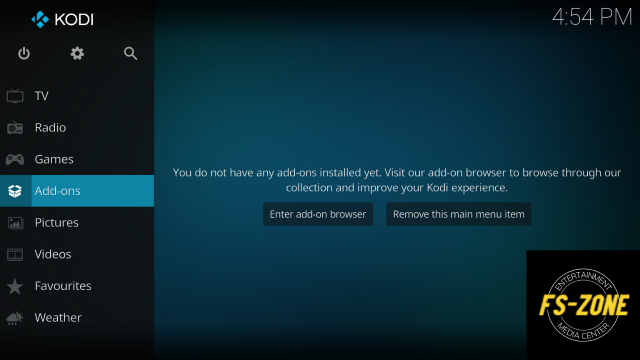
- Choose “Add-on browser“
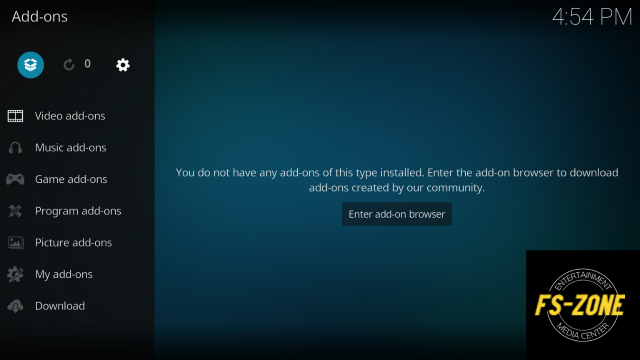
Then click “Install from Zip File“
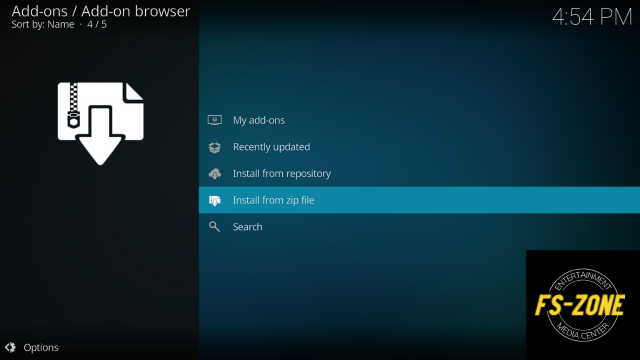
Then, in your display, you’ll see a warning popup with a “Yes” and “No” button; simply hit the “Yes” button here.
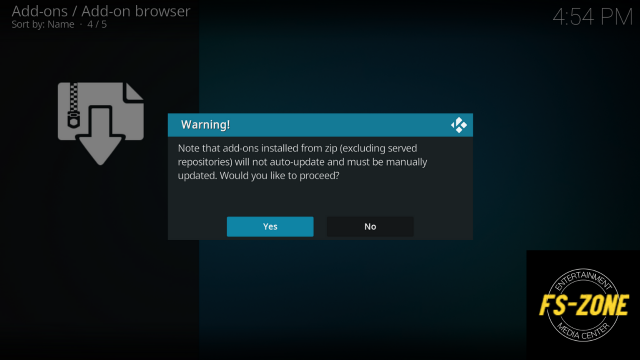
Then find and select the following name “StreamArmy Repo”
Now Select “repository.StreamArmy-13.0.003.zip“ to install and wait for it to be installed. (After complete installation you will see that a notification will appear at the top right corner – this may take a few minutes depending on your internet speed)
Installation guide for FANime Kodi Addon on Kodi v19.4 Matrix
Now click on “Install from Repository“

Then select “Stream Army Repo 18/19 Compatible Addons”
Then choose “Video Add-ons”
choose “FANime”
Now click the “Install” button icon to install the “Fanime Kodi addon”
Then, in your display, you’ll see the following additional add-ons popup, simply hit the “OK” button here.
then wait for it to FANime Kodi Add-on installed notification (After complete installation you will see that a notification will appear at the top right corner – this may take a few minutes depending on your internet speed)
Then go back to the Kodi home screen menu and select “Add-ons”.
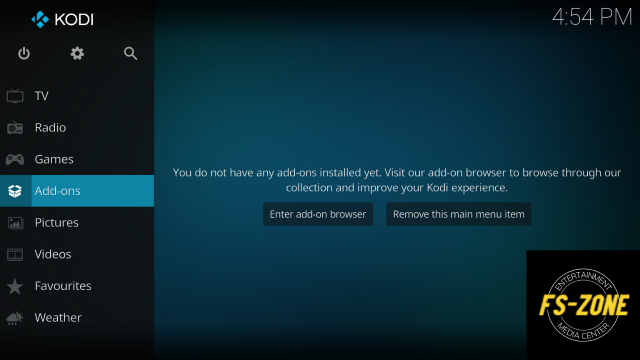
Select “Video add-ons” and Select FANime
Then select the “Open icon Button” and Enjoy FANime Kodi Addon on your Devices.
- You See Popup for Access token for addon visit https://pinsystem.co.uk/
- Scroll Down and Click Generate A Pin Code button
- Scroll Down Again and Click To View Pin button
- Click To View Pin
- copy Access Token Pin
- Open Fanime addon again and enter Access Token Click OK
- Now you can Enjoy Your favorite anime with this addon
Conclusion:
Now that you’ve learned about the FANime Kodi addon, it’s time to install it and enjoy the content it provides.
Legal Notice: kodifiretvstick.satstorm.com is a technology website that publishes tutorials, news, and reviews. We do not check to see if apps, services, or websites have the proper licensing for the media they deliver. We don’t own, run, or resell any streaming website, service, app, or addon. Each person is solely responsible for the media accessed, and we assume that all visitors are in compliance with the copyright laws in their jurisdiction. Users should be wary of free streaming apps that aren’t available through official app stores like Amazon App Store or Google Play. When using untrusted apps like these, you should only stream or download content that is not protected by copyright, such as works in the public domain. Apps, add-ons, and references,kodifiretvstick.satstorm.com does not host or manage any services or streaming websites.
FAQ:-
Is FANime available on Kodi?
The answer is yes, FANime For Kodi is available. You must first install the Kodi app on your device, followed by the FANime add-on.
Do I need a VPN to use the FANime Kodi Addon?
When using this or any other addon, we always recommend using a VPN, such as NordVPN, to help you stay anonymous and safe online.

Pingback: How to Install Fanime Kodi Addon 2022 on Kodi 19.4 for amazon fire stick – Firestick Zone – Kodifiretvstick