If you are looking for a Vimeo Kodi addon, then you’ll want to keep reading. Vimeo is a popular video-sharing website that allows people to upload and watch videos. However, there is currently only one Kodi Vimeo addon and it has some nice features.
Step by Step Guide to Install the Vimeo Kodi Addon
On your Amazon Fire TV Stick, you must first install Kodi. Read this page to learn how to install Kodi on a Firestick if you’re not sure how. Afterward, after Kodi has been installed, adhere to these guidelines. The Kodi Add-on repository is home to the Vimeo Kodi addon.
ISPs (internet service providers) in some nations will prohibit access to this add-on, preventing it from being used. Utilizing a VPN will resolve this problem (Virtual Private Network). You may PROTECT YOURSELF ON THE INTERNET by utilizing a reliable VPN since it prevents your internet service provider from seeing what websites you are browsing and prevents an ISP from disabling Kodi Addons. You are recommended to choose NordVPN because it has many excellent features and is well-liked by the Kodi community. We provide you with exclusive savings on NordVPN.
Enable Unknown Sources On Kodi 19.4 Matrix Step by Step Guide
-
Open Kodi 19.4 Matrix on your Firestick, Fire TV, Android, or Android TV Box first.
-
Then select and click on the Settings gear icon button
![]()
-
Then choose “System”
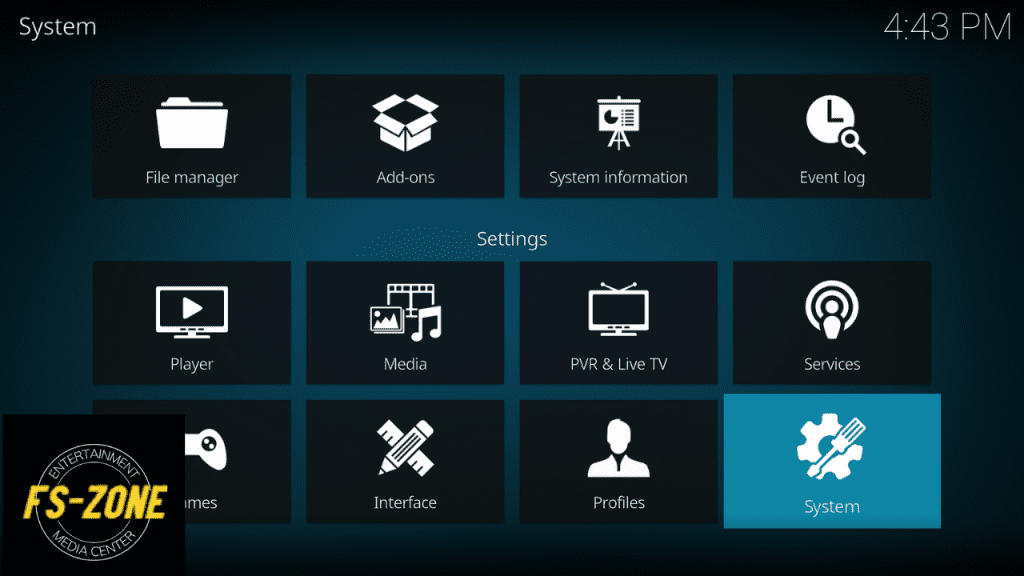
-
Then click on “Add-ons”
-
Then click on “Unknown sources” and enable
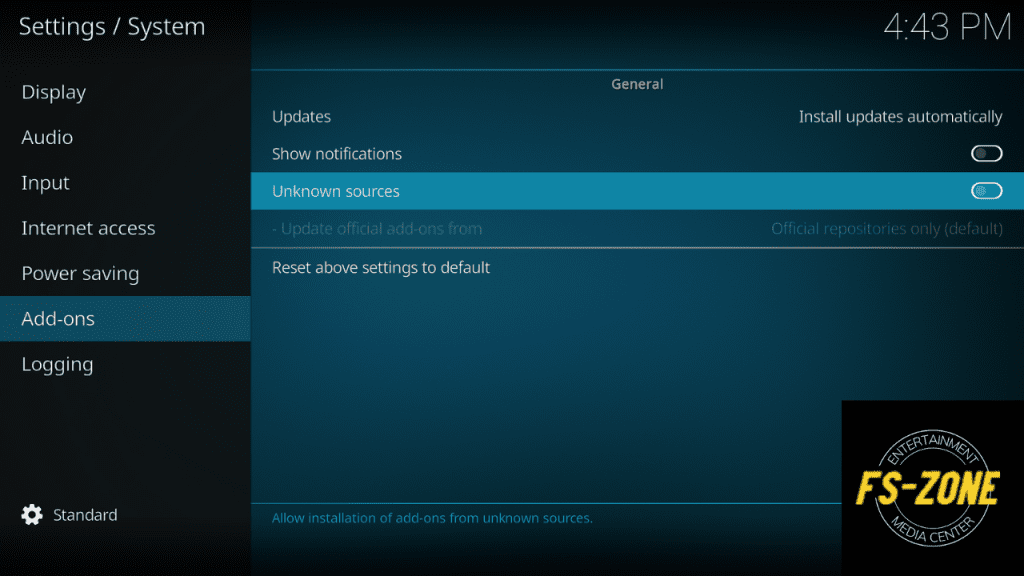
-
Then, in your display, you’ll notice a warning popup with a Yes or No button; simply click the “Yes” button.
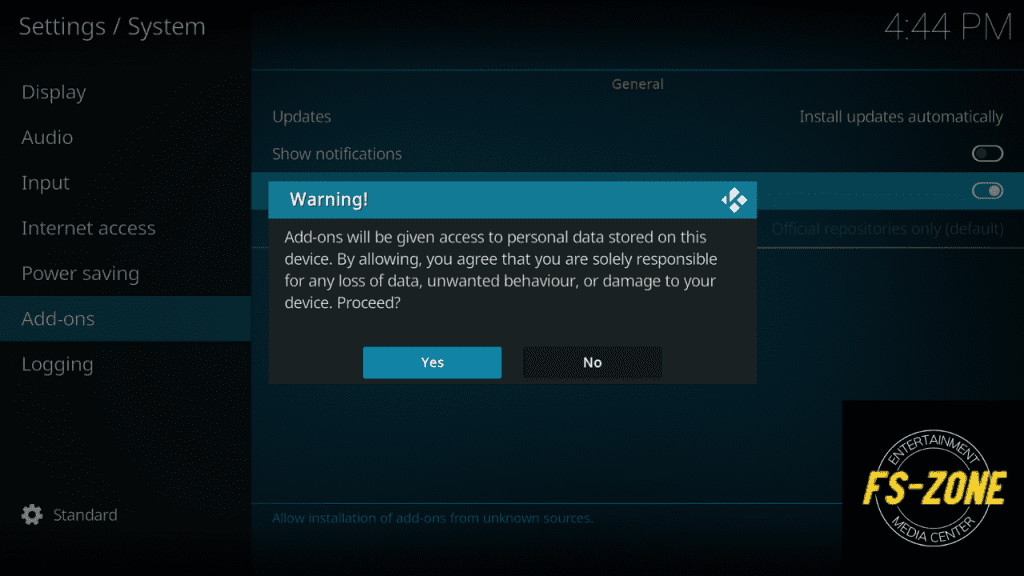
- Then, Select “Update official Add-ons from”
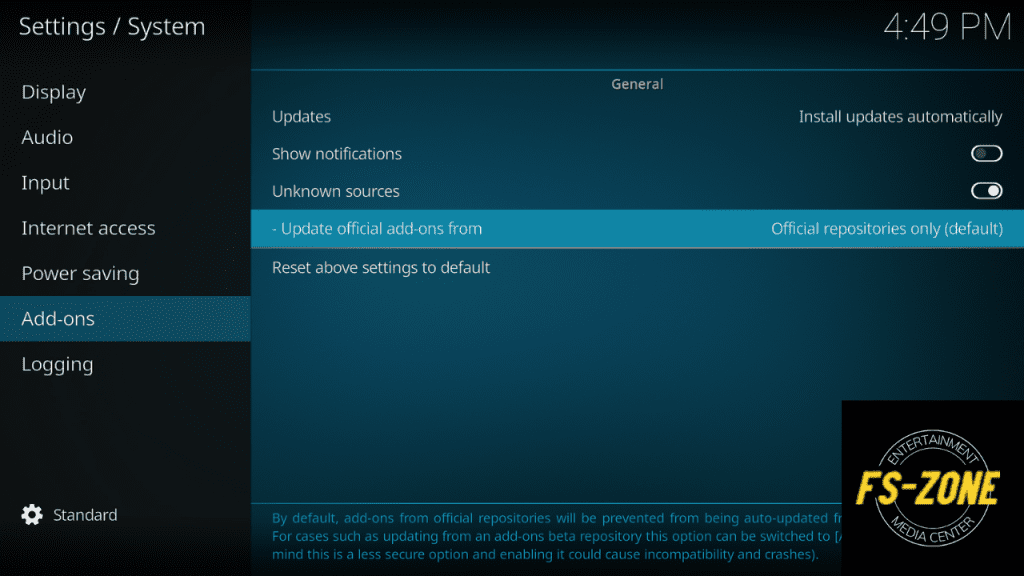
-
Then go back to the Kodi home screen menu
-
Then click on the Settings gear icon again
![]()
-
Then select “Add-ons“
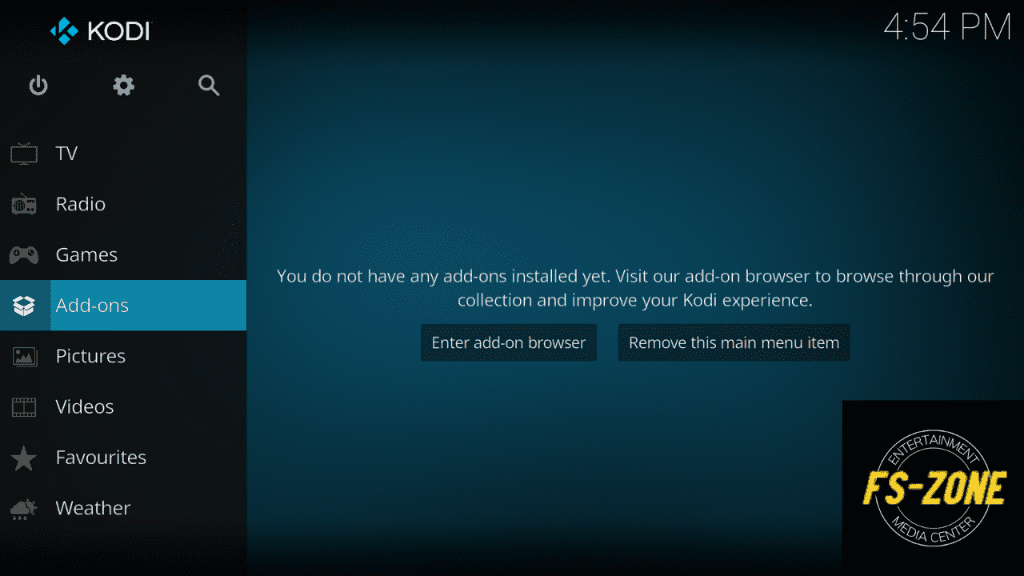
- Choose “Add-on browser“
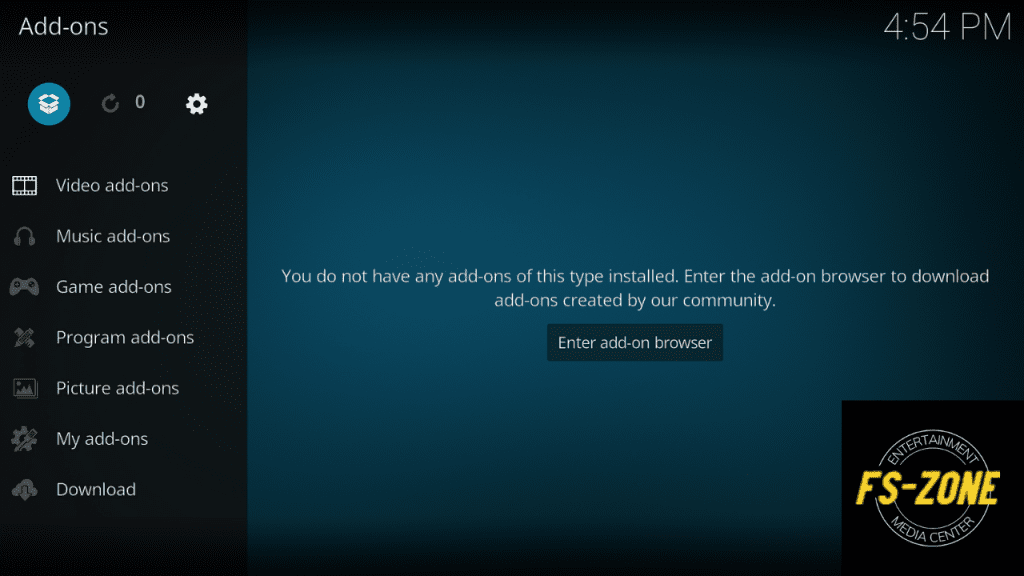
- Now click on “Install from Repository“

-
Then select Kodi Add-on Repository
-
Then choose Video Add-ons
-
choose Vimeo
-
Now click the Install button icon to install the Vimeoaddon
-
then wait for it to install (After complete installation you will see that a notification will appear at the top right corner – this may take a few minutes depending on your internet speed)
-
Then select open Rocket Button and Watch your favorite videos on Vimeo Kodi Addon.
Conclusion:
Now that you’ve learned about the Vimeo Kodi addon, it’s time to install it and enjoy the content it provides.
Legal Notice: kodifiretvstick.satstorm.com is a technology website that publishes tutorials, news, and reviews. We do not check to see if apps, services, or websites have the proper licensing for the media they deliver. We don’t own, run, or resell any streaming website, service, app, or addon. Each person is solely responsible for the media accessed, and we assume that all visitors are in compliance with the copyright laws in their jurisdiction. Users should be wary of free streaming apps that aren’t available through official app stores like Amazon App Store or Google Play. When using untrusted apps like these, you should only stream or download content that is not protected by copyright, such as works in the public domain. Apps, add-ons, and references,kodifiretvstick.satstorm.com does not host or manage any services or streaming websites.





One Comment on “How to Install vimeo kodi addon On Kodi 19.4”