
In this today’s tutorial, I will show you How to Install Metalique Kodi Build 2022 on Kodi 19.3 Matrix
Metalique is a Kodi Build From SG Wizard 19. This Build Comes with a Great Theme Design style and it has included sections of Live TV, Movies, TV Shows, HomeZone, Music, sports, kids, DOCU, System, and More… This Metalique Kodi Build you can Also use on your Windows, Mac, ios, Android Boxes, Fire tv Devices, Android phones, Linux, Raspberry Pi.
Table of Contents
Full Guide to Install Metalique Build on Kodi 19 Matrix
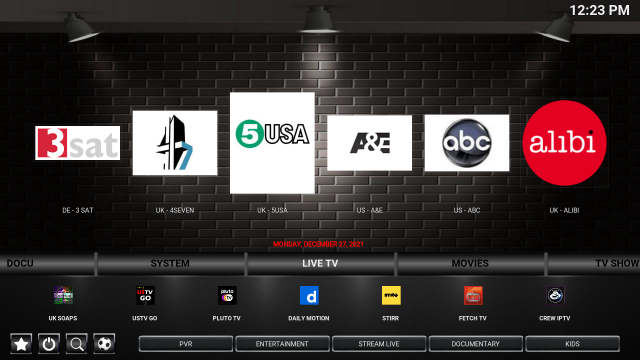
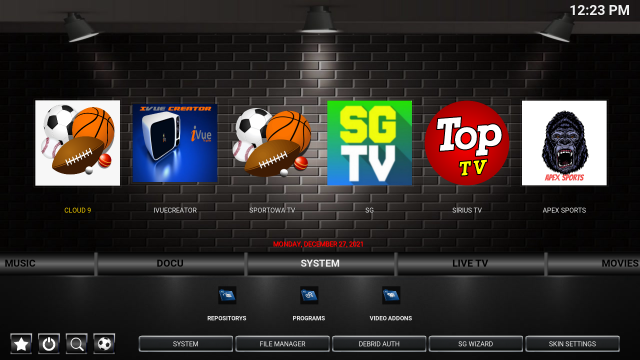
Step By Step Guide to Install Metalique Build On Kodi 19 Matrix
If You Want To Install Metalique on Kodi So Just Follow These Tutorial Steps.
How to Enable Unknown sources On Kodi 19.3 Matrix
- First of all open Kodi v19.3 Matrix on your Device
- Then Select on the Settings gear icon

- Then choose System

- Then click on Add-ons
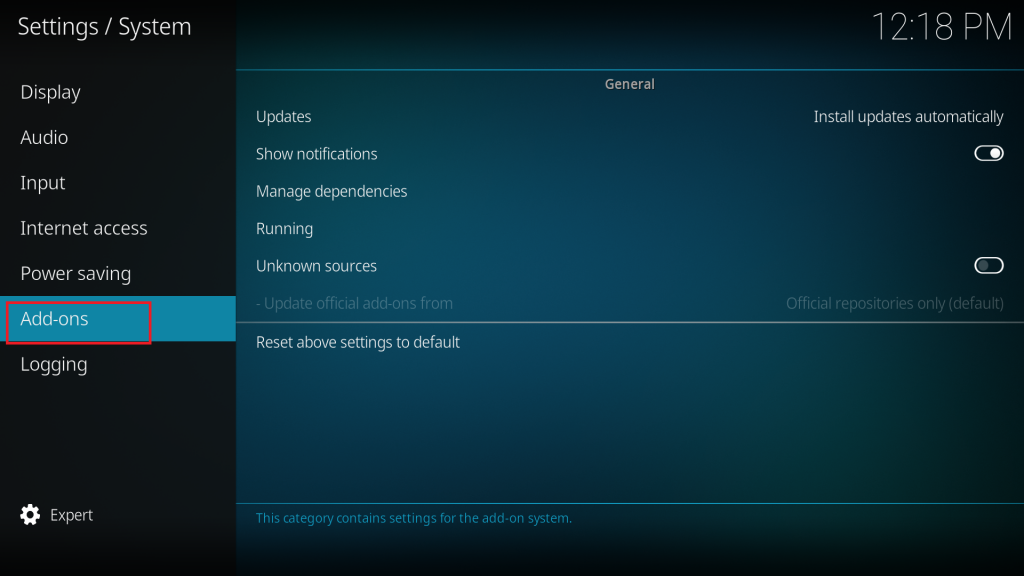
- Then Tap on “Unknown sources” for enable

- Then here you will see a warning popup with a Yes and No button in your display, just click on the “Yes” button here.

- Select Update official add-ons from

- Then Select on “Any Repositories” for Future Updates to Any Repositories Add-ons
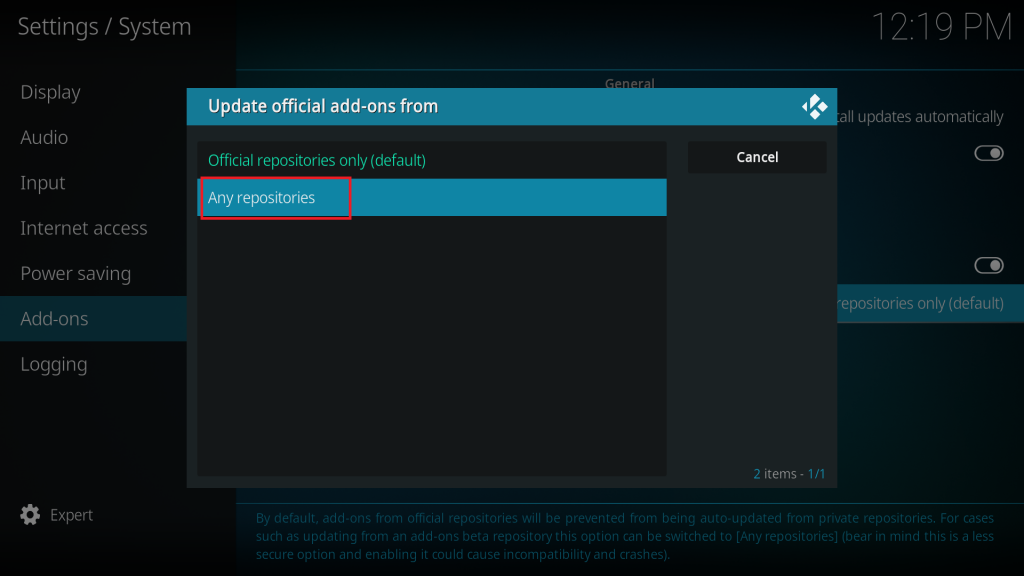
- Be Sure You Are Enable this two.

How to Install EzzerMacs Wizard Repository On Kodi 19.3 Matrix
- go to Kodi home screen menu
- Then click on the Settings gear icon again
- Then select “File Manager“
- Then click <None> and select the URL box
- Then enter the following URL https://ezzer-mac.com/repo/ and click on the OK button
- Then select Name Box
- Then enter the following name ezzer and click on the OK button
- After entering the following URL and name, click on OK to save it
- Then go back to Kodi home screen menu
- Then click on the Settings gear icon again
- Then select “Add-ons“
- Then click “Install from Zip File“
- Then here you will see a warning popup with a Yes and No button in your display, just click on the “Yes” button here.
- Then find and select the following name “ezzer“
- Then click on repository.EzzerMacsWizard.zip For install and wait for it to be installed. (After complete installation you will see that a notification will appear at the top right corner – this may take a few minutes depending on your internet speed)
How to Install SG Wizard 19 on Kodi 19.3 Matrix
- click on “Install from Repository“
- Then select EzzerMacs Wizard Repository
- Then choose Program Add-ons
- Then click on SG Wizard 19
- Now click on the Install button to install SG Wizard 19
- Then here you will see a popup with OK and Cancel button in your display, just click on the “OK” button here.
- then wait for it to install (After complete installation you will see that a notification will appear at the top right corner – this may take a few minutes depending on your internet speed)
How to Install Metalique Kodi Build on Kodi 19.3 Matrix
- after Complete Installation of SG Wizard 19 Then here you will see a popup with the Continue button in your display, just click on the “Continue” button here.
- Then here you will Again see a popup with Build Menu And Ignore button in your display, just click on the “Build Menu” button here. (It take a few minutes To Load for New Screen depending on your internet speed)
- Then you Will See Lots More Builds Here, Just Click “[19.0] Metalique(vx.x)” (It take a few minutes To Load for New Screen depending on your internet speed)
- Now choose (SG Wizard) Install
- Then here you will see a popup with Yes, Install And No, Cancel button in your display, just click on the “Yes, Install” button here.
- Then Wait For Few Minutes To start Downloading Content Popup For Download Metalique Build
- After Complete Downloading You will See a popup With Fresh Install And No Thanks Button Just Tap it “Fresh Install“
- Install Process Start automatically so wait for a few Minutes for Installation to complete
- After Installation Complete You Will See Force Close Kodi Popup With Ok Button here so Just Click Ok
- Now Open Kodi v19.3 Matrix again on the Device, That’s it
- Metalique Kodi Build Now Install Successfully
Important: Wait around 5 minutes for the build to fully load and update. Trying to use the build straightaway will cause it to be laggy/buffer or crash while it tries to update.
You now have one of the best Kodi 19.3 Builds installed called Metalique Build.


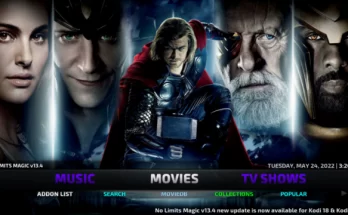
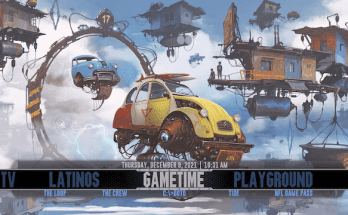
2 Comments on “How to Install Metalique Kodi Build 2022 on Kodi 19 Matrix”