Table of Contents
Guide To install Otto Lite Build 2022 On Kodi 19.4: A Step-by-Step Guide
Otto Lite Kodi Build is the Latest Kodi 19.4 build and can be installed through Dab 19 Wizard. This Build will work on Windows, Android, Mac, iOS, and Fire TV devices.
It has sections for AIO, Sports, Live TV, Scrapers, And More.

In some countries, the ISPs (internet service providers) will be blocking this Build by preventing or restricting access. This issue will solve by uses a VPN (Virtual Private Network). By using a good VPN, it’ll help you PROTECT YOURSELF ON THE INTERNET by stops your internet provider from being able to see what you are accessing online & stop an ISP from blocking Kodi Builds. NordVPN is a good VPN service suggested to you by many great features & is respected by the Kodi community. We offer you exclusive discounts for NordVPN.
Note:-
*kodifiretvstick.satstorm.com has No affiliation with Kodi, any Addons, Repos, or Builds. kodifiretvstick.satstorm.com is a news and informational site which does not support or condone copyright infringement. Kodi should only be used with content that is bought and owned personally or is in the public domain.
Otto Lite Build Screenshots:



Location Source Name: Dab 19 Wizard Source URL: http://dabutcher.org/repo
Guide for installing the Otto Lite Build On Kodi.
If you want To Install Otto Lite On Kodi. Just Follow The Mentioned Steps Below.
– HOME Screen > Add-ons > Settings button ![]() > Be sure to set Unknown Sources to On and Update Official Add-ons from Any Repository for future updates.
> Be sure to set Unknown Sources to On and Update Official Add-ons from Any Repository for future updates.
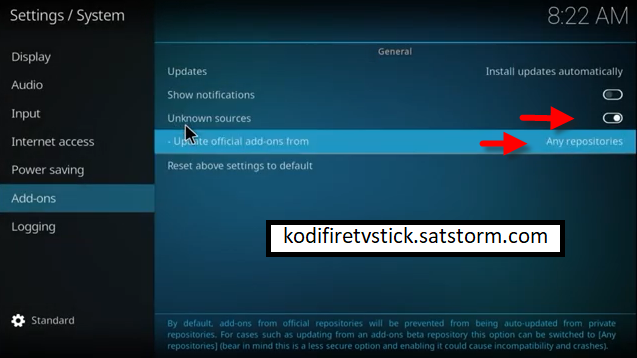
How to Enable Unknown sources On Kodi 19.4 Matrix
- First of all, open Kodi 19.4 Matrix on your Firestick
- Then click on the Settings gear icon
- Then choose System
- Then click on Add-ons
- Then click on “Unknown sources” and enable
- Then here you will see a warning popup with a Yes and No button in your display, just click on the “Yes” button here.
How to Install Dab 19 Wizard On Kodi 19.4 Matrix
- go to Kodi home screen menu
- Then click on the Settings gear icon again
- Then select “File Manager“
- Then click <None> and select the URL box
- Then enter the following URL http://dabutcher.org/repo and click on the OK button
- Then select Name Box
- Then enter the following name DAB 19 and click on the OK button
- After entering the following URL and name, click on OK to save it
- Then go back to Kodi home screen menu
- Then click on the Settings gear icon again
- Then select “Add-ons“
- Then click “Install from Zip File“
- Then here you will see a warning popup with a Yes and No button in your display, just click on the “Yes” button here.
- Then find and select the following name “DAB 19“
- Then click on plugin.program.dabxwiz-x.x.zip For installation and wait for it to be installed. (After complete installation you will see that a notification will appear at the top right corner – this may take a few minutes depending on your internet speed)
How to Install Otto Lite Kodi Build on Kodi 19.4 Matrix
- Choose Program Add-ons
- Then click on Dab 19 Wizard
- Then Select Builds
- Then you Will See Lots More Builds Here, Just Click “Otto Lite Build” (It takes a few minutes To Load for New Screen depending on your internet speed)
- Now choose Install
- Then here you will see a popup with the Yes, Install And No, Cancel button in your display, just click on the “Yes, Install” button here.
- Then Wait For Few Minutes To start Downloading Content Popup For Download Otto Lite Build
- After Complete Downloading You will see a popup With Fresh Install And No Thanks Button Just Tap it “Fresh Install“
- Install Process Start automatically so wait for a few minutes for Installation to complete
- After Installation is Complete You Will See Force Close Kodi Popup With Ok Button here so Just Click Ok
- Now Open Kodi 19.4 Matrix again on Your Amazon Fire TV Stick Device That’s it
- Otto Lite Kodi Build Now Install Successfully
Important: Wait around 5 minutes for the build to fully load and update. Trying to use the build straightaway will cause it to be laggy/buffer or crash while it tries to update.
Conclusion
I hope you enjoyed reading How To Install Otto Lite Kodi Build 2022 on Kodi 19.4 Matrix. Here You can find Best Kodi 19 Matrix Builds Don’t forget to check out this post as well.
FAQ
why is Kodi builds not working?
The answer is simple. They use outdated builds or they’re using a source that simply doesn’t work anymore.
how to uninstall Kodi builds?
Go to the main menu of Kodi
Click on Add-ons
Click on the Package Installer Icon at the top left corner
Click on Uninstall from the given options
Click on the Build you want to uninstall.
Now, choose Fresh Start and then click Yes if asked.
Do I have to use VPN when using the Otto Lite Build?
- We always recommend using a VPN like NordVPN to help keep yourself anonymous and protect yourself online when using this Build or any other Builds.


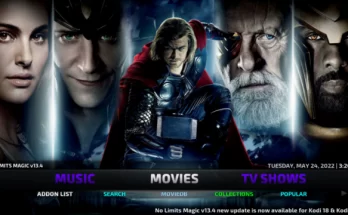
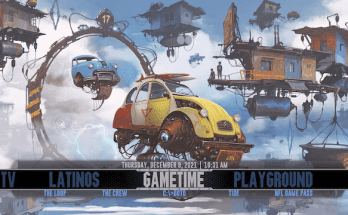
One Comment on “How to Install Otto Lite Kodi Build On Kodi 19”