How to Install Real Debrid on Kodi 19 Matrix
Hey there Kodi users! In this post, we’re going to show you how to install Real Debrid on Kodi 19. Real Debrid is a great service that offers premium high-speed download links for a variety of content. If you’re looking to get the most out of your Kodi experience, installing Real Debrid is a great way to do it!
So, without further ado, let’s get started.
Using a good VPN with Kodi is always suggested for privacy, security, and being anonymous. If you need a good low cost VPN to use with Kodi Try NordVPN it having multiple high speed servers with no throttling or logs.
*kodifiretvstick.satstorm.com has No affiliation with Kodi, any Addons, Repos, or Builds. kodifiretvstick.satstorm.com is a news and informational site which does not support or condone copyright infringement. Kodi should only be used with content that is bought and owned personally or is in the public domain.
Steps to Sign up for Real Debrid
- First of all Open to the Real Debrid website
- Click Sign Up and Fill Out The Form
- Go To You registar email for confirmation and select that activation Link
- Your Real Debrid account now succesffuly Created
How to Add Real Debrid to Kodi 19
1. Open the Kodi app and navigate to the Add-ons section.
2. Scroll to the right side of the screen and select Addon, but do not select the addon. Rather than selecting it, press your device’s options button (on a computer, right-click the addon).
3. A small menu will appear. Select Information.
4. Then, on the dashboard, click Configure to access the addon’s settings page.
5. On the left-hand side of the page, click the Debrid tab.
6. Enable Real debrid.
7. Next, select Re. auth Rd.
8. A window will appear asking you to open a web browser and enter the code that will connect the Addon to your Real-Debrid account.
9. Open an internet browser on a convenient device and ensure that you are logged into Real-Debrid. After logging in, go to https://real-debrid.com/device. Click the Continue button after entering your code from the Real-Debrid authentication window in Kodi.
10. On the following screen, click Allow.
11. Enter any name and then click on Set that name.
12. You can close your browser and return to Kodi once you see the confirmation message below.
13. Kodi will display an Authorization Successful notification after a few seconds.


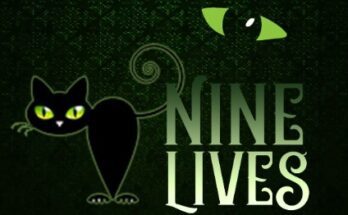
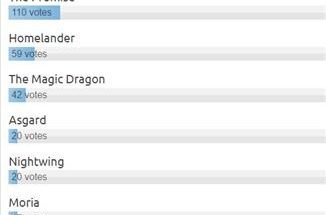

One Comment on “How to Install Real Debrid on Kodi 19 Matrix”