
The instructions for installing Samsung TV Plus Kodi Addon On Kodi 19.4 Matrix are provided below. Because this is a third-party add-on, please do not ask questions about it in the official Kodi forums.
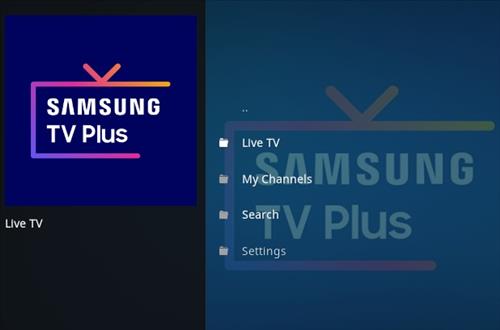
Samsung TV Plus Kodi add-on is a Kodi video addon from the slyguy Repository
Add-On Offers:
- Live TV, My Channels, Search, and Settings.And More…
- sections by country:- USA, Austria, Canada, France, Germany, Great Brittan, India, Italy, Korea, Spain, and Switzerland

Using a good VPN with Kodi is always suggested for privacy, security, and being anonymous. If you need a good low cost VPN to use with Kodi Try NordVPN it having multiple high speed servers with no throttling or logs.
*kodifiretvstick.satstorm.com has No affiliation with Kodi, any Addons, Repos, or Builds. kodifiretvstick.satstorm.com is a news and informational site which does not support or condone copyright infringement. Kodi should only be used with content that is bought and owned personally or is in the public domain.
Table of Contents
Features
- Unofficial 3rd Party Kodi Add-on for Samsung TV Plus
- Stream Live TV (No VOD – may add in the future)
- Navigate via Region and Genre
- Search channels
- No login or subscription required
- Bookmark Support
- Works anywhere (some channels may be geo locked)
- You can view the current list of channels here
- Full Kodi TV / Guide Integration via IPTV Merge
Need
- 5 minutes
Location Name: slyguy Repo New URL: https://k.slyguy.xyz
How to Install Samsung TV Plus on Kodi:
- Open Kodi 19.4 Matrix
- Select Settings (cog icon top left)
- Select System
- Hover over Add-ons in the left-hand menu and turn on Unknown sources if not already on
- Select Yes
- Click back on your remote/keyboard
- Select File Manager
- Select Add Source
- Select None
- Type the following EXACTLY https://k.slyguy.xyz/ and select OK
- Highlight the box underneath marked Enter a name for this media source
- Type slyguy < then click OK
- Click back on your remote/keyboard
- Select Add-ons
- Select Install from zip file
- Select Yes if using Kodi 19 Matrix+
- Select slyguy
- Select repository.slyguy.zip
- Wait for the Add-on enabled notification
- Select Install from Repository
- Select Slyguy Repo
- Select Video add-ons
- Select Samsung TV Plus
- Select Install
- Select OK
- Wait for Add-on installed notification
- Once you see the add-on installed notification it is ready to use and will be available in your add-ons section
Check Out Other Best Kodi Addons Here
Do I have to use VPN when using the Samsung TV Plus For Kodi?
- We always recommend using a VPN like NordVPN to help keep yourself anonymous and protect yourself online when using this addon or any other addons.



