
Today In This Guide we share with you How to Install TAB Kodi Addon On Kodi 19 matrix for amazon firestick 2022 in step by step guide.
TAB is a Kodi video add-on from the slyguy Repository. If you want To Install TAB Addon On Kodi. Just Follow The Mentioned Steps Below.
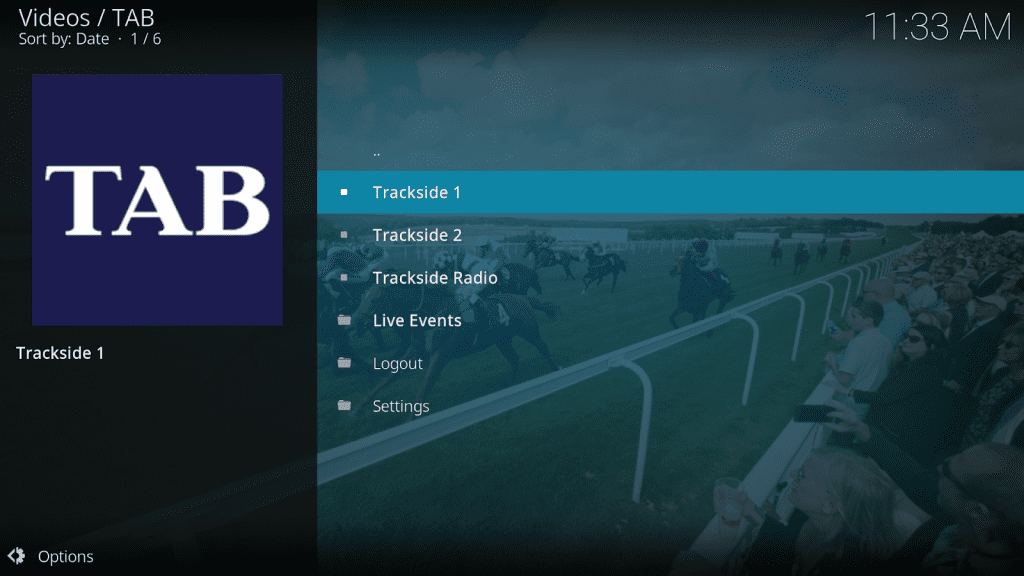
In some countries, the ISPs (internet service providers) will be blocking this addon by preventing or restricting access. This issue will solve by uses a VPN (Virtual Private Network). By using a good VPN, it’ll help you PROTECT YOURSELF ON THE INTERNET by stops your internet provider from being able to see what you are accessing online & stop an ISP from blocking Kodi Addons.NordVPN is a good VPN service suggested to you by many great features & is respected by the Kodi community. We offer you exclusive discounts for NordVPN.
Location Name: slyguy repository New URL: https://k.slyguy.xyz/
Table of Contents
Need
- 2 minutes
- A New Zealand IP Address
- TAB New Zealand Account with a Positive Balance (not free)
Step by Step Guide to Install the TAB Kodi Addon in 2022
How to Install TAB on Kodi:
– HOME Screen > Add-ons > Settings button ![]() > Enable Unknown Sources.
> Enable Unknown Sources.
– Go back to your Home Screen
– Select the Settings button ![]()
– Select File Manager ![]()
– Select Add Source.
– Select Name
– Enter https://k.slyguy.xyz/ in the top box
– Enter slyguy in the bottom box > Click OK.
– Go back to the Home screen and select Add-ons
– Click the add-on browser ![]()
– Select Install from the zip file > (Click YES Button to the warning)
– Select slyguy
– Select repository.slyguy.zip.
– Wait for Add-on enabled notification.
– Select Install from a repository
– Select slyguy repository
– Select Video Add-Ons
– Select TAB
– Select Install
– Wait for Add-On Enabled Notification
is now installed and ready to use.
The Addon can be Open and accessed by going back to the main screen of Kodi > Add-ons – Video Add-ons.
Check Out Other Best Kodi Addons Here
*kodifiretvstick.satstorm.com has No affiliation with Kodi, any Addons, Repos, or Builds. kodifiretvstick.satstorm.com is a news and informational site which does not support or condone copyright infringement. Kodi should only be used with content that is bought and owned personally or is in the public domain.
Do I have to use VPN when using the TAB Addon Kodi?
- We always recommend using a VPN like NordVPN to help keep yourself anonymous and protect yourself online when using this addon or any other addons.



