
The instructions for How to install Dynasty on Kodi are provided below. Because this is a third-party add-on, please do not ask questions about it in the official Kodi forums.
Table of Contents
What is Dynasty Kodi Addon
Dynasty is a Kodi Video addon that allows you to watch movies and TV shows from a variety of sources. Dynasty has a wide range of features that make it a must-have addon for Kodi users. It is constantly updated with new content and sources and provides a great streaming experience. Dynasty is an all in one kodi Addon which is available in The Warehouse Repository from where you can install it on your device.
Sections Overview
Add-On Offers:
Movies, TV shows, My Movies, IPTV and Sports, 1-Click Movies Free, Debrid Only, and much more
Screenshots
Main Menu Screenshot of Dynasty

Movies Menu Screenshot
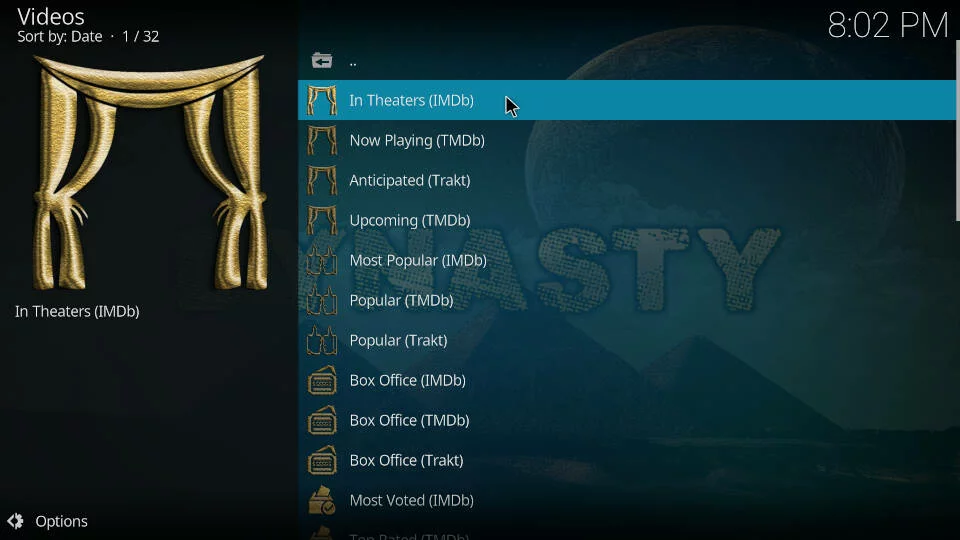
TV Shows Menu Screenshot
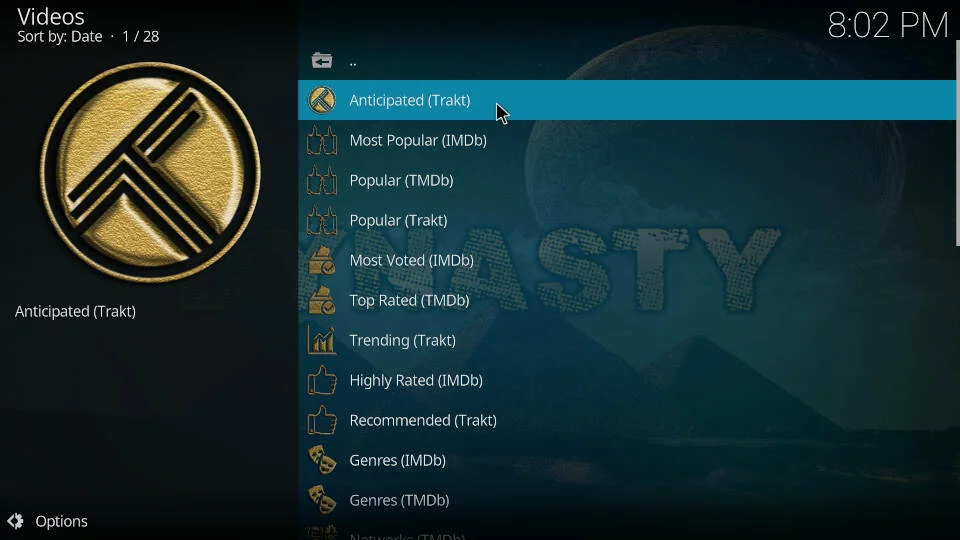
WHY DO YOU NEED A VPN FOR KODI?
Kodi is a piece of streaming software that allows you to watch movies, TV shows, and other forms of digital media. While it is legal to use Kodi, some of the add-ons and repositories for the software can provide access to copyrighted content. This means that if you use Kodi without a VPN, you could be at risk of receiving a DMCA notice or even being prosecuted for copyright infringement.
A VPN for Kodi will encrypt your traffic and route it through a server in a different location. This makes it impossible for your ISP or anyone else to see what you are streaming, and it also means that you can access add-ons and repositories that may be blocked in your country. VPNs also provide a layer of security by hiding your IP address and protecting you from malware and other online threats.
If you are serious about using Kodi, then you need to get a VPN. A VPN will keep you safe from copyright holders and ISPs, and it will also give you the ability to access the full range of Kodi add-ons and repositories.
Is this Dynasty Add-on Safe to Use?
First of all, we Check this addon URL in the virus scanner tool and see the result this scanner did not detect any malware or suspicious file of this repo URL.
But We strongly recommended you Use a good VPN with Kodi is always suggested for privacy, security, and being anonymous. If you need a good low-cost VPN to use with Kodi Try NordVPN it has multiple high-speed servers with no throttling or logs.
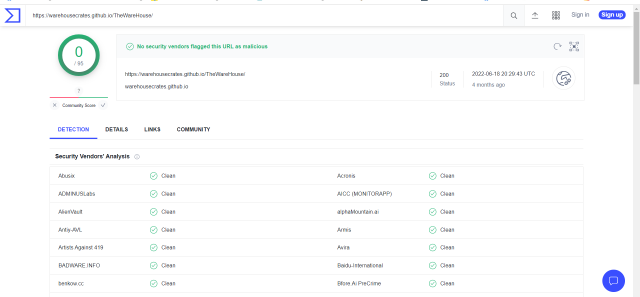
Is Dynasty Addon Legal?
There is some debate over whether the Dynasty Kodi add-on is legal or not. The addon provides access to a wide range of streaming content, including movies, TV shows, and live sports. Some of this content may be copyrighted, which could potentially make the addon illegal. However, there is no clear consensus on this issue, and it is possible that the addon is completely legal. Ultimately, it is up to the user to decide whether to use the addon or not.
Step by Step Guide to install Dynasty Kodi Add-on with Images
- Open Kodi 19.4 Matrix on your Firestick
- Select Settings (cog icon top left)

- Select System

- Hover over Add-ons in the left-hand menu and turn on Unknown sources if not already on

- Select Yes

- Click back on your remote/keyboard
- Select File Manager

- Select Add Source

- Select None

- Type the following EXACTLY https://warehousecrates.github.io/TheWareHouse/ and select OK
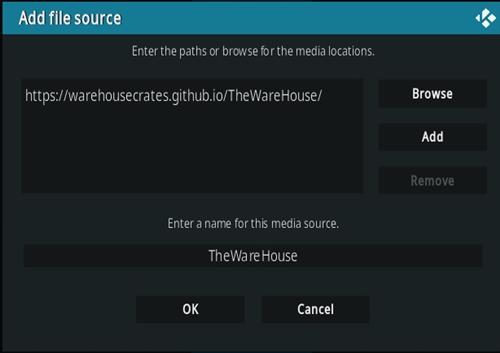
- Highlight the box underneath marked Enter a name for this media source
- Type TheWareHouse < then click OK
- Click back on your remote/keyboard
- Select Add-ons
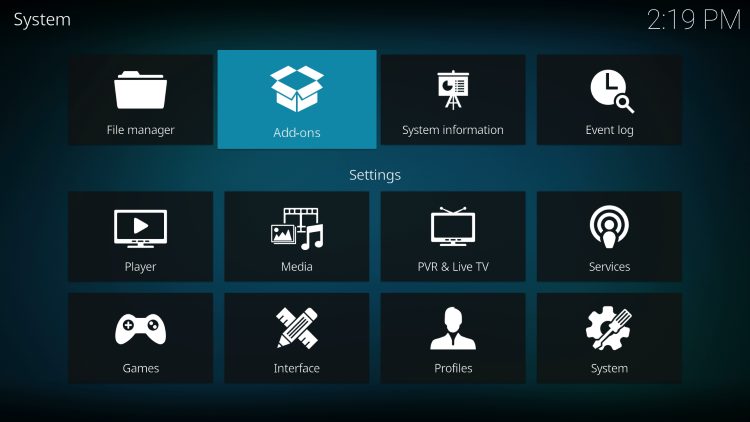
- Select Install from the zip file
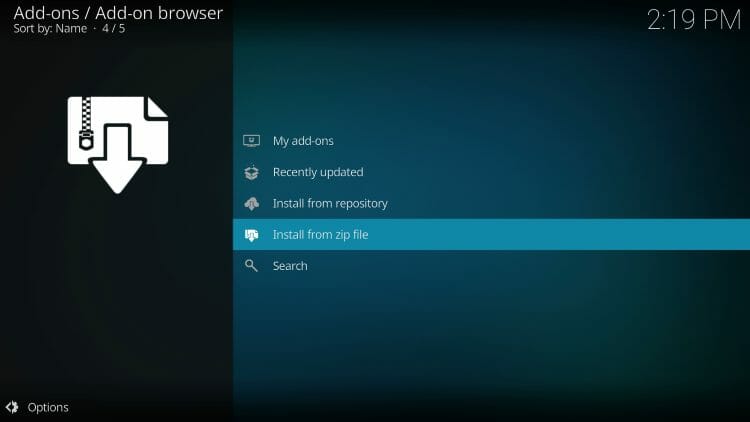
- Select Yes if using Kodi 19 Matrix+
- Select TheWareHouse
- Select repository.thewarehouse-22.6.8.zip

- Wait for the Add-on enabled notification
- Select Install from the Repository

- Select The WareHouse Repository

- Select Video add-ons
- Select Dynasty
- Select Install
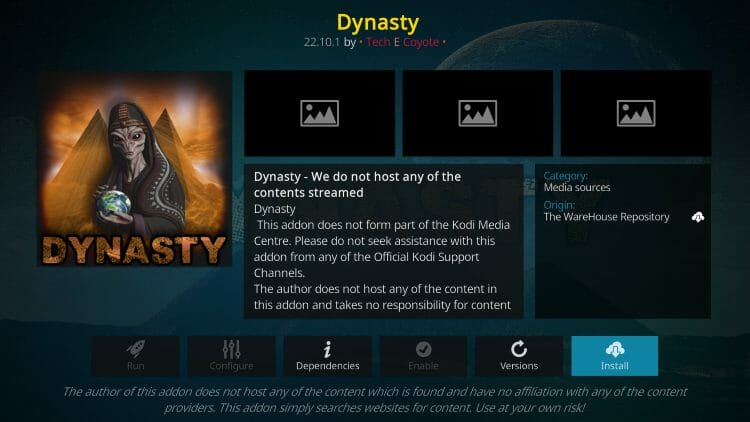
- Select OK
- Wait for Add-on installed notification
- Once you see the add-on installed notification it is ready to use and will be available in your add-ons section
Video Guide for Install Dynasty Addon For Kodi
Add Real-Debrid to Dynasty Kodi Addon
First of all, Create a Real Debrid Account For Free Sign up Click Here
1. Open the Kodi app and navigate to the Add-ons section.
2. Scroll to the right side of the screen and select Dynasty, but do not select the addon. Rather than selecting it, press your device’s options button (on a computer, right-click the addon).
3. A small menu will appear. Select Information.
4. Then, on the dashboard, click Configure to access the addon’s settings page.
5. On the left-hand side of the page, click the Accounts tab Then Scroll And Select Real debrid .
6. Enable Real debrid.
7. Next, select Re. auth Rd.
8. A window will appear asking you to open a web browser and enter the code that will connect the Addon to your Real-Debrid account.
9. Open an internet browser on a convenient device and ensure that you are logged into Real-Debrid. After logging in, go to https://real-debrid.com/device. Click the Continue button after entering your code from the Real-Debrid authentication window in Kodi.
10. On the following screen, click Allow.
11. Enter any name and then click on Set that name.
12. You can close your browser and return to Kodi once you see the confirmation message below.
13. Kodi will display an Authorization Successful notification after a few seconds.





2 Comments on “How To Install Dynasty Kodi Addon on Amazon Fire Stick”