Table of Contents
Installing Kodi Man Kodi 19 Matrix Build On Kodi 19.4 : A Step-by-Step Guide
Kodi Man Kodi Build is the Latest Kodi 19.4 build and can be installed through cMaN Wizard. This Build will work on Windows, Android, Mac, iOS, and Fire TV devices.
It has sections for Movies, Tv shows, 4K, Sports, Kids, And More.
In some countries, the ISPs (internet service providers) will be blocking this Build by preventing or restricting access. This issue will solve by uses a VPN (Virtual Private Network). By using a good VPN, it’ll help you PROTECT YOURSELF ON THE INTERNET by stops your internet provider from being able to see what you are accessing online & stop an ISP from blocking Kodi Builds. NordVPN is a good VPN service suggested to you by many great features & is respected by the Kodi community. We offer you exclusive discounts for NordVPN.
Note:-
*kodifiretvstick.satstorm.com has No affiliation with Kodi, any Addons, Repos, or Builds. kodifiretvstick.satstorm.com is a news and informational site which does not support or condone copyright infringement. Kodi should only be used with content that is bought and owned personally or is in the public domain.
Kodi Man Build Screenshots:
Location Source Name: cMaN's Wizard Repository >> cMaN 19 Wizard Source URL: https://ift.tt/3aMiJvL
Guide for installing the Kodi Man Build On Kodi.
If you want To Install Kodi Man On Kodi. Just Follow The Mentioned Steps Below.
– HOME Screen > Add-ons > Settings button ![]() > Be sure to set Unknown Sources to On and Update Official Add-ons from Any Repository for future updates.
> Be sure to set Unknown Sources to On and Update Official Add-ons from Any Repository for future updates.
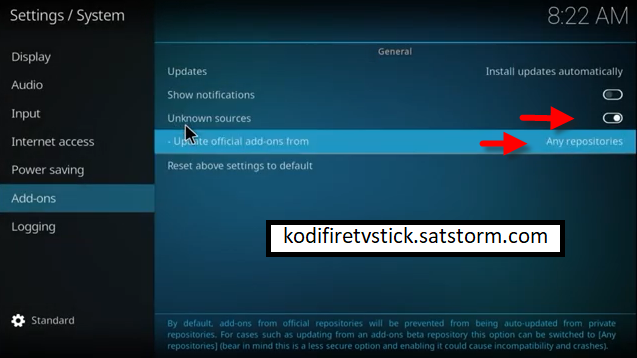
– Go back to your Home Screen
– Select Settings button ![]()
– Select File Manager ![]()
– Select Add Source.
– Select Name
– Enter https://ift.tt/3aMiJvL in the top box
– Enter cMaN in the bottom box > Click OK.
– Go back to Home screen and Select Add-ons
– Click the add-on browser ![]()
– Select Install from zip file > (Click YES to the warning)
– Select cMaN
– Select repository.cMaNWizard.zip.
– Wait for Add-On Enabled Notification
– Select Install from repository
– Select cMaN’s Wizard Repository
– Select Program Add-Ons
– Select cMaN 19 Wizard
– Select Install
– Wait for Add-On Enabled Notification.
– It will pop up a information message click Continue.
– Click Build Menu
– Select Your build – Kodi Man Build – > Install.
– Select Yes, Install.
– The build will now download and install.
– Click OK when finished and that will force close Kodi.
– Open Kodi and leave for a couple of minutes so any updates can be completed.
Conclusion
I hope you enjoyed reading How To Install Kodi Man Kodi Build 2022 on Kodi 19.4 Matrix. so I’ve written another post for you called How to install Diggz Phenomenal Kodi Build This is also a great build for Kodi builds lovers. Don’t forget to check out this post as well.
FAQ
why Kodi builds not working?
The answer is simple. They use outdated builds or they’re using a source that simply doesn’t work anymore.
how to uninstall Kodi builds?
Go to the main menu of Kodi
Click on Add-ons
Click on the Package Installer Icon at the top left corner
Click on Uninstall from the given options
Click on the Build you want to uninstall.
Now, choose Fresh Start and then click Yes if asked.
Do I have to use VPN when using the Kodi Man Build?
- We always recommend using a VPN like NordVPN to help keep yourself anonymous and protect yourself online when using this Build or any other Builds.








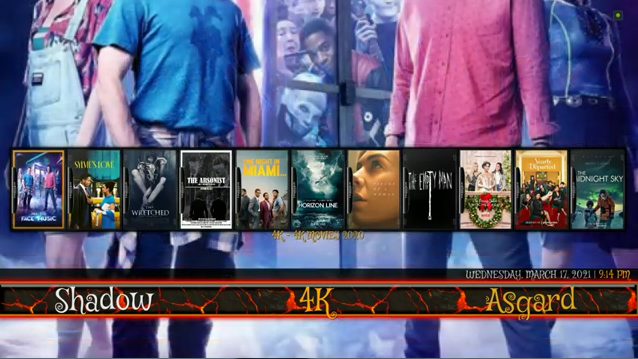

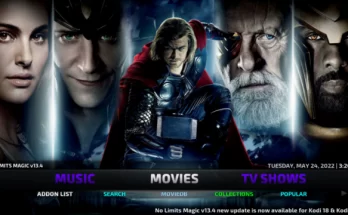
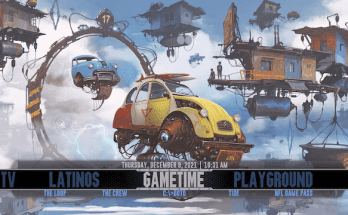
One Comment on “How To Install Kodi Man Kodi Build 2022 on Kodi 19.4”