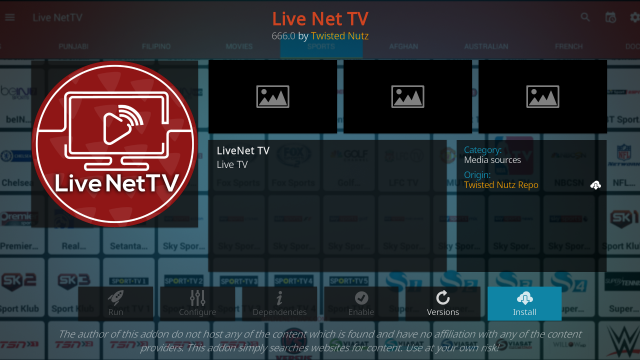How To Install The Live Net TV Kodi Addon 2022 On Kodi 19 Matrix
The instructions for how to install Live Net TV on Kodi are provided below. Because this is a third-party add-on, please do not ask questions about it in the official Kodi forums.
Live Net TV add-on Kodi is a Kodi video addon from the Twisted Nutz Repository
Add-On Offers:
- includes sections of Sports, Entertainment, News, Cooking, Music, Kids, Religious, Movies, documentaries, French, Australian, Bangla, South Indian, Afghan, Filipino, German, Portugal, Thailand, Italy, Canada, and Indonesia, and much more
Using a good VPN with Kodi is always suggested for privacy, security, and being anonymous. If you need a good low cost VPN to use with Kodi Try NordVPN it having multiple high speed servers with no throttling or logs.
*kodifiretvstick.satstorm.com has No affiliation with Kodi, any Addons, Repos, or Builds. kodifiretvstick.satstorm.com is a news and informational site which does not support or condone copyright infringement. Kodi should only be used with content that is bought and owned personally or is in the public domain.
How To Add Live Net TV To Kodi 19
- Open Kodi 19.4 Matrix
- Select Settings (cog icon top left)
- Select System
- Hover over Add-ons in the left-hand menu and turn on Unknown sources if not already on
- Select Yes
- Click back on your remote/keyboard
- Select File Manager
- Select Add Source
- Select None
- Type the following EXACTLY http://twistednutz.xyz/repo and select OK
- Highlight the box underneath marked Enter a name for this media source
- Type twistednutz < then click OK
- Click back on your remote/keyboard
- Select Add-ons
- Select Install from zip file
- Select Yes if using Kodi 19 Matrix+
- Select twistednutz
- Select repository.Twistednutz-x.x.zip
- Wait for the Add-on enabled notification
- Select Install from Repository
- Select Twisted Nutz Repository
- Select Video add-ons
- Select Live Net TV
- Select Install
- Select OK
- Wait for Add-on installed notification
- Once you see the add-on installed notification it is ready to use and will be available in your add-ons section
Check Out Other Best Kodi Addons Here
Do I have to use VPN when using the Live Net TV Kodi addon?
- We always recommend using a VPN like NordVPN to help keep yourself anonymous and protect yourself online when using this addon or any other add-ons.