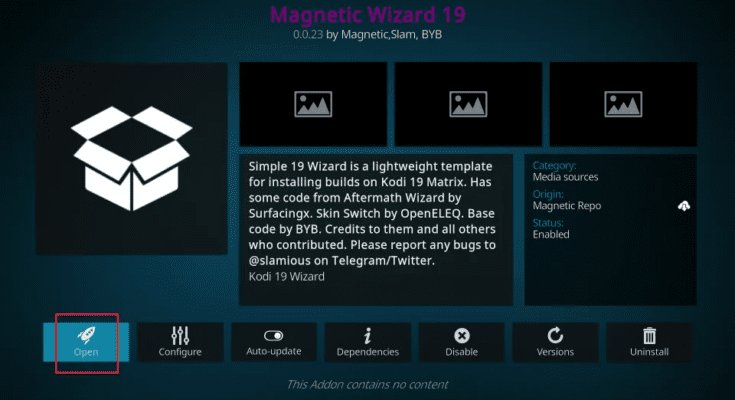Unlock a world of entertainment on your Firestick or Android with this step-by-step guide on installing Kodi 19 Matrix and Magnetic Wizard 19. Enjoy free content and customization!”
Are you ready to unlock a world of entertainment on your Firestick or Android device? Installing Kodi 19 Matrix and the Magnetic Wizard 19 add-on can transform your device into a multimedia powerhouse. In this guide, we’ll walk you through the process step by step, ensuring you’re up and running in no time. So, let’s dive into the magical world of Kodi!
Table of Contents
What is Kodi 19 Matrix?
Kodi 19 Matrix is a free and open-source media player software application. It allows you to access and stream a vast array of content, including movies, TV shows, music, and more. With its user-friendly interface and extensive customization options, Kodi has become a favorite among streaming enthusiasts.
Benefits of Kodi 19 Matrix
Before we get into the installation process, let’s explore why Kodi 19 Matrix is worth having on your Firestick or Android device:
1. Free Content: Kodi offers access to a wide range of free content, eliminating the need for costly subscriptions.
2. Customization: You can personalize your Kodi experience with various add-ons and skins to suit your preferences.
3. Versatility: Kodi supports multiple platforms, including Firestick and Android, making it incredibly versatile.
4. Media Management: Easily organize and access your media library within Kodi.
5. Regular Updates: Kodi developers continuously improve the software, ensuring a smooth and up-to-date experience.
Now that you understand the benefits, let’s proceed with the installation.
Preparing Your Firestick/Android
Before we dive into Kodi, we need to prepare your Firestick or Android device:
1. Enable Apps from Unknown Sources:
- Go to “Settings” on your device.
- Select “My Fire TV” or “Device” (depending on your device).
- Click on “Developer Options.”
- Turn on “Apps from Unknown Sources.”
To download Kodi 19 Matrix, you’ll need the Downloader app:
2. Download the Downloader App:
- Go to the Amazon Appstore (on Firestick) or Google Play Store (on Android).
- Search for “Downloader” and install the app.
Now that you have the Downloader app, let’s get Kodi:
3. Download Kodi 19 Matrix:
- Open the Downloader app.
- In the URL field, enter “https://kodi.tv/download” and click “Go.”
- Scroll down and select the Android icon.
- Choose the “ARMV7A (32BIT)” version if using Firestick, or “ARMV8A (64BIT)” for Android.
- Click “Install” and wait for the download to finish.
You’re almost there! Let’s install Kodi on your device:
4. Install Kodi 19 Matrix:
- Once the download completes, click “Install.”
- After installation, click “Done” (do not open Kodi yet).
Now that Kodi is on your device, let’s configure it:
5. Configure Kodi 19 Matrix:
- Return to the home screen.
- Navigate to “Settings” > “Applications” > “Manage Installed Applications.”
- Find Kodi and select it.
- Choose “Clear data” and confirm.
- Launch Kodi.
To unlock the full potential of Kodi, we’ll add the Magnetic Wizard 19:
6. Add Magnetic Wizard 19:
- Open Kodi.
- Click on the gear icon (Settings) on the top-left.
- Select “System.”
- Choose “Add-ons” and enable “Unknown Sources.”
- Go back to the home screen.
- Click on “Add-ons” in the left menu.
- Select the package installer icon (box) on the top-left.
- Choose “Install from zip file” and select “Magnetic Wizard 19.”
- Install the repository.
- Now, go back to the main add-ons menu and choose “Install from repository.”
You’re almost there; let’s wrap things up:
7. Finalize the Setup:
- Select “Magnetic Wizard” from the list.
- Install the Magnetic Wizard 19 add-on.
- Access Magnetic Wizard 19 from the Kodi home screen.
- Start exploring and enjoying your favorite content!
If you encounter any issues during the installation, don’t worry. Here are some common troubleshooting steps:
8. Troubleshooting Common Issues:
- Ensure your device is connected to the internet.
- Double-check that you’ve entered URLs correctly.
- Clear cache and data within Kodi if you experience errors.
- Restart your Firestick or Android device if needed.
9. Tips and Tricks:
Before we conclude, here are some tips to enhance your Kodi experience:
- Keep Kodi and add-ons up to date for the best performance.
- Explore various add-ons to access a wide range of content.
- Use a VPN for privacy and to access geo-restricted content.
- Customize your Kodi interface with skins and themes.
Conclusion
Congratulations! You’ve successfully installed Kodi 19 Matrix and added the Magnetic Wizard 19. Now, you’re ready to enjoy an extensive library of entertainment on your Firestick or Android device. Sit back, relax, and let Kodi’s magic take over.