Today In This Guide we share with you How to Install Adina Kodi Addon On Kodi 19 matrix for amazon firestick 2022 in step by step guide.
Adina is a New Kodi video add-on from The WareHouse repository.
This add-on has sections For Movies, TV Shows, Search, Discover, Popular People, Favorites,
Downloads, My Lists, Tools, Settings, And More!.

Note:- The Warehouse Repository has replaced LooNatics Asylum as the Promise repository. The LooNatics Asylum Repository is now closed. Install the new LooNatics Repo if you have the old one already to get the latest updates.
Location
Name: LooNatics Asylum Repository
Old URL: https://techecoyote.github.io/Install_LooNatics ( Not Working )
Name: The Warehouse Repository
New URL:- https://warehousecrates.github.io/TheWareHouse/ ( Working )
Need
- 2 minutes
- Real Debrid Account For Sign up Click Here (Sign up is free)
Table of Contents
How To Install Adina Addon For Kodi.
If you want To Install Adina Addon On Kodi. Just Follow The Mentioned Steps Below.
To install the Adina Kodi addon, you will first need to install The WareHouse Repo. The WareHouse is a program that allows you to install popular Kodi addons with a single click.
Once you have installed The WareHouse Repository, you can follow these steps to install the Adina Kodi:
– HOME Screen > Add-ons > Settings button ![]() > Enable Unknown Sources.
> Enable Unknown Sources.
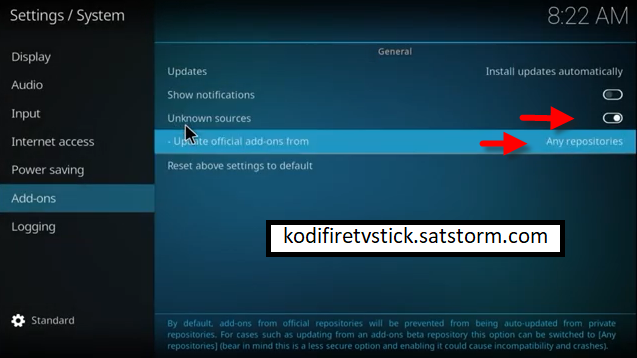
– Go back to your Home Screen
At the top left click the System Settings Icon
Click File Manager
On the left click Add Source
Click where it says NONE
Type in the URL: https://warehousecrates.github.io/TheWareHouse/ (The URL is case sensitive)
In the next box down name it TheWareHouse and click OK
Double check everything is correct and click OK
Go back to the main menu and click Add-ons
Click the Add-on Package Installer Icon at the top left
Click Install from zip file
Kodi 19 users click Yes on the Warning popup and if not already be sure Unknown Sources is enabled
A box will pop open select TheWareHouse
Click repository.thewarehouse-22.6.8.zip (If there is a new version install it)
Wait for the Repository to download and popup at the top right and say Repo Installed
Click Install from repository
Click The WareHouse Repository
Select Video Add-ons
Click Adina
Click Install
The Adina Addon can be accessed by going back to the main screen of Kodi > Add-ons – Video Add-ons.
How To Configure Real-Debrid with the Addon
First of all, Create a Real Debrid Account For Free Sign up Click Here
1. Open the Kodi app and navigate to the Add-ons section.
2. Scroll to the right side of the screen and select Addon, but do not select the addon. Rather than selecting it, press your device’s options button (on a computer, right-click the addon).
3. A small menu will appear. Select Information.
4. Then, on the dashboard, click Configure to access the addon’s settings page.
5. On the left-hand side of the page, click the Debrid tab.
6. Enable Real debrid.
7. Next, select Re. auth Rd.
8. A window will appear asking you to open a web browser and enter the code that will connect the Addon to your Real-Debrid account.
9. Open an internet browser on a convenient device and ensure that you are logged into Real-Debrid. After logging in, go to https://real-debrid.com/device. Click the Continue button after entering your code from the Real-Debrid authentication window in Kodi.
10. On the following screen, click Allow.
11. Enter any name and then click on Set that name.
12. You can close your browser and return to Kodi once you see the confirmation message below.
13. Kodi will display an Authorization Successful notification after a few seconds.
How To Configure Trakt with the Addon
First of all, Create a Trakt Account For Free Sign up Click Here
1. Open the Kodi app and navigate to the Add-ons section.
2. Scroll to the right side of the screen and select Addon, but do not select the addon. Rather than selecting it, press your device’s options button (on a computer, right-click the addon).
3. A small menu will appear. Select Information.
4. Then, on the dashboard, click Configure to access the addon’s settings page.
5. On the left-hand side of the page, click the Trakt tab.
6. select Authorise
7. A window will appear asking you to open a web browser and enter the code that will connect the Addon to your Trakt account.
8. Open an internet browser on a convenient device and ensure that you are logged into Trakt. After logging in, go to https://trakt.tv/activate. Click the Continue button after entering your code from the Trakt authentication window in Kodi.
9. On the following screen, click Yes.
10. You can close your browser and return to Kodi once you see the confirmation message below.
11. Kodi will display an Authorization Successful notification after a few seconds.
Conclusion
I hope you enjoyed reading How To Install Adina Kodi Addon 2022 on Kodi 19.4 Matrix. so I’ve written another post for you called How To Install Fork You Kodi Addon On Kodi 19 This is also a great Kodi Addon for Kodi Addons lovers. Don’t forget to check out this post as well.
FAQ
Can you get Adina on Kodi?
The answer is yes, you can get Adina For Kodi. You will need to download the Kodi app on your device and then install the add-on for Adina.
Do I have to use VPN when using the Adina Kodi addon?
- We always recommend using a VPN like NordVPN to help keep yourself anonymous and protect yourself online when using this addon or any other addons.





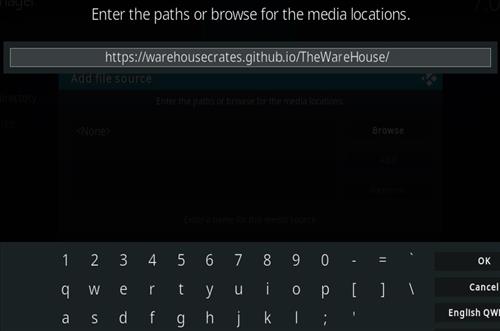
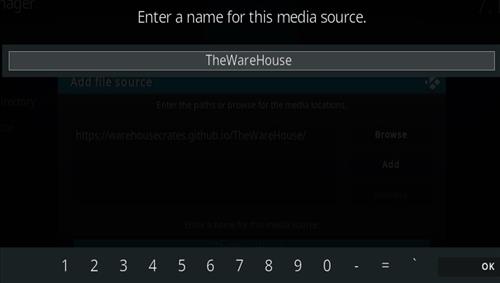
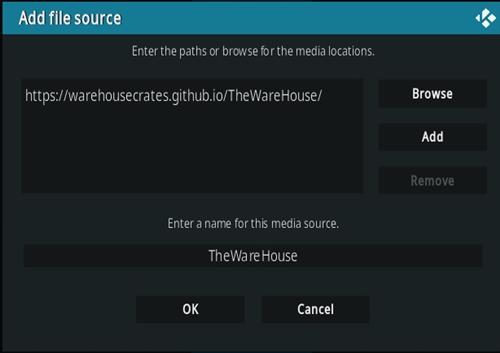




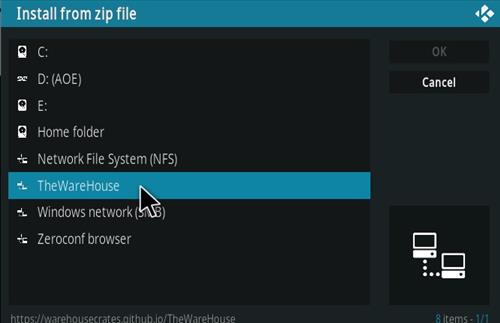
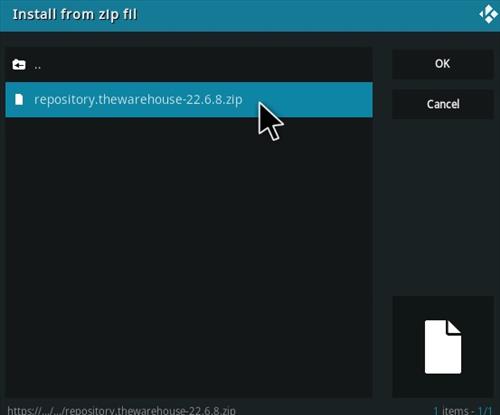
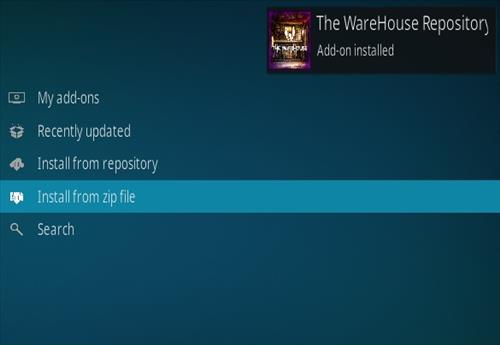

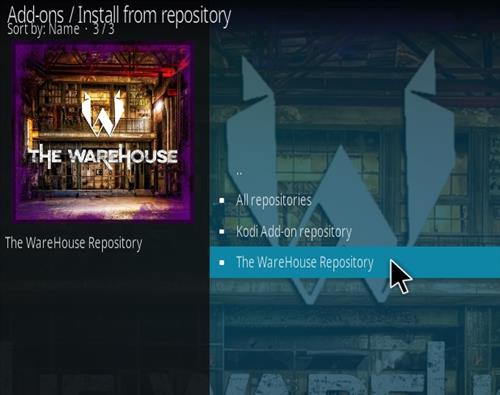
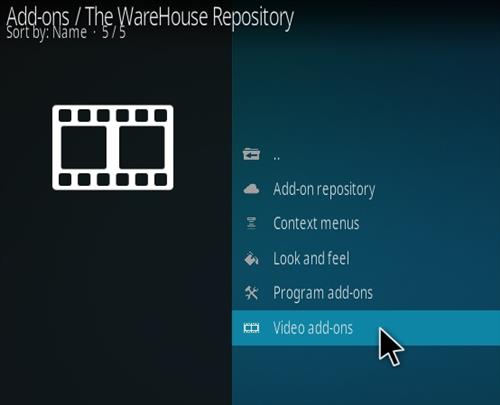
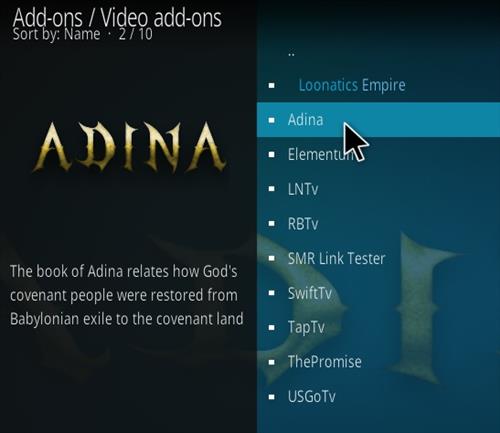
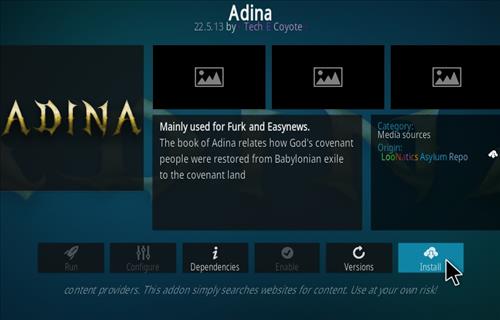



One Comment on “How To Install Adina Kodi Addon on Kodi 19.4”