
In this comprehensive guide, we will walk you through the steps to install the GOmovies Kodi addon on Kodi 20.2. With our detailed instructions and expert tips, you’ll be able to enjoy your favorite movies and TV shows hassle-free. Let’s get started.
GOmovies Addon Menu:-
- movies, TV series, and search.
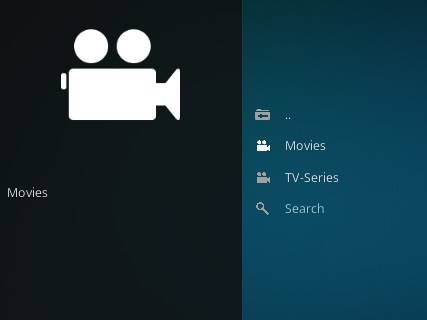
Kodi is a popular open-source media player that allows you to stream content from various sources, including third-party addons. GOmovies is one such addon that provides access to a vast library of movies and TV shows. This guide will help you install the GOmovies addon on Kodi 20.2, so you can enjoy endless entertainment.
In some countries, the ISPs (internet service providers) will be blocking this addon by preventing or restricting access. This issue will solve by uses a VPN (Virtual Private Network). By using a good VPN, it’ll help you PROTECT YOURSELF ON THE INTERNET by stops your internet provider from being able to see what you are accessing online & stop an ISP from blocking Kodi Addons.NordVPNis a good VPN service suggested to you by many great features & is respected by the Kodi community.We offer you exclusive discounts for NordVPN.
Table of Contents
Requirements
Before you begin the installation process, ensure you have the following prerequisites:
- A device with Kodi 20.2 installed.
- A stable internet connection.
- Access to the Kodi settings menu.
- Unknown sources enabled in Kodi settings to install third-party addons.
How To Install GOmovies Kodi Addon
Before installing Kodi GOmovies Addon, you have to install Kodi on your Amazon Fire tv stick if you don’t know how to install Kodi on firestick then read this post about How to Install Kodi on Firestick after install Kodi follow these steps.
Step-by-Step Installation Guide
Follow these simple steps to install the GOmovies Kodi addon on Kodi 20.2:
- Launch Kodi: Open the Kodi application on your device.
- Navigate to Settings: Click on the gear icon in the top-left corner of the Kodi home screen to access the Settings menu.
- Select System: In the System settings, choose “Add-ons.”
- Enable Unknown Sources: Click on the “Unknown sources” option to enable the installation of third-party add-ons. A warning message will appear; click “Yes” to confirm.
- Go Back to Home Screen: Return to the Kodi home screen by clicking the back arrow.
- Access File Manager: In the Kodi home screen, select “File Manager.”
- Add Source: Double-click on “Add source” to add a new source.
- Enter Source URL: A dialog box will appear. Enter the following source URL:
https://mrgsi.github.io/gsource/ - Name the Source: Give the source a name, such as “gsource” and click “OK.”
- Install the Repository: Go back to the Kodi home screen and select “Add-ons.” Then, click the package icon in the top-left corner.
- Install from Zip File: Choose “Install from zip file” and select “gsource.”
- Install the Repository: Select “repository.gsource-2.0.0.zip” to install the repository.
- Install from Repository: Return to the previous menu and choose “Install from repository.”
- Select Diamond Wizard Repository: Click on “Gsource Repository.”
- Video Add-ons: Choose “Video add-ons.”
- Install GOmovies: Locate “GOmovies” in the list and click on it. Then, click “Install.”
- Wait for Addon Enabled Notification: After a moment, you will receive a notification that GOmovies has been installed successfully.
How to Use Kodi Builds/Addons Safely
Before you start streaming with Kodi Addons / Builds, I would like to warn you that everything you stream on Kodi is visible to your ISP and Government. This means, streaming copyrighted content (free movies, TV shows, Sports) might get you into legal trouble.
Kodi users are strongly advised to connect to a VPN while streaming. A VPN for Kodi will bypass ISP throttling, Government Surveillance, and geo-restriction on popular Add-ons. I always connect NordVPN on all my streaming devices and I suggest you do the same.
NordVPN is the fastest and most secure VPN. It comes with a 30-day money-back guarantee. Meaning, you can use it freely for the first 30 days and if you are not satisfied with the performance (which is highly unlikely), you can ask for a full refund.
NOTE: We do not encourage the violation of the copyright laws. But, what if you end up streaming content from an illegitimate source unintentionally? It is not always easy to tell the difference between a legit and illegal source.
So, before you start streaming on Kodi, here’s how to get VPN protection in 3 simple steps.
Step 1: Get the NordVPN subscription HERE.
Step 2: Click HERE to download and install the NordVPN app on your device.
Step 3: Click the Power icon to connect to a VPN server. That’s all. Your connection is now secure with the fastest, Best VPN for Kodi & Best VPN Deals
For more information on Kodi and what the best Kodi builds & add-ons check out our popular list updated Monthly:
-
- Best Kodi Wizards
Common FAQs
1. Is GOmovies Kodi addon legal to use?
Yes, GOmovies is a legal Kodi addon that provides access to free and legal content. However, it’s essential to use it responsibly and avoid copyright-infringing material.
2. What can I watch with GOmovies addon?
GOmovies offers a vast collection of movies and TV shows across different genres, making it an excellent choice for entertainment enthusiasts.
3. Is GOmovies Kodi addon safe?
Yes, as long as you download it from a trusted source, like the Diamond Repository mentioned in this guide, GOmovies is safe to use.
4. Can I use GOmovies on all devices?
GOmovies is compatible with a wide range of devices that support Kodi. You can use it on your PC, Mac, Android, iOS, and more.
5. Are there any alternatives to GOmovies?
Yes, there are other Kodi addons like Exodus and Covenant that offer similar content and features.
Conclusion
With this step-by-step guide, you can now enjoy your favorite movies and TV shows using the GOmovies Kodi addon on Kodi 20.2. Remember to use Kodi and its addons responsibly, and you’ll have endless entertainment at your fingertips. Happy streaming!



