Table of Contents
How To Install The Shadow Kodi Addon Real Debrid 2023 On Kodi 20.2
The instructions for how to install Shadow on Kodi 2023 are provided below. Because this is a third-party add-on, please do not ask questions about it in the official Kodi forums. Shadow add-on Kodi is a Kodi video addon from the Magnetic Repository
Shadow Kodi Addon Offers:
- Movie World, TV World, Trakt, Search, Search History, Last Link Played, Settings, Resume Watching, My RD History, RD Torrents, Actor, Name, and Search All.
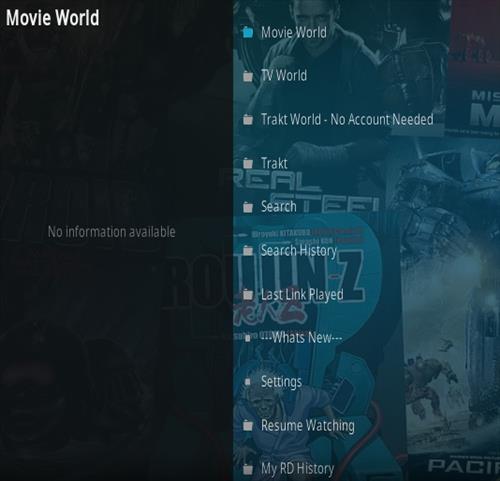
What is Shadow Kodi Addon?
The Shadow Kodi addon is a popular choice for streaming movies and TV shows, and when combined with a Real Debrid account, it offers a superior streaming experience. In this guide, we’ll walk you through the process of installing the Shadow Kodi addon with Real Debrid for high-quality, buffer-free content.
Legal Copyright Disclaimer: kodifiretvstick.satstorm.com does not verify if apps, services, or websites hold the proper licensing for media that they deliver. We do not own, operate, or re-sell any streaming site, service, app, or addon. Each person shall be solely responsible for media accessed and should only contain works not protected by copyright. Referenced applications, addons, services, and streaming sites are not hosted or administered by kodifiretvstick.satstorm.com.
How To Add Shadow To Kodi 20.2
Step 1: Enable Unknown sources:
- Launch Kodi.
- Go to “Settings” (the gear icon) on the Kodi home screen.
- Select “System.”
- Scroll down and click on “Add-ons.”
- Enable “Unknown sources” by toggling the switch on.
Step 2: Install the Shadow Kodi Repository To install the Shadow Kodi addon, you need to first add its repository to Kodi. Here’s how:
- Return to the Kodi home screen.
- Click on “Settings” (the gear icon).
- Select “File Manager.“
In the File Manager:
- Click on “Add source.”
- A window will pop up. Click on “None” and enter the following URL for the Magnetic Repository:
http://magnetic.website/repo/ - Name the source “Magnetic ” or any name you prefer, and then click “OK.”
Step 3: Install the Magnetic Repository
- Go back to the Kodi home screen.
- Click on “Add-ons” in the left menu.
- Click on the “package” icon (top left) to access the Add-on browser.
- Select “Install from zip file.“
- Choose “Magnetic” or the name you assigned in Step 2.
- Select the repository.Magnetic-x.x.xx.zip (the x.x version may vary).
- Wait for the “Magnetic Repo Add-on installed” notification.
Step 4: Install the Shadow Kodi Addon Now that you have the Magnetic repository installed, it’s time to install the Shadow Kodi addon:
- In the Add-on browser, select “Install from repository.”
- Choose the “Magnetic Repo.”
- Navigate to “Video add-ons.”
- Find and click on “Shadow.”
- Click “Install.”
- Wait for the “Shadow Add-on installed” notification.
Step 5: Configure Real Debrid Account in Shadow Kodi Addon
- Open the Shadow Kodi addon from the “Video add-ons” section.
- Go to the addon’s settings or configuration options.
- Locate the Real Debrid settings.
- You will need to authorize your Real Debrid account by entering the provided code on the Real Debrid website.
- Follow the on-screen instructions to link your Real Debrid account with the Shadow Kodi addon.
Step 6: Enjoy High-Quality Streaming with Shadow Kodi Addon You’ve successfully installed the Shadow Kodi addon with Real Debrid. Now you can enjoy high-quality, buffer-free streams of your favorite movies and TV shows. Simply launch the Shadow addon from the “Video add-ons” section, and start browsing and streaming content.
How to Use Kodi Builds/Addons Safely
Before you start streaming with Kodi Addons / Builds, I would like to warn you that everything you stream on Kodi is visible to your ISP and Government. This means, streaming copyrighted content (free movies, TV shows, Sports) might get you into legal trouble.
Kodi users are strongly advised to connect to a VPN while streaming. A VPN for Kodi will bypass ISP throttling, Government Surveillance, and geo-restriction on popular Add-ons. I always connect NordVPN on all my streaming devices and I suggest you do the same.
NordVPN is the fastest and most secure VPN. It comes with a 30-day money-back guarantee. Meaning, you can use it freely for the first 30 days and if you are not satisfied with the performance (which is highly unlikely), you can ask for a full refund.
NOTE: We do not encourage the violation of the copyright laws. But, what if you end up streaming content from an illegitimate source unintentionally? It is not always easy to tell the difference between a legit and illegal source.
So, before you start streaming on Kodi, here’s how to get VPN protection in 3 simple steps.
Step 1: Get the NordVPN subscription HERE.
Step 2: Click HERE to download and install the NordVPN app on your device.
Step 3: Click the Power icon to connect to a VPN server. That’s all. Your connection is now secure with the fastest, Best VPN for Kodi & Best VPN Deals
For more information on Kodi and what the best Kodi builds & add-ons check out our popular list updated Monthly:
-
- Best Kodi Wizards
FAQ
Q1: What is Real Debrid, and why should I use it with the Shadow Kodi addon?
A1: Real Debrid is a premium service that provides access to high-quality streams and faster download speeds. When used with the Shadow Kodi addon, it enhances your streaming experience by offering more reliable, buffer-free content.
Q2: Do I need a Real Debrid account to install the Shadow Kodi addon?
A2: Yes, you need a Real Debrid account to take full advantage of the enhanced streaming experience offered by the Shadow Kodi addon. Real Debrid is a premium service, and you must have an active subscription to use it.
Q3: Can I install the Shadow Kodi addon on any version of Kodi?
A3: Yes, you should be able to install the Shadow Kodi addon on most versions of Kodi, including Kodi 20.2. The installation process may be similar, but it’s always a good idea to ensure that your Kodi settings allow installations from unknown sources.
Q4: I’ve followed the installation steps, but the Shadow Kodi addon doesn’t work. What should I do?
A4: If you’re encountering issues, consider checking the following:
- Ensure that you have an active Real Debrid subscription and have configured it correctly in the Shadow addon settings.
- Verify that you’ve entered the correct repository URL and installed the Maverick repository.
- Make sure you have an internet connection and that the repository and addon are up to date.
- Check for any firewall or security settings that might be blocking the addon.
Q5: Is it legal to use the Shadow Kodi addon with Real Debrid?
A5: Using the Shadow Kodi addon is not illegal, but the legality of streaming copyrighted content may vary by region. We recommend streaming content from legal sources to stay within the bounds of the law.
Conclusion:
By following these steps, you can enhance your Kodi experience with the Shadow addon and Real Debrid, ensuring you have access to a wide range of high-quality content. Remember to keep your Real Debrid subscription active for the best results. Enjoy your streaming!




